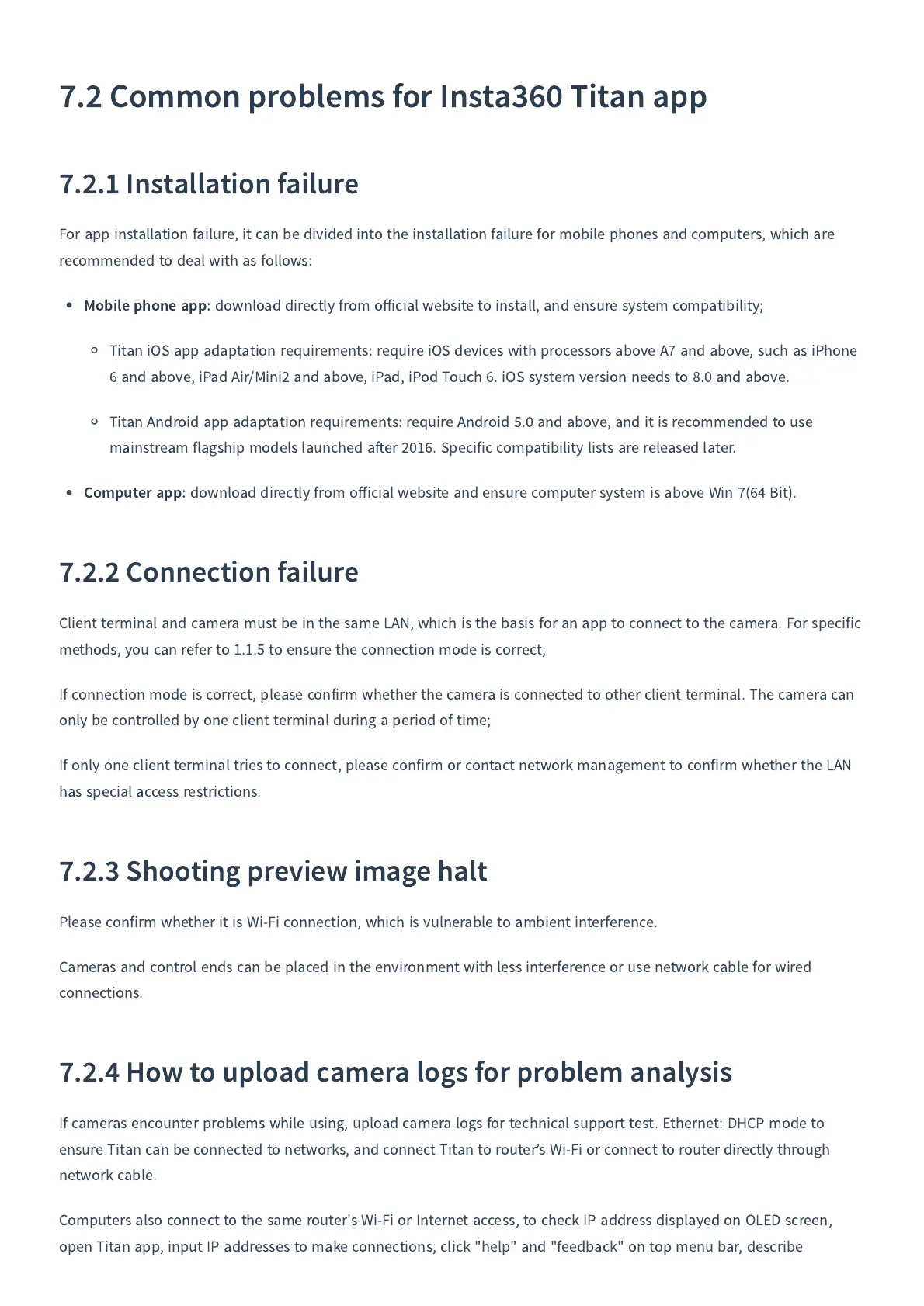7.2
Common problems for Insta
360
Titan app
7.2.1
Installation failure
For app installation failure
,
it can be divided into the installation failure for mobile phones and computers
,
which are
recommended to deal with as follows
:
Mobile phone app
:
download directly from o
ff
icial website to install
,
and ensure system compatibility
;
Titan iOS app adaptation requirements
:
require iOS devices with processors above A
7
and above
,
such as iPhone
6
and above
,
iPad Air
/
Mini
2
and above
,
iPad
,
iPod Touch
6.
iOS system version needs to
8.0
and above
.
Titan Android app adaptation requirements
:
require Android
5.0
and above
,
and it is recommended to use
mainstream flagship models launched a
er
2016.
Specific compatibility lists are released later
.
Computer app
:
download directly from o
ff
icial website and ensure computer system is above Win
7
(
64
Bit
)
.
7.2.2
Connection failure
Client terminal and camera must be in the same LAN
,
which is the basis for an app to connect to the camera
.
For specific
methods
,
you can refer to
1.1.5
to ensure the connection mode is correct
;
If connection mode is correct
,
please confirm whether the camera is connected to other client terminal
.
The camera can
only be controlled by one client terminal during a period of time
;
If only one client terminal tries to connect
,
please confirm or contact network management to confirm whether the LAN
has special access restrictions
.
7.2.3
Shooting preview image halt
Please confirm whether it is Wi
-
Fi connection
,
which is vulnerable to ambient interference
.
Cameras and control ends can be placed in the environment with less interference or use network cable for wired
connections
.
7.2.4
How to upload camera logs for problem analysis
If cameras encounter problems while using
,
upload camera logs for technical support test
.
Ethernet
:
DHCP mode to
ensure Titan can be connected to networks
,
and connect Titan to router
’
s Wi
-
Fi or connect to router directly through
network cable
.
Computers also connect to the same router
'
s Wi
-
Fi or Internet access
,
to check IP address displayed on OLED screen
,
open Titan app
,
input IP addresses to make connections
,
click
"
help
"
and
"
feedback
"
on top menu bar
,
describe