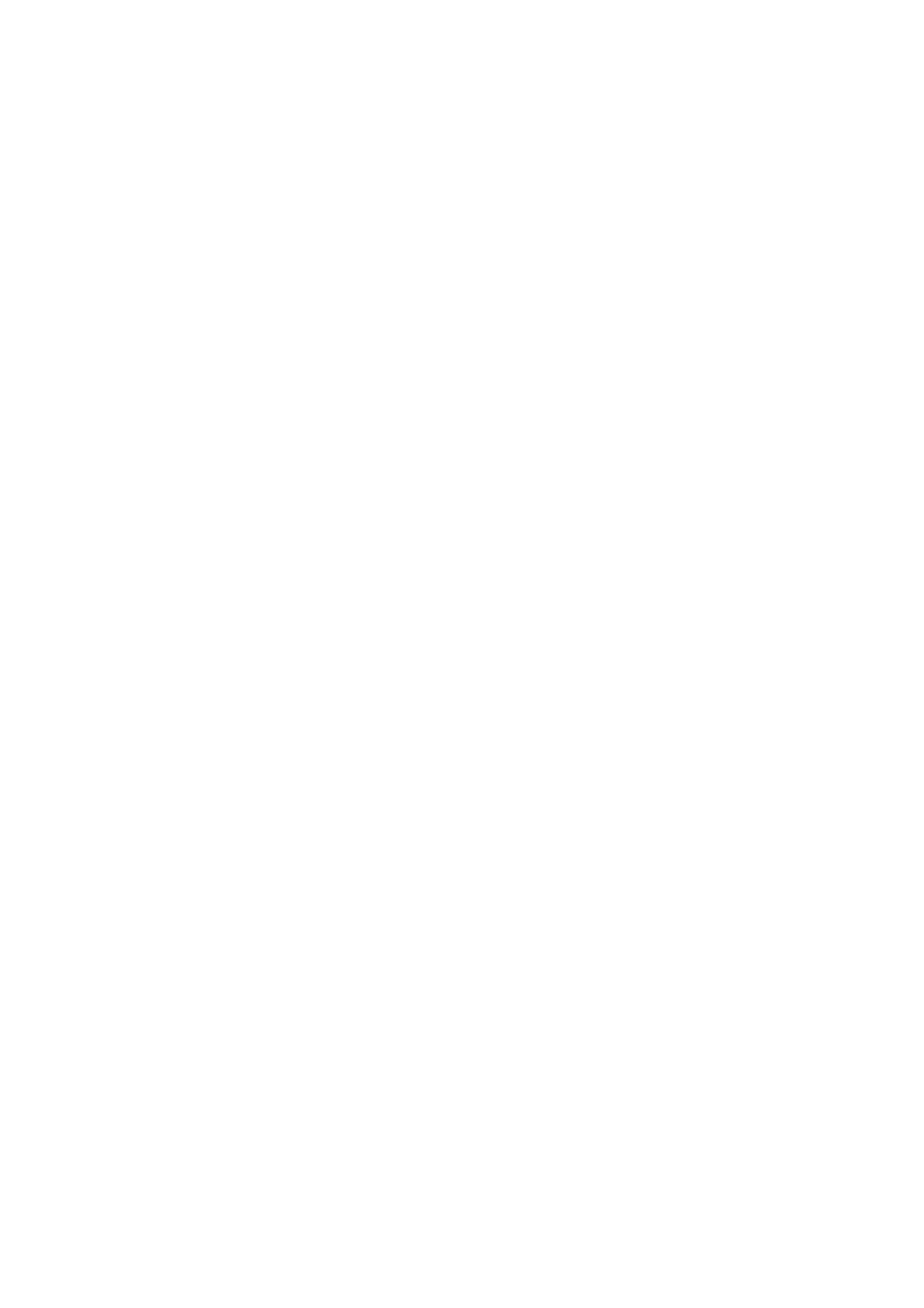7
Lens Guards Mode—Standard or Premium—based on your Lens Guards type.
After removing the Lens Guards, ensure the camera is set to "No Lens Guards" to
prevent potential stitching issues.
Reframing 360° Footage:
• For seamless stitching during reframing in the Insta360 app or Studio, always
activate Lens Guard Mode.
Notes:
• Avoid excessive force when installing Lens Guards to prevent shape distortion or
reduced adhesion.
• Confirm secure installation by aligning the blue mark on the Lens Guards with
the camera's microphone before usage.
• Enable "Lens Guard Mode" while using Lens Guards and disable it when
removing them.
• Replace dirty or worn Lens Guards to maintain image quality.
• Refrain from using Lens Guards in wet conditions, such as water or rain, due to
their non-sealed design.
• To prevent fogging, dry Lens Guards thoroughly with a soft cloth if exposed to
water, snow, or fog.
Inserting the MicroSD Card
• Begin by removing the battery. Pinch the latches on the cover towards each other
to release it.
• Insert the memory card into the slot, following the indicated direction.
• Reinsert the battery and ensure the battery cover is securely locked. Verify that
the latch covers the orange indication marks to maintain waterproofing integrity.
Note: Use microSD cards formatted in exFAT with speed classes UHS-I and V30 or
higher for normal recording. The maximum supported storage capacity is 1TB.
External Devices
• Remove the USB Port Cover to connect external devices. Open the cover and pull
it off.
• With the cover removed, you can attach accessories such as the Insta360 X4 Mic
Adapter or Quick Reader.
• After attaching accessories, reattach the USB Port Cover by hooking it onto the
metal bar and closing it securely to maintain waterproofing.