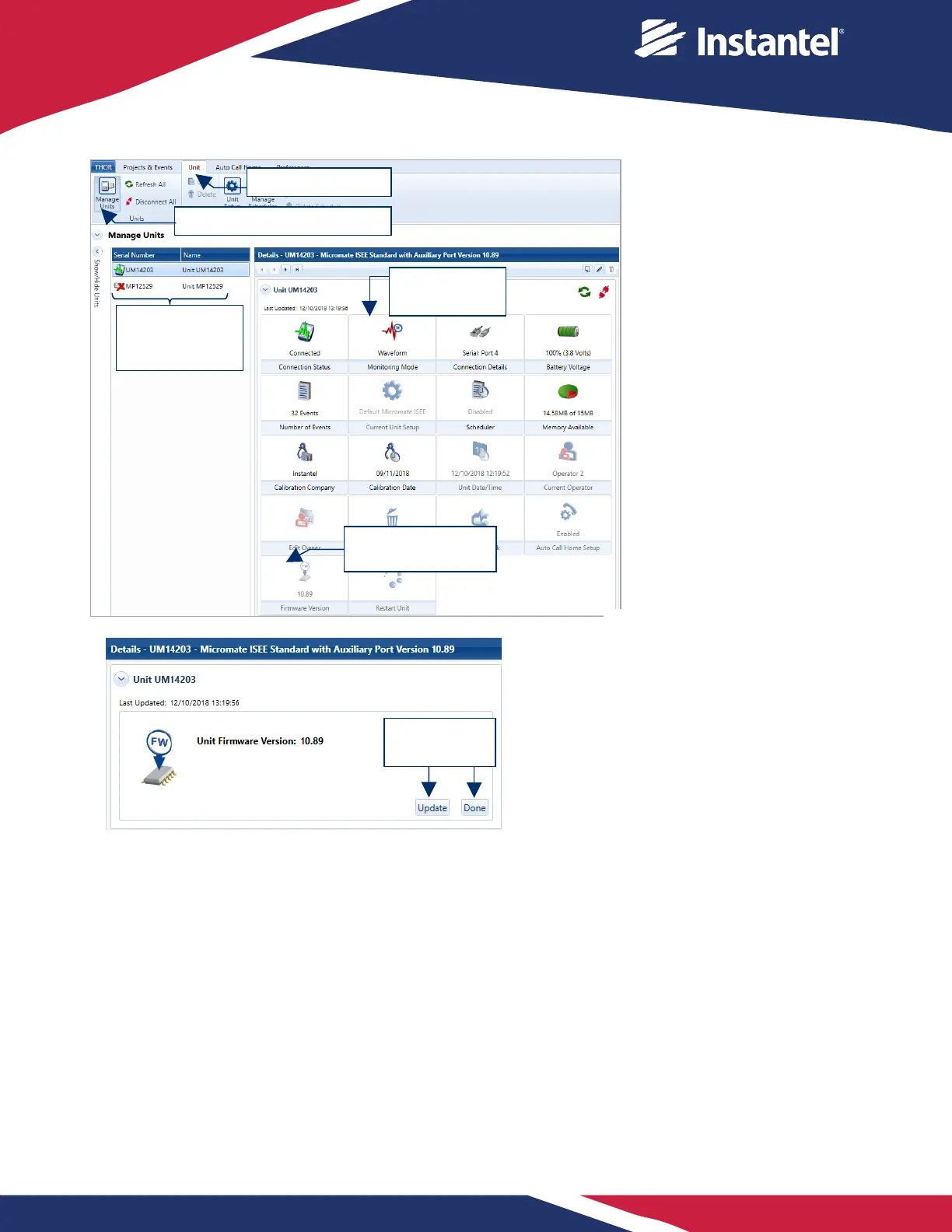2 Click the Unit tab.
3 Click the Manage Units
button.
4 Click a connected
unit in the list.
4b. If the unit is not in the
idle state then click the
Monitoring Mode icon to
stop monitoring.
5 Click the Firmware
Version icon. This will
display the current
Firmware Version on
the unit and the latest
Firmware Version
available.
6 Click the Update button
and then click Done to return
to the Unit Dashboard.
3. Click the Manage Units button
connected unit in
the list
5. Click the Firmware
Version icon
Monitoring
The latest available firmware version is: 10.90
Click Update to send firmware 10.90 to the selected monitoring unit
6. Click Update
button then Done
will update to the most
recent available version.
Once completed, the
Micromate unit will
restart automatically.
