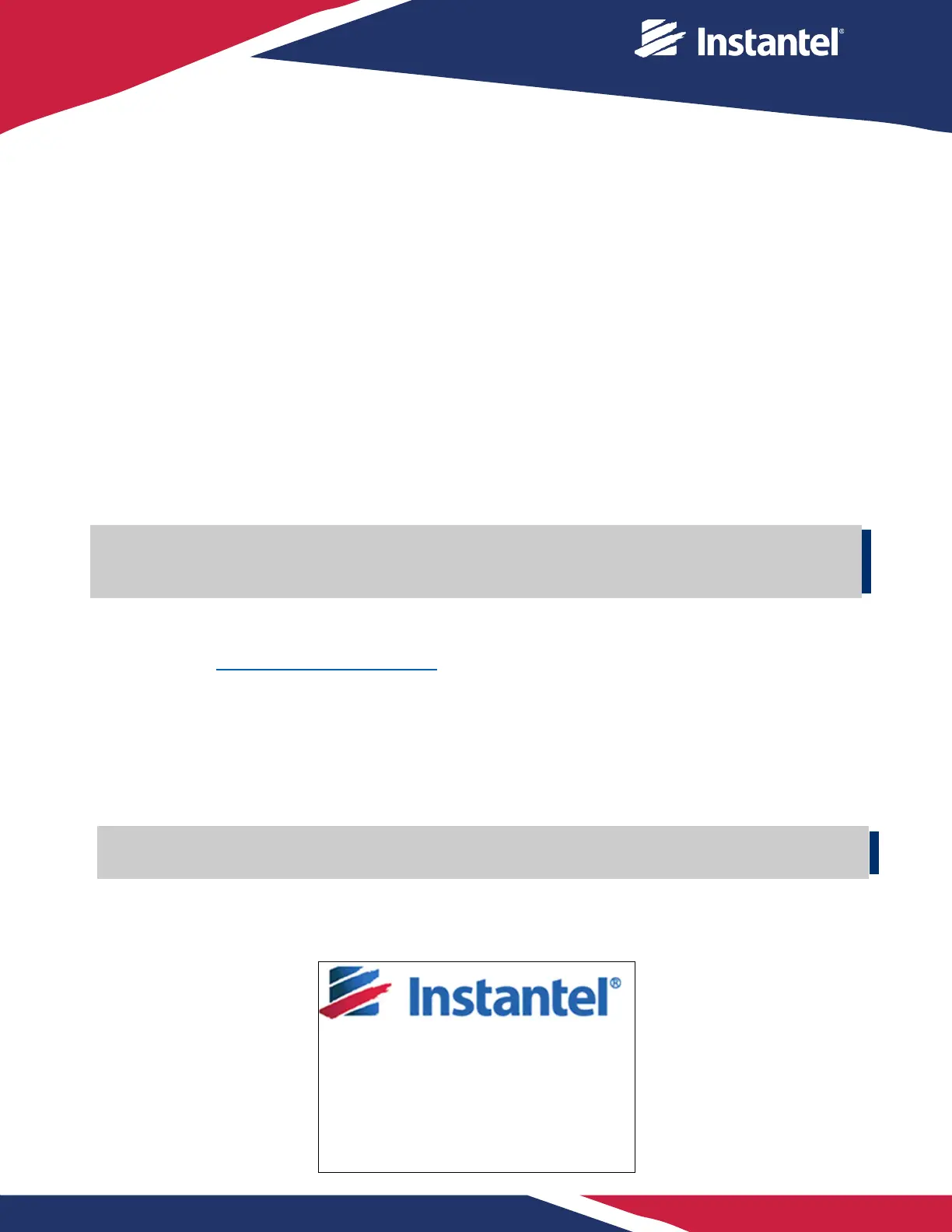4. HOW TO UPGRADE A MICROMATE UNIT USING A USB DRIVE
This section describes how to upgrade an individual Micromate’s firmware using a USB drive with a minimum
of 10 MB free space.
The following two files will be loaded onto the Micromate unit:
• MICROMATE.BIN – This is a required file to upgrade the Micromate Application firmware.
• MICROMATE.LDR – Micromate Boot Loader (This file is optional with a version number that is
independent from the firmware version number)
PREREQUISITES
• Ensure all unit data is backed up, including Event files, Compliance files and Setup files.
• Ensure the Micromate unit’s battery is charged at least to 50%. To verify the battery level, unplug
the AC power adaptor and tap the Battery icon in the top left corner of the screen. The battery
levels can also be checked by going to the Maintenance Menu and selecting About.
• Ensure the computer is connected to the internet and has a USB port.
• Ensure the USB drive is USB 1.1, 2.0 or 3.0 compliant, formatted with a FAT16 or FAT32 file
system and containing at least 10 MB of free space.
INSTRUCTIONS
1. Plug a USB drive into the computer. Create a new folder and label it “Instantel”.
2. Go to www.Instantel.com/Downloads
.
3. Under the Firmware section, click on the firmware version to start downloading the latest version.
4. Unzip the file and move the .BIN and .LDR files to the Instantel folder on your USB drive.
5. Eject the USB drive from the computer and plug it into the Micromate’s USB port.
6. Remove the external power from the Micromate unit.
7. Press and hold the Power button until a note appears on the screen, press the Checkmark button to
confirm that you wish to continue.
(Note: This disconnects the Micromate’s internal batteries electronically.)
8. Press and hold the Power button until the unit produces two (2) beeps.
9. As the Micromate unit begins to load, the following text will appear “Press Setup to load firmware from
USB.” Press the Setup button within three (3) seconds.
Read steps
and
before implementing them on your Micromate unit. For step
, If you do not
respond within three (3) seconds the unit will enter the regular boot mode. Return to step
and try again.
• It is recommended that you read all the instructions prior to upgrading the firmware on your unit.
• The Micromate unit must be reset or rebooted to perform the upgrade.
Model# Micromate ISEE Std/10/XM
Serial# UM 12983
Boot Rev: MM10.87 2017-05-27 01:11:00
Cal Date: Dec-17-16-Instantel
Press CANCEL to continue boot
Press SETUP to load firmware from USB
