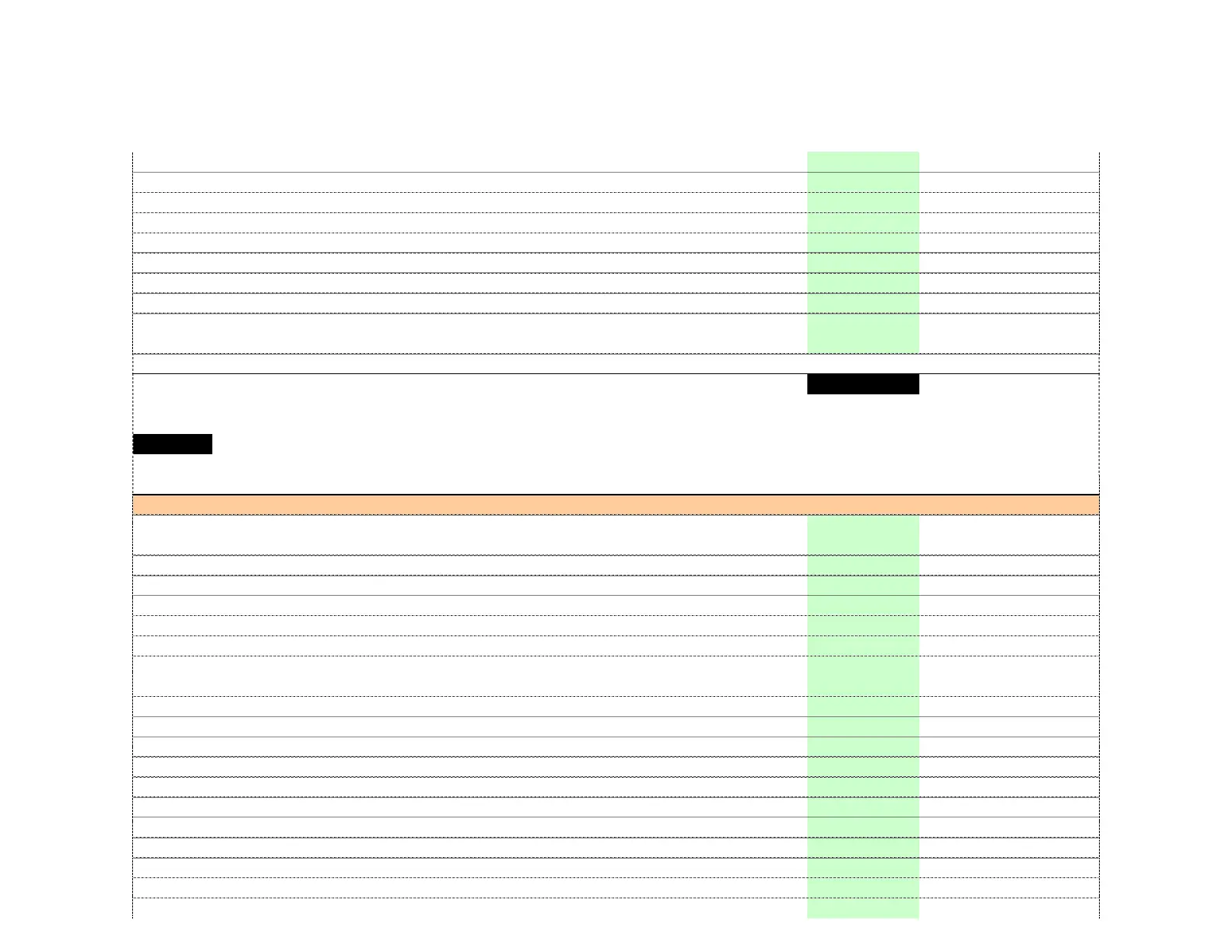7/157 PAGE
A941 WRNTY CARD (INTEGRA) 1 29365136 <B MDD>
A961 REMO CON RC-772M 1 24140772 <B>
A963 BATTERY R6/AA(UM-3) 2 3010194 <B>
A965 ANT COIL NMA-3057 1 232140 <B>
A967 FM ANT AS Type W 1 292191 <B>
A969 MIC MIC-7000 1 245044 <B>
A981 POLY BAG w250xd350 1 29100250A <B>
A985 TAPE (SEROHAN)NITTO NO.29 1 29110149 <B>
P991 AC CORD AS-UC-2 1 253301VOL
!
<B MDD>
P991 AC CORD AS-SAA 1 253391VOL
!
<B MMA>
DHC-80.2
PC BOARD PARTS LIS
U001 BALANCE OUPUT PC BOARD AS BATRM-0237-1A *
1
1B234537-1A
CIRCUIT NO.
PART NAME DESCRIPTION Q'TY PART NO. (SN) REMARKS
[SEMI CONDUCTOR]
D5000 DIODE D3SBA20 1 22380271F
D5000 or DIODE D3SBA60 ( 1) 22380272F
D5004 ZENER D MTZJ13B 1 224471302T
D5005 ZENER D MTZJ13B 1 224471302T
D5006 DIODE 1SS133 1 223163T
D5007 DIODE 1SS133 1 223163T
D5011 DIODE D10XB60H 1 22380337F
D5013 DIODE D3SBA20 1 22380271F
D5013 or DIODE D3SBA60 ( 1) 22380272F
D5017 ZENER D MTZJ13B 1 224471302T
D5018 ZENER D MTZJ13B 1 224471302T
D5101 DIODE 1SS133 1 223163T
D5102 DIODE 1SS133 1 223163T
D5103 DIODE 1SS133 1 223163T
D5104 DIODE 1SS133 1 223163T
D5105 DIODE 1SS133 1 223163T
D5106 DIODE 1SS133 1 223163T
Q2 IC NJM2388F09 1 22242383
Q5000 TR 2SC1815-GR 1 2211255T
Q5001 TR 2SC2878-B 1 2212286T