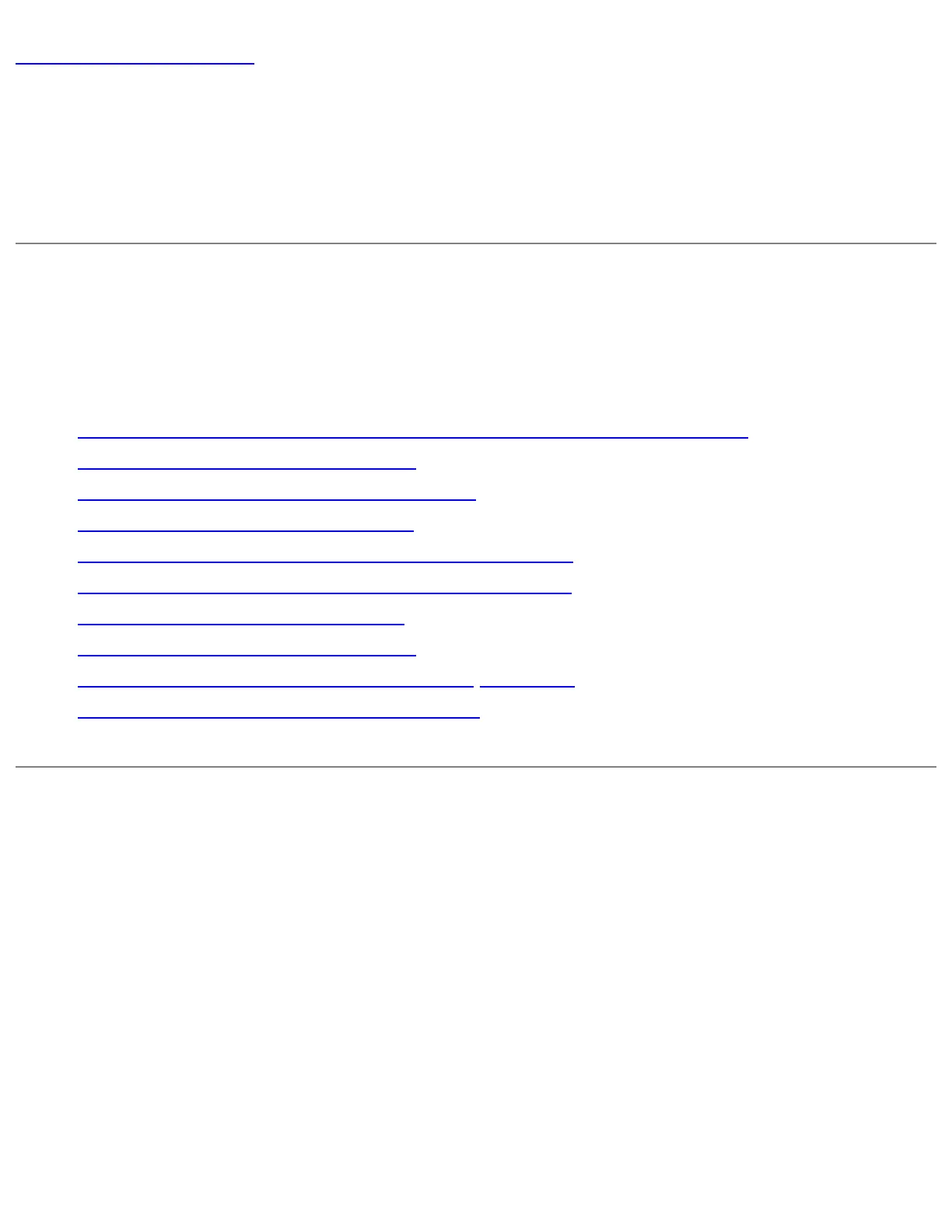Back to Contents Page
Connecting to a Network: Intel(R)
PRO/Wireless 2200BG User's Guide
Connecting to a Network using Intel(R)
PROSet
● Enabling Intel(R) PROSet to manage Your Wireless Connections
● System Wide Advanced Settings
● Intel(R) PROSet Configuration Service
● Scanning for Available Networks
● Connecting to a Network Using an Access Point
● Connecting to a Peer-to-Peer (Ad Hoc) Network
● Switching the Radio Off and On
● Disable the Radio from Windows
● Viewing Adapter Advanced Settings in Windows
● Changing the Preamble Length Setting
Enabling Intel(R) PROSet to manage Your Wireless
Connections
If you are using Windows XP as your wireless manager the following described how to
enable Intel(R) PROSet as your wireless manager.
1. From the Desktop, Click the Start button > Control Panel. If you are looking at
the Category View of Control panel, click switch to classic view. If you are
looking at the classic view of control panel, go to the next step.
2. Right-click Network Connections, then click Open.
3. In Wireless Network Connection Properties, Click the Wireless Network tab, verify
that the Use Windows to configure my wireless network settings checkbox is clear
