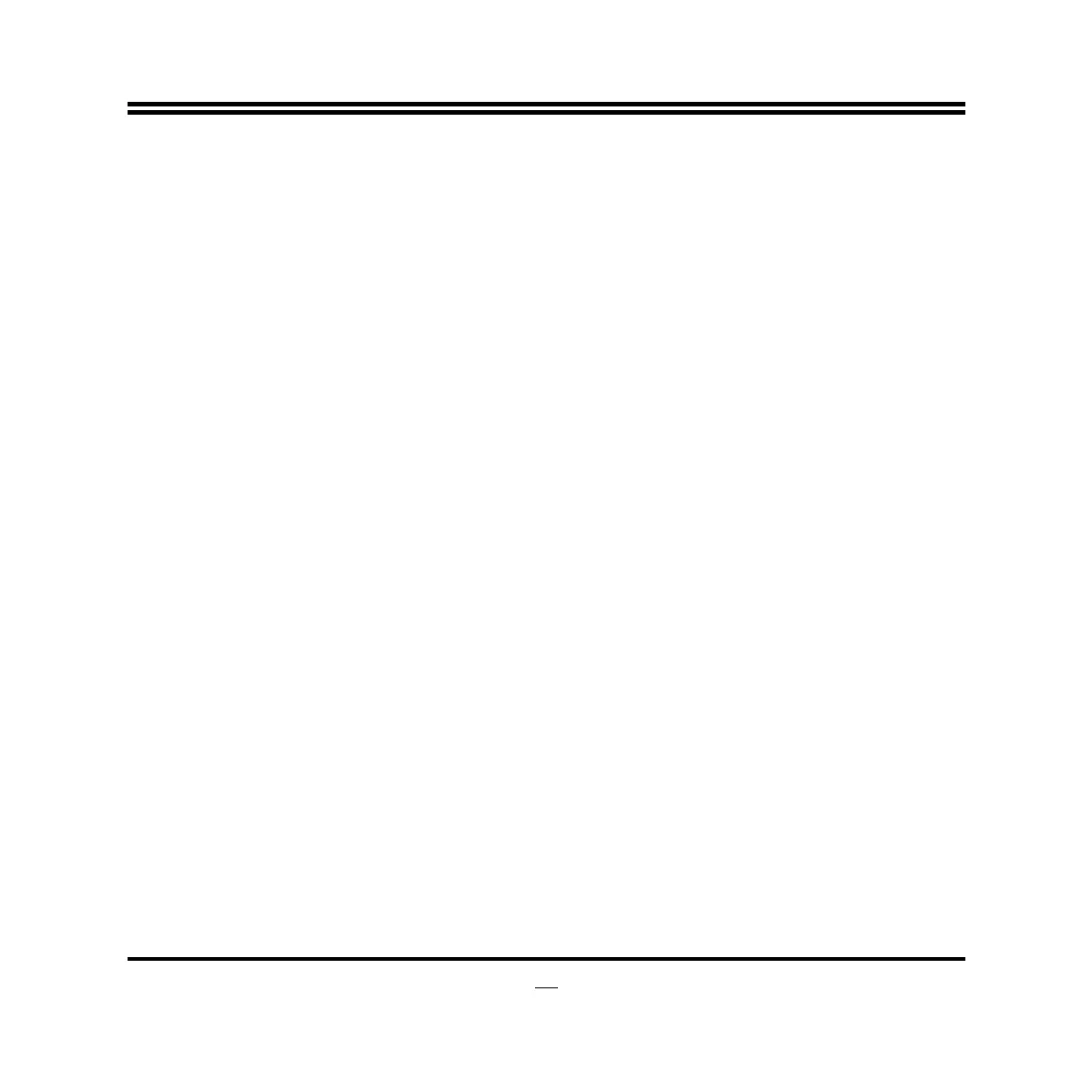24
z
Press ↑↓ (up, down) to choose, in the main menu, the option you want to confirm
or to modify.
z
Press <Enter> to select.
z
Press <+>/<–> keys when you want to modify the BIOS parameters for the active
option.
z
[F1]: General help.
z
[F2]: Previous values.
z
[F3]: Optimized defaults.
z
[F4]: Save & Reset.
z
Press <Esc> to quit the BIOS Setup.
3-4 Getting Help
Main Menu
The on-line description of the highlighted setup function is displayed at the top right
corner the screen.
Status Page Setup Menu/Option Page Setup Menu
Press F1 to pop up a small help window that describes the appropriate keys to use
and the possible selections for the highlighted item. To exit the Help Window, press
<
Esc
>.
3-5 Menu Bars
There are six menu bars on top of BIOS screen:
Main To change system basic configuration
Advanced To change system advanced configuration
Chipset To change chipset configuration
Boot To change boot settings
Security Password settings
Save & Exit Save setting, loading and exit options.
