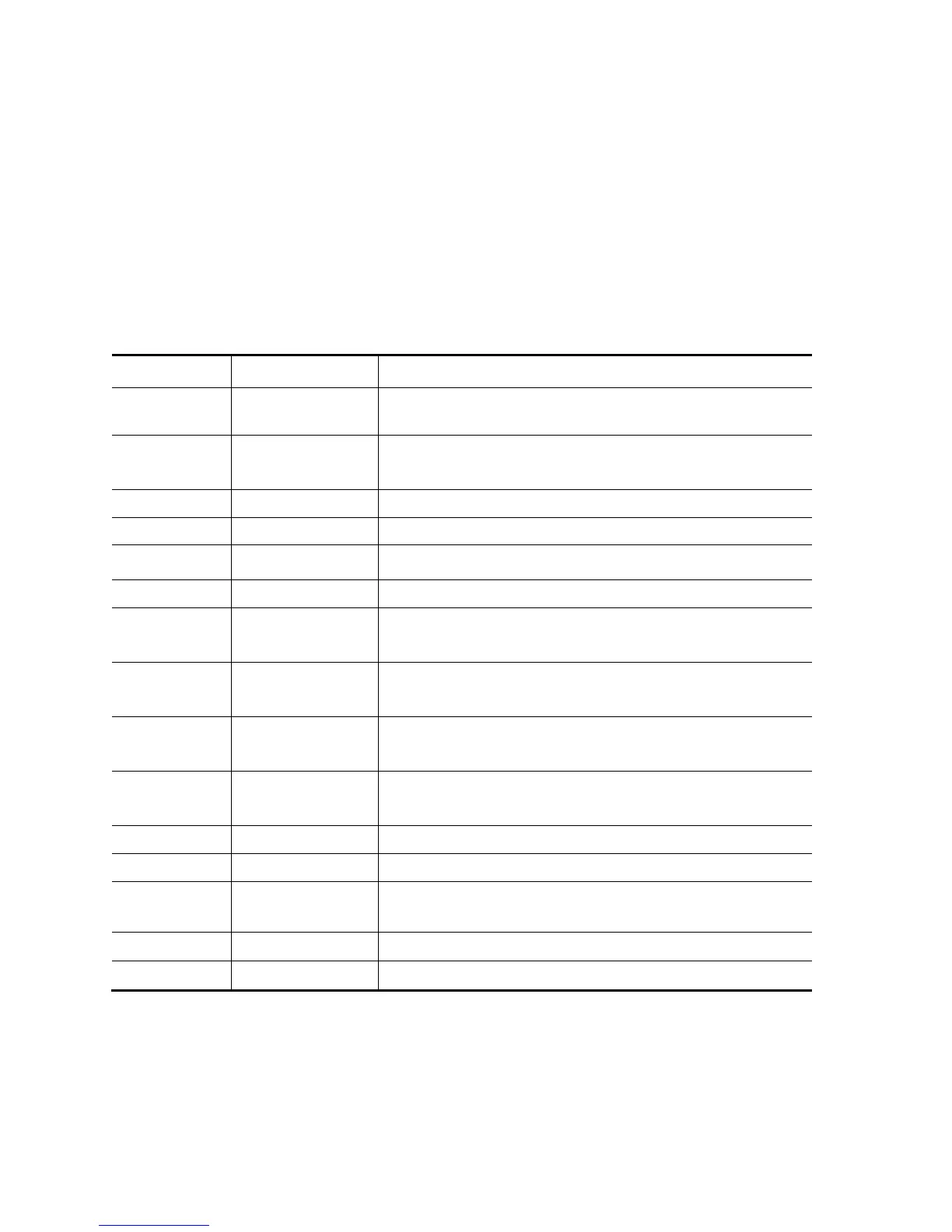26
Entering the BIOS Setup Screen
First, turn on the power. When the BIOS performs the POST (Power-On Self Test), press the DEL key
quickly to activate the ‘Setup Utility’.
Note: If you do not press the DEL key fast enough, you may have to recycle your device and try again.
Leaving the BIOS Setup Screen
When you have finished modifying the BIOS settings, exit the BIOS. It takes a few seconds to record
changes in the CMOS.
BIOS Action Keys
Displays the General Help window. It can be enabled from
anywhere in the
BIOS.
Jumps to the Exit menu or returns to the Main menu from
a submenu.
Selects the menu item to the left.
Selects the menu item to the right.
Moves the cursor up and down
between fields.
Moves the cursor to the next position available in the field.
Scrolls backward through the values for the highlighted
field.
Scrolls forward through the values for the highlighted field.
Moves the cursor to the field at the top of the window.
Moves the cursor to the field at the bottom of the
window.
Sets the parameters for the current menu to their default
values.
Will select a sub menu or show a range of options for a field.
