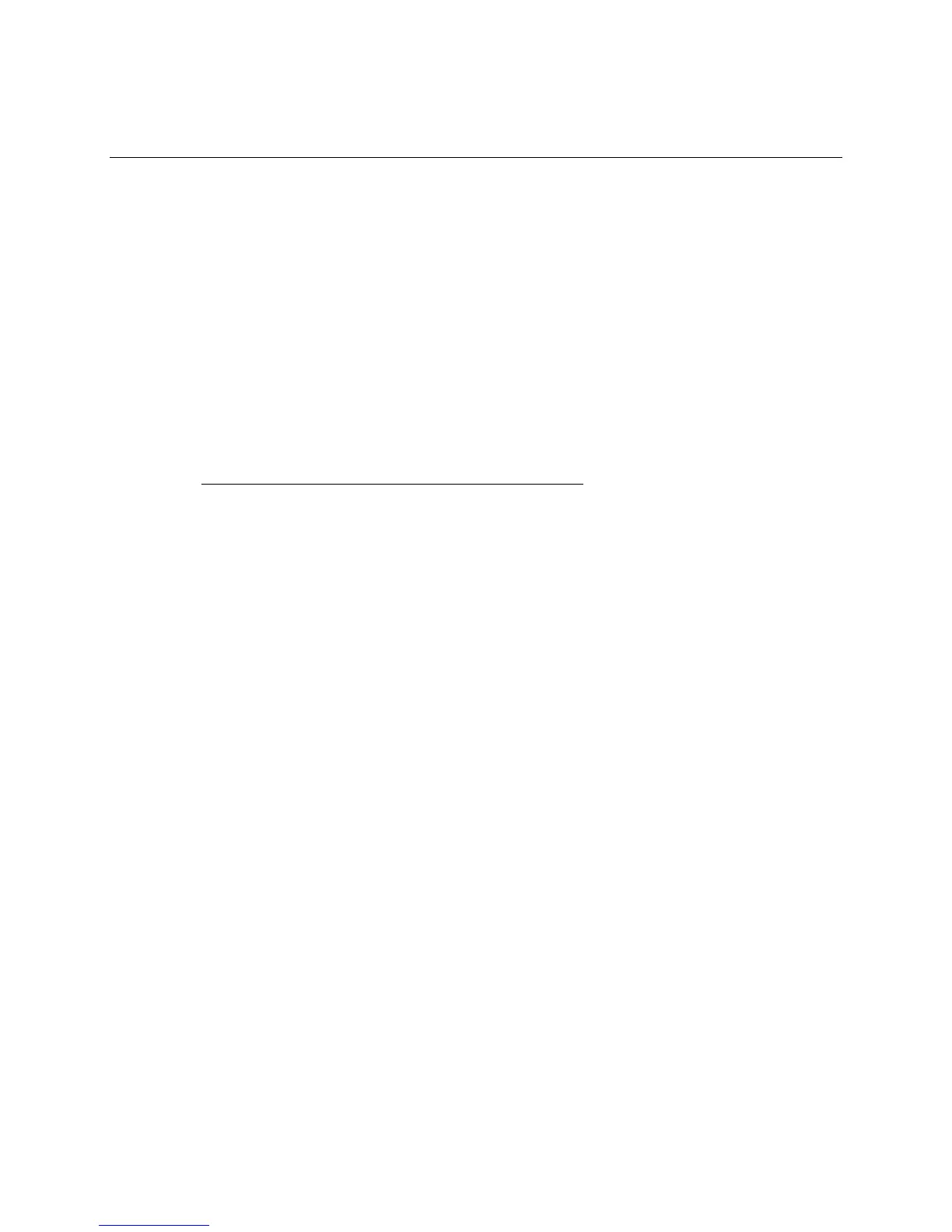51
3 Updating the BIOS
This chapter tells you how to update the BIOS by either using the Intel
®
Express BIOS Update
utility or the Intel
®
Flash Memory Update Utility, and recovering the BIOS if an update fails.
Updating the BIOS with the Intel
®
Express BIOS Update
Utility
With the Intel Express BIOS Update utility you can update the system BIOS while in the
Windows
†
environment. The BIOS file is included in an automated update utility which combines
the functionality of the Intel Flash Memory Update utility and the ease-of use of Windows-based
installation wizards.
To update the BIOS with the Intel Express BIOS Update utility:
1. Go to the Intel World Wide Web site:
http://support.intel.com/support/motherboards/desktop/
2. Navigate to the D815EEA2, D815EPEA2, D815EFV, or D815EPFV page and click the
Express BIOS Update utility file for the board’s BIOS.
3. Download the file to your hard drive. (You can also save this file to a diskette. This is useful
if you are updating the BIOS for multiple identical systems.)
4. Close all other applications. This step is required. Your system will be rebooted at the last
Express BIOS Update window.
5. Double-click the executable file from the location on your hard drive where it was saved. This
runs the update program.
6. Follow the instructions provided in the dialog boxes to complete the BIOS update.
Updating the BIOS with the Intel
®
Flash Memory Update
Utility
Follow the steps described below to update the BIOS using the Intel Flash Memory Update Utility:
• Prepare for the update
• Update the BIOS
• Recover the BIOS if an update fails
Preparing for the Update
Before you update the BIOS, prepare by:
• Obtaining the BIOS update file
• Saving the current BIOS settings
• Creating a bootable media
• Creating the BIOS upgrade media
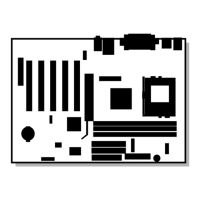