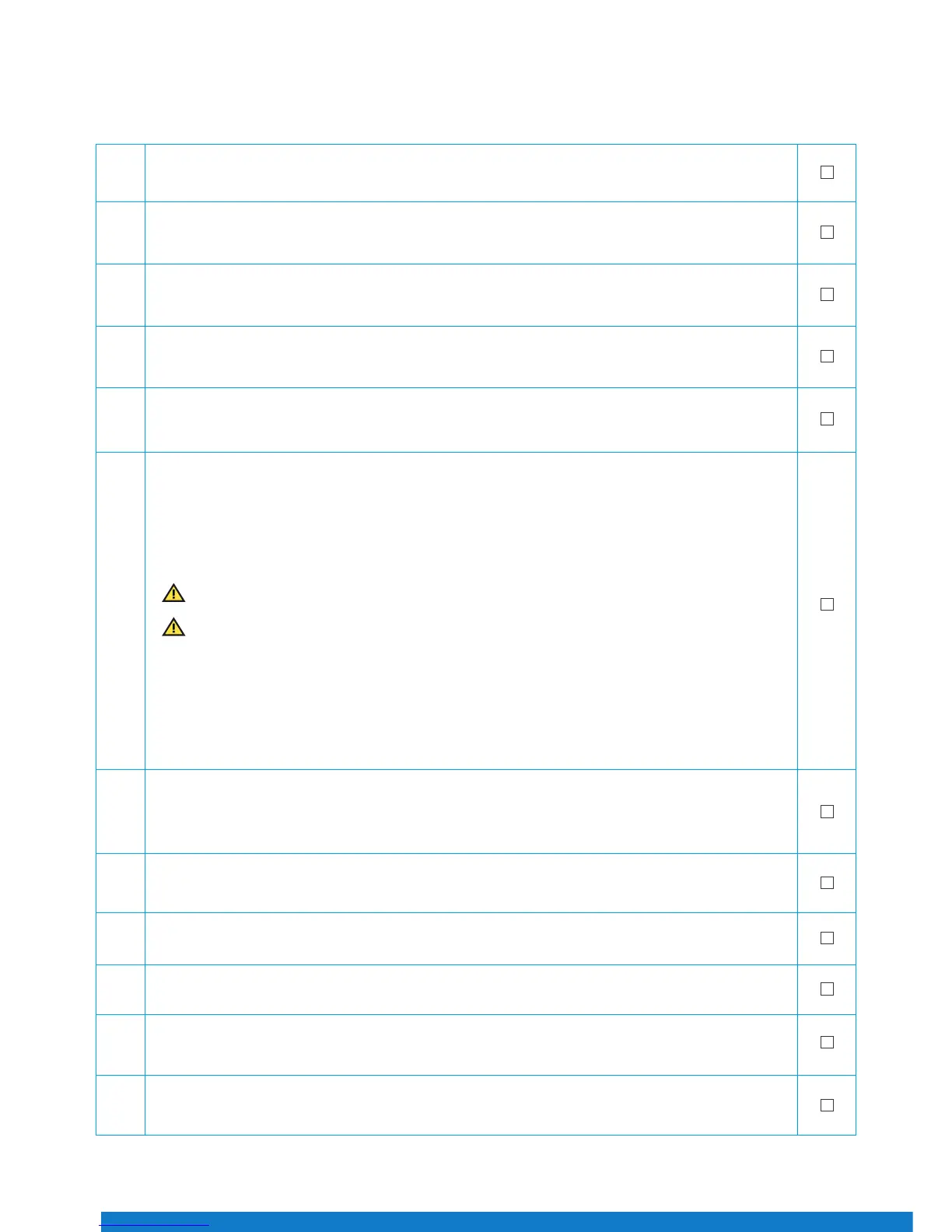24
Pre-Flight Check
Ensure all the below factors are in place before the ight:
1. Is the UAS in proper condition (according to the points listed in the ‘UAS and Safety Check’ section)?
2. Make sure to have an empty and correctly formatted SD card inserted in the camera.
3. Are there two batteries fully inserted in the Intel Falcon 8+ UAV, with the colored label facing upwards?
4. Is the battery of the Intel Cockpit Controller fully inserted, with the colored label facing downwards?
5. Is the Intel Cockpit Controller in proper condition (no loose parts), and is the antenna panel folded out?
6.
Place the UAV on the take-o location and verify the following:
• There is enough space to take-o and land (no people, animals or obstacles within a radius of 10 m).
• There are no obstacles around that could shadow the GPS signal.
• The surface allows all propellers to spin freely.
• There are no small rocks, dust or sand which could be sucked into the motors.
• There are no magnetic elds to be expected.
To avoid interferences with the UAS, set your smartphone to airplane (ight) mode.
Always switch ON the UAS in the following order:
1. Payload
2. Intel Falcon 8+ UAV
3. Touchscreen tablet
4. Intel Cockpit Controller
Now wait for the link to be established.
7.
The end of the boot process is marked by a triple beep emitted by the Intel Falcon 8+ UAV. During booting,
the Intel Falcon 8+ UAV does not need to stand still. It can be moved - for example, it can be started from a
moving boat.
8.
The start-up process is nished when camera mount stabilization starts working (can be heard with a gentle
buzzing sound from the gimbal).
9.
Make sure to comply with all points in the checklist presented on the touchscreen tablet. If so, conrm the
checklist. Is the preview video image visible on the touchscreen tablet?
10.
Choose a Link Loss Procedure which is suitable, for the current ight mission.
11.
Is the displayed remaining battery capacity of the Intel Cockpit Controller sucient for the planned mission
(displayed in minutes in the Status Display – see chapter “In Flight”)?
12.
Is the remaining battery capacity of the Intel Falcon 8+ UAV at least 80% (displayed in the top line of the
touchscreen tablet)?
