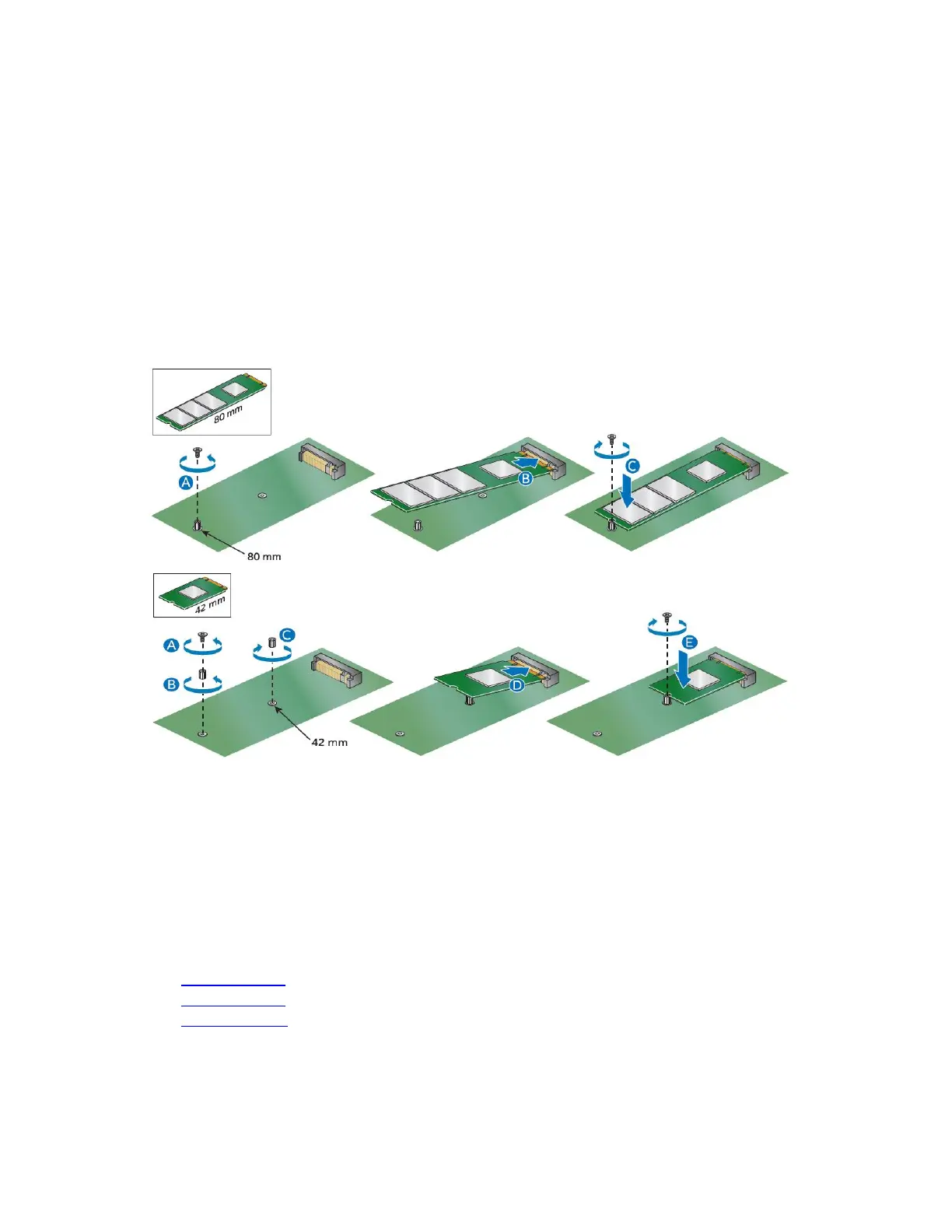User Guide for NUC7i3BNHXF, NUC7i5BNHXF, NUC7i7BNHXG
6
To Change an M.2 SSD:
1. Remove the small silver screw from the 80mm or 42mm metal standoff on the board (A).
2. Remove the pre-installed SSD/Intel Optane Memory from the connector.
3. Align the space at the bottom of the new M.2 SSD to the key on the connector.
4. Insert the bottom edge of the M.2 SSD into the connector (B).
5. Secure the card to the standoff with the small silver screw (C).
Change a 2.5” SSD or Hard Drive
The Intel NUC Kits NUC7i3BNHX1, NUC7i5BNHX1, and NUC7i7BNHX1 support an additional 2.5” Solid
State Drive (SSD) or Hard Disk Drive (HDD).
Find compatible 2.5” drives in the Intel Product Compatibility Tool:
• NUC7i3BNHXF
• NUC7i5BNHXF
• NUC7i7BNHXG
1. Unscrew the four screws holding the current drive in the bay.
