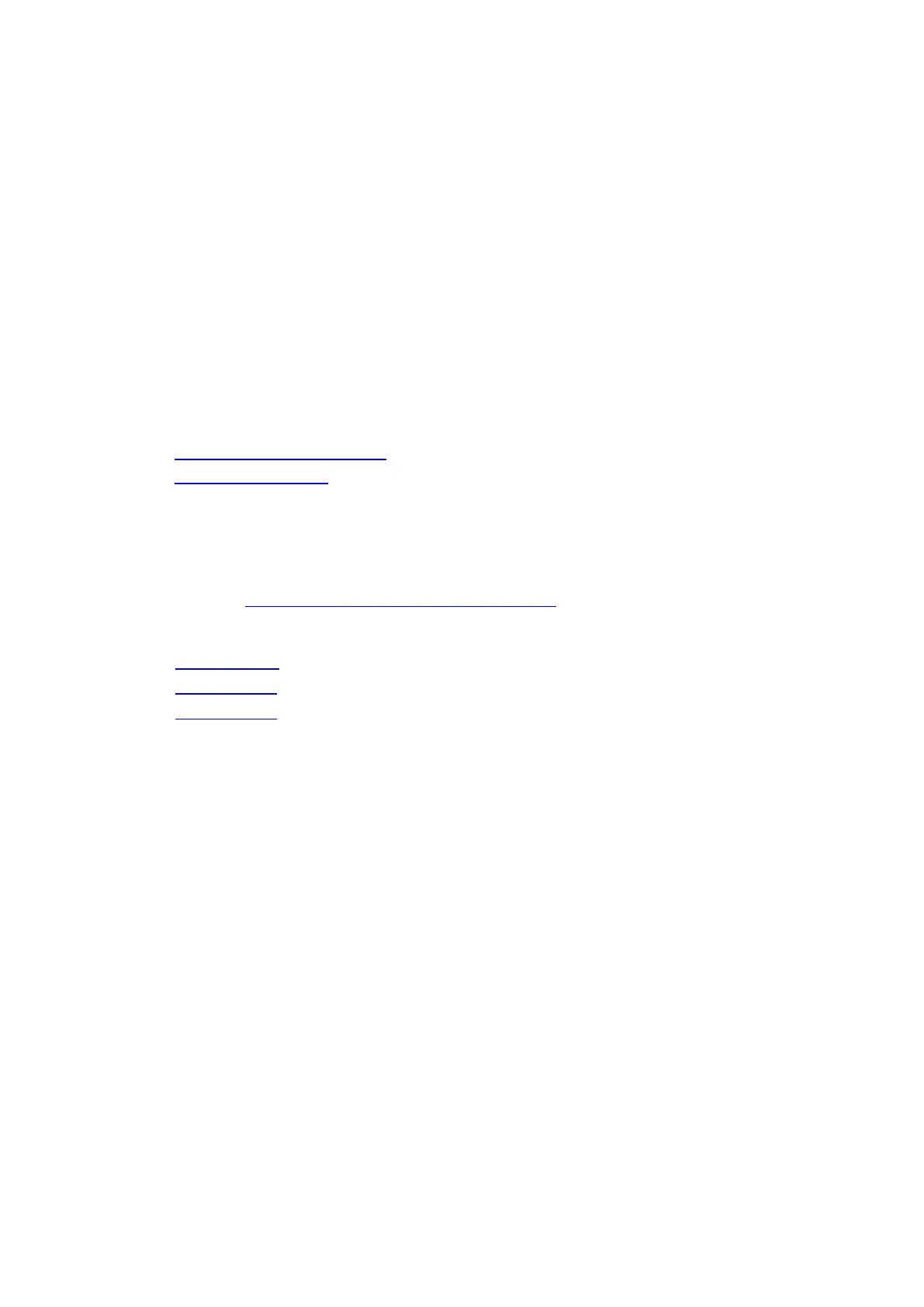User Guide for NUC8i7BEHGA, NUC8i5BEHFA and NUC8i3BEHFA
10
Set Up Microsoft® Windows® 10
Microsoft Windows 10 is already installed on the Intel NUC. The first time you start the computer,
you are guided through the Windows 10 setup steps, including:
Selecting your region and language.
Accepting the Microsoft Windows license terms.
Personalizing Windows and assign a PC Name.
"Get Online" dialog to pick a wireless network (this step is optional).
Choosing Express Settings or Customize.
Assigning a User Name and Password.
Reinstalling the Operating System
If you upgrade or replace the computer’s drive, you may need to install a new version of the
operating system. See these resources:
Supported Operating Systems
Windows Setup Guide
Install the Latest Device Drivers and Software
Here are the options for keeping device drivers current:
Allow the Intel® Driver & Support Assistant (Intel® DSA) to detect out-of-date drivers
Manually download drivers, BIOS, and software from Download Center.
NUC8i7BEHGA
NUC8i5BEHFA
NUC8i3BEHFA
The following device drivers and software are available.
Bluetooth
Chipset
CIR (Infrared)
Graphics
Intel® ME
Intel® Rapid Storage Technology
Intel® Ready Mode Technology
Intel® Software Guard Extensions (Intel® SGX)
LAN (wired and wireless)
Realtek Audio
Realtek Card Reader
Serial IO
Thunderbolt
Operating System Recovery
There’s a Windows recovery partition on the Intel NUC. You can use this partition to Refresh, Reset,
or Restore Windows. Here is what each of these actions do:
