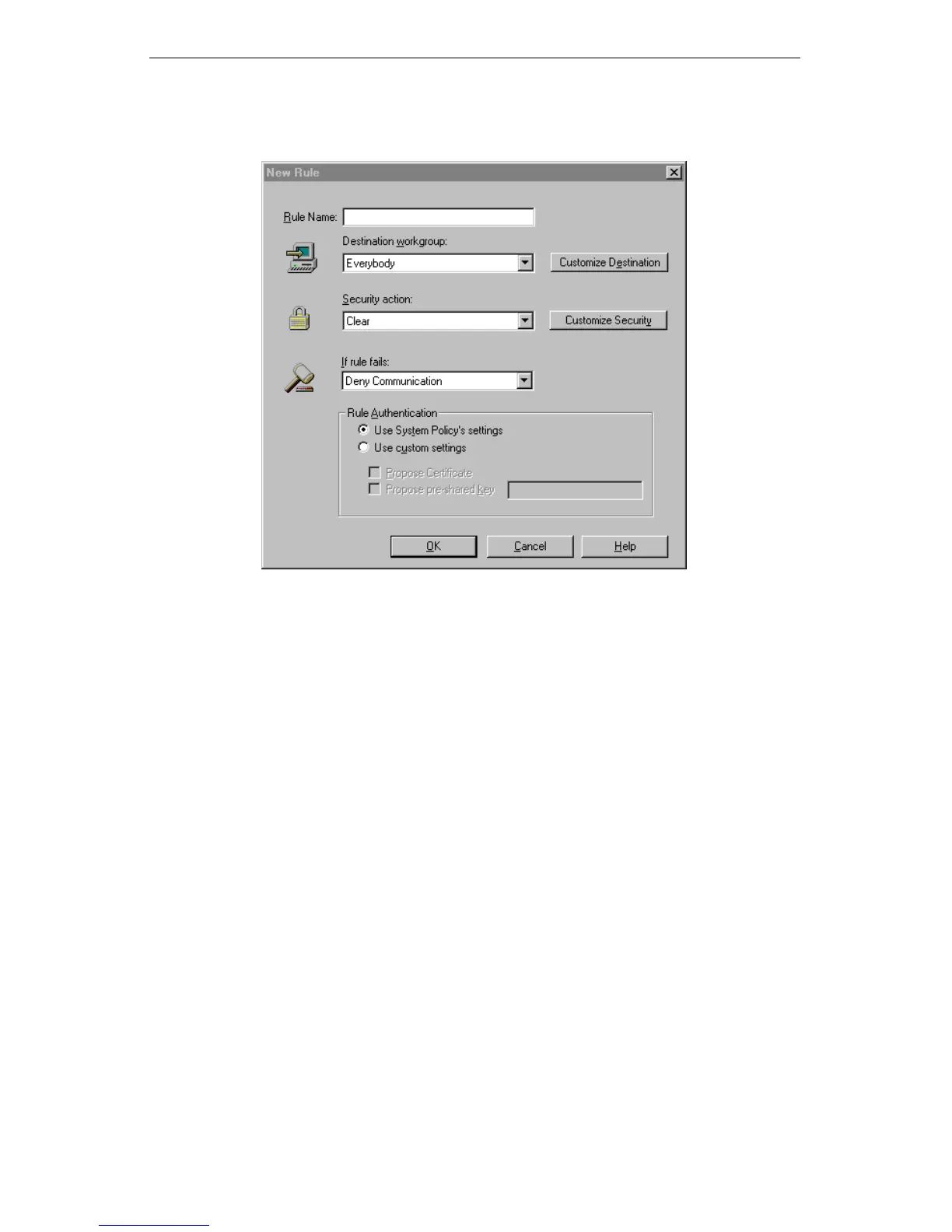Intel® Packet Protect User’s Guide
30
Step 2: Define a new rule for the policy
1. Click New Rule. The New Rule dialog box appears.
2. In the Rule Name text box, type a name for the rule.
3. In the Destination workgroup text box, select the group of computers for
which you want this rule to apply.
The list includes destination workgroups that are already created (either as
part of the Default Rule or that you created). If you want to view, edit, or
create a destination workgroup, see “Customize Destination Workgroups”
on page 31 for more information.
4. In the Security action text box, select the group of security settings that you
want to define for this rule.
The list includes security actions you have already created and pre-defined
security actions that come with Packet Protect. If you want to view, edit, or
create a security action, see “Customize Security Actions” on page 33 for
more information.
5. In the If rule fails text box, select whether to deny or allow a communica-
tion if this rule is matched, but the communication fails to negotiate.
6. In the Authentication area, decide whether you want to use the default set-
tings or propose custom authentication settings.
You specified the default settings when you installed Packet Protect (dis-
played on the Security tab).
7. Click OK.
8. Repeat steps 2 through 7 to add more rules to the System Policy.