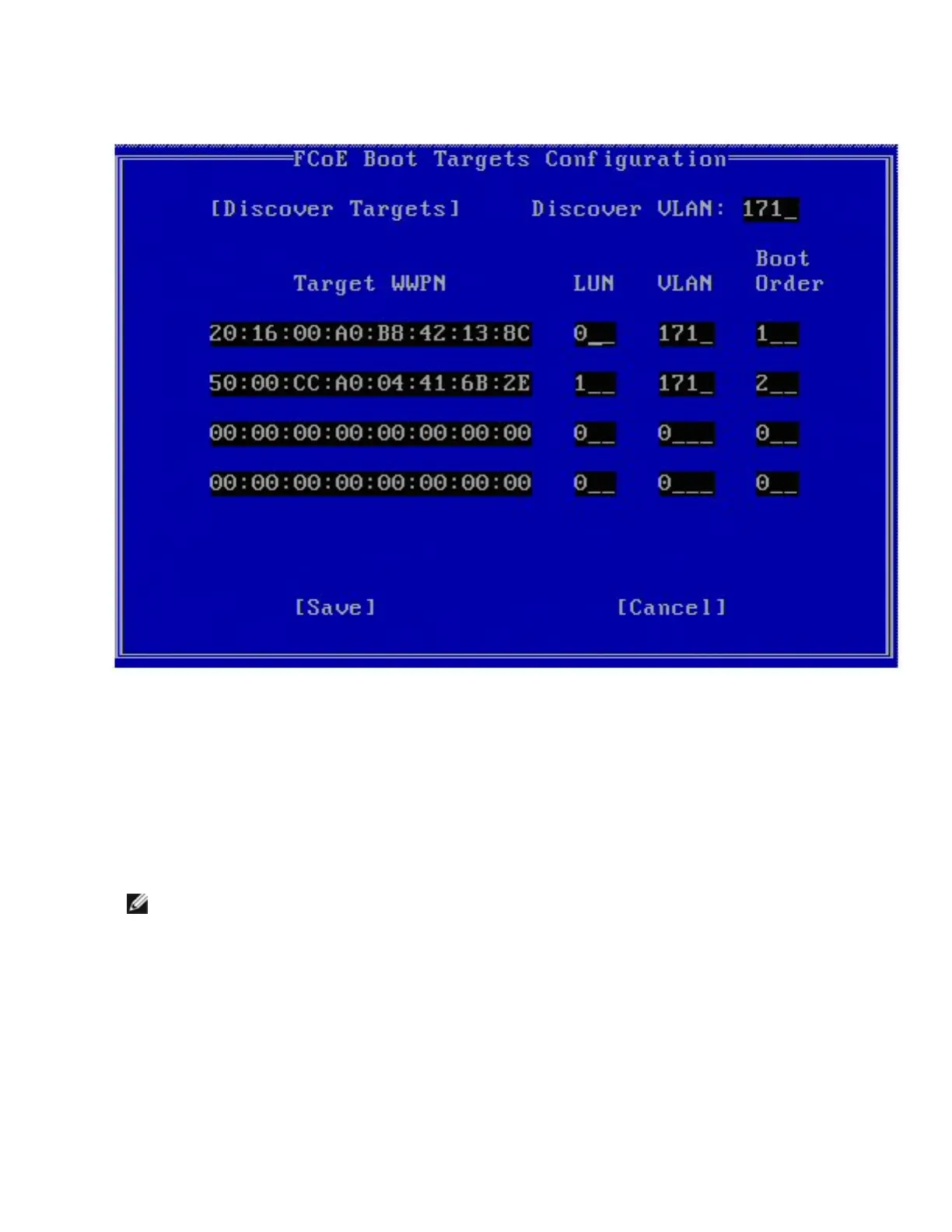Highlight the desired Target from the list and press Enter.
Manually fill in the LUN and Boot Order values.
Boot Order valid values are 0-4, where 0 means no boot order or ignore the target. A 0 value
also indicates that this port should not be used to connect to the target. Boot order values of 1-4
can only be assigned once to target(s) across all FCoE boot-enabled ports.
VLAN value is 0 by default. You may do a Discover Targets which will display a VLAN. If the
VLAN displayed is not the one you require, enter the VLAN manually and then perform
Discover Targets on that VLAN.
Hit Save.
NOTE: After the Discover Targets function is executed, the Option ROM will attempt to remain
logged into the fabric until the FCoE Boot Targets Configuration Menu is exited.
l Keyboard Shortcuts: Up/Down, TAB and SHIFT-TAB to move between the controls.
Left/Right/Home/End/Del/Backspace in the edit boxes.
l Press the Esc key to leave the screen.
UEFI Setup for Intel® FCoE Boot
Once you complete the configuration, it will be stored in the system's firmware memory.
