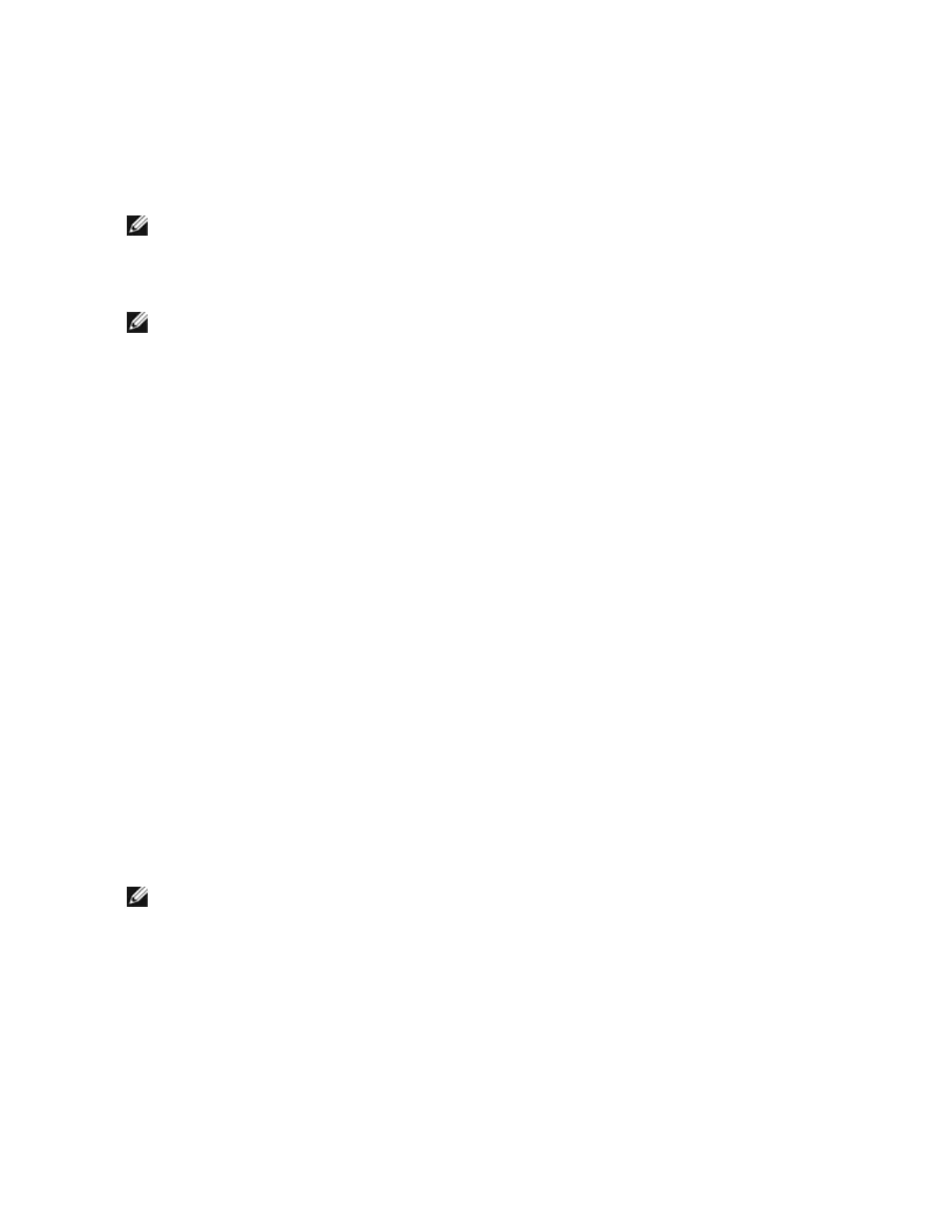The Team Properties window appears, showing team properties and settings.
Once a team has been created, it appears in the Network Adapters category in the Computer Management
window as a virtual adapter. The team name also precedes the adapter name of any adapter that is a member
of the team.
NOTE: If you want to set up VLANs on a team, you must first create the team.
Adding or Removing an Adapter from an Existing Team
NOTE: A team member should be removed from the team with link down.
1. Open the Team Properties dialog box by double-clicking on a team listing in the Computer Man-
agement window.
2. Click the Settings tab.
3. Click Modify Team, then click the Adapters tab.
4. Select the adapters that will be members of the team.
l Click the checkbox of any adapter that you want to add to the team.
l Clear the checkbox of any adapter that you want to remove from the team.
5. Click OK.
Renaming a Team
1. Open the Team Properties dialog box by double-clicking on a team listing in the Computer Man-
agement window.
2. Click the Settings tab.
3. Click Modify Team, then click the Name tab.
4. Type a new team name, then click OK.
Removing a Team
1. Open the Team Properties dialog box by double-clicking on a team listing in the Computer Man-
agement window.
2. Click the Settings tab.
3. Select the team you want to remove, then click Remove Team.
4. Click Yes when prompted.
NOTE: If you defined a VLAN or QoS Prioritization on an adapter joining a team, you may have to
redefine it when it is returned to a stand-alone mode.
Teaming and VLANConsiderations When Replacing Adapters
After installing an adapter in a specific slot, Windows treats any other adapter of the same type as a new
adapter. Also, if you remove the installed adapter and insert it into a different slot, Windows recognizes it as a
new adapter. Make sure that you follow the instructions below carefully.
