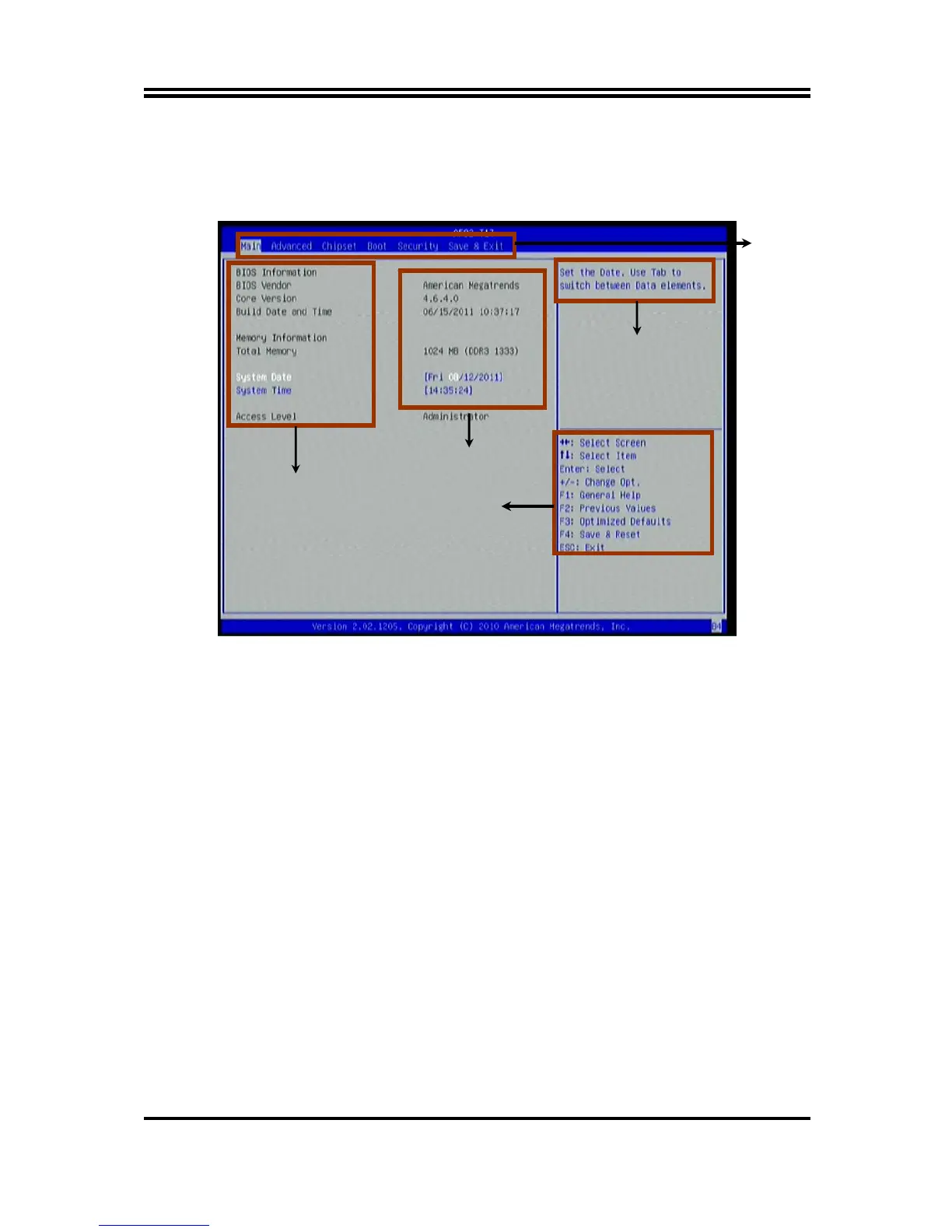19
3-2 BIOS Menu Screen
The following diagram show a general BIOS menu screen:
BIOS Menu Screen
3-3 Function Key
In the above BIOS Setup main menu of, you can see several options. We will explain
these options step by step in the following pages of this chapter, but let us first see a
short description of the function keys you may use here:
z
Press←→ (left, right) to select screen;
z
Press ↑↓ (up, down) to choose, in the main menu, the option you want to confirm
or to modify.
z
Press <Enter> to select.
z
Press <+>/<–> keys when you want to modify the BIOS parameters for the active
option.
z
[F1]: General help.
z
[F2]: Previous value.
z
[F3]: Optimized defaults.
z
[F4]: Save.
z
Press <Esc> to quit the BIOS Setup.
Menu Bar
Menu Items
Current Setting Value
Function Keys
General Help Items
