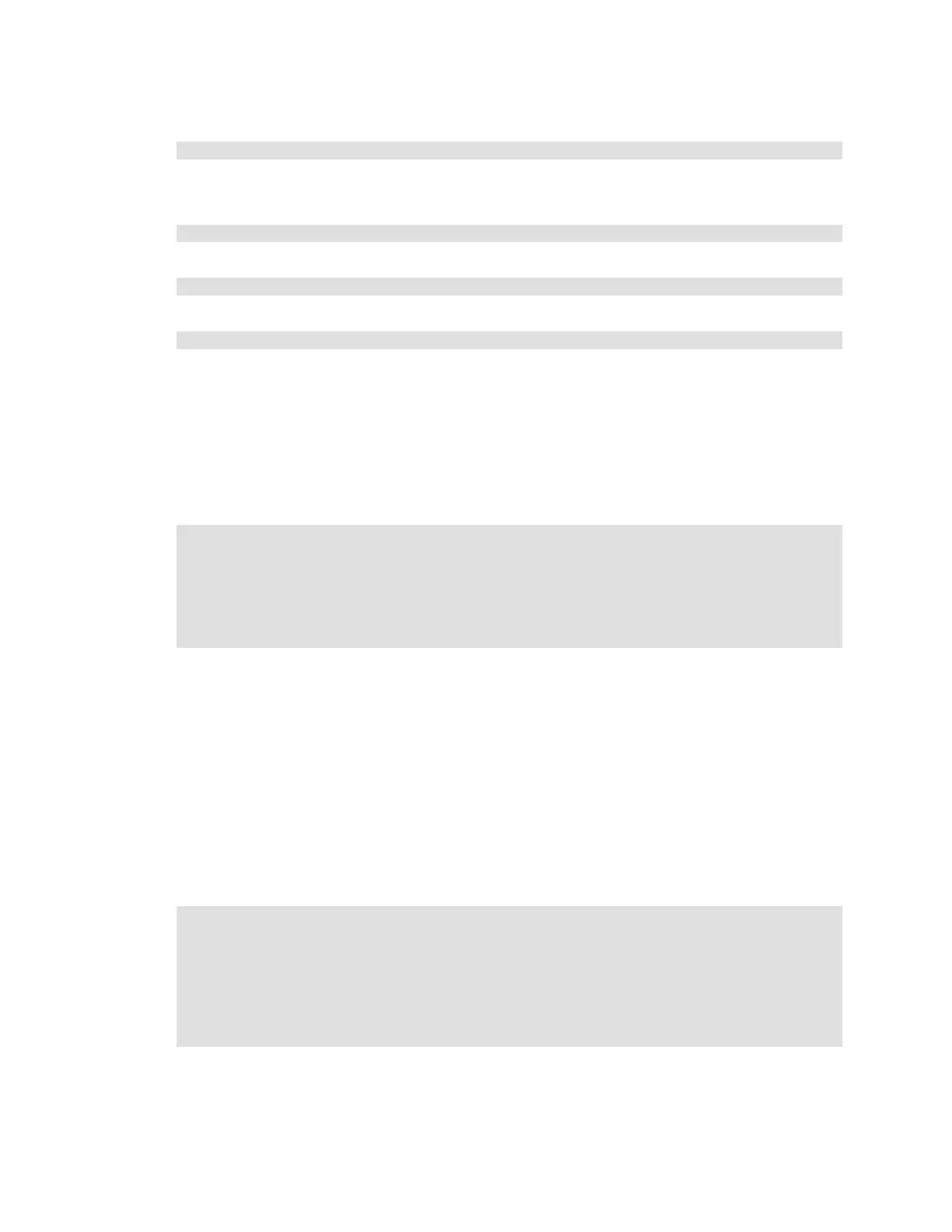Citrix* XenServer* 5.5.0 Installation Guide -
Intel® Server Board S3420GP
31
If it is not, use this command:
system-config-packages
and install.
4) Edit the “/etc/xinetd.d/tftp” file to change the line
disable = yes
to
disable = no
5) Restart the xinetd service, which manages tftp:
# service xinetd restart
6) Make a directory inside “/tftpboot” and name it “xenserver”.
7) Copy the “mboot.c32” and “pxelinux.0” files from “/usr/lib/syslinux” to the “/tftboot” directory.
8) Copy the “install.img”, “vmlinuz”, and “xen.gz” files from the Base Pack CD (found in the root of the
Base Pack CD, and in its “/boot” directory, respectively) and place them in “/tftpboot/xenserver”.
9) Make a directory named “pxelinux.cfg” inside “/tftboot” and create a file named “default”. The file
contents depend on how the PXE-boot environment is configured. For example, a configuration
file may have contents similar to the following:
default xenserver
label xenserver
kernel mboot.c32
append path/to/boot/directory/xen.gz watchdog com1=115200,8n1i \
console=com1,tty --- path/to/boot/directory/vmlinuz \
console=tty0 console=ttyS0,115200n8 \
--- path/to/boot/directory/install.img
(In the example above, “path/to/boot/directory” is the directory where “install.img”, “vmlinuz”, and
“xen.gz” files were copied in the previous step).
Note: 1. The back-slashes at the ends of lines in the example PXE configuration files shown above
denote continuation of lines; do not include them in the PXE configuration file.
2. Note that the three hyphens in the examples are necessary parts of the “mboot.c32” loader
syntax; not including them will cause PXE-boot attempts to fail.
10) The configuration depicted in step 9 will start an installation on any machine that boots from the
same server. Manually respond to prompts to complete the installation.
11) To launch an unattended installation, using the answerfile at the specified URL, use a
configuration similar to the following:
default xenserver-auto
label xenserver-auto
kernel mboot.c32
append path/to/boot/directory/xen.gz watchdog com1=115200,8n1 \
console=com1,tty --- path/to/boot/directory/vmlinuz \
console=tty0 console=ttyS0,115200n8 \
answerfile=http://pxehost.example.com/4.1.0-answerfile \
install --- path/to/boot/directory/install.img
Note: The above examples show how to configure the installer to run on the tty0 physical
console. It is recommended the “console=” entry of the console be used for the installation as the
last entry on the line. In the examples above, to install over serial, the two entries would be
reversed, as console=tty0, console=ttyS0,115200n8