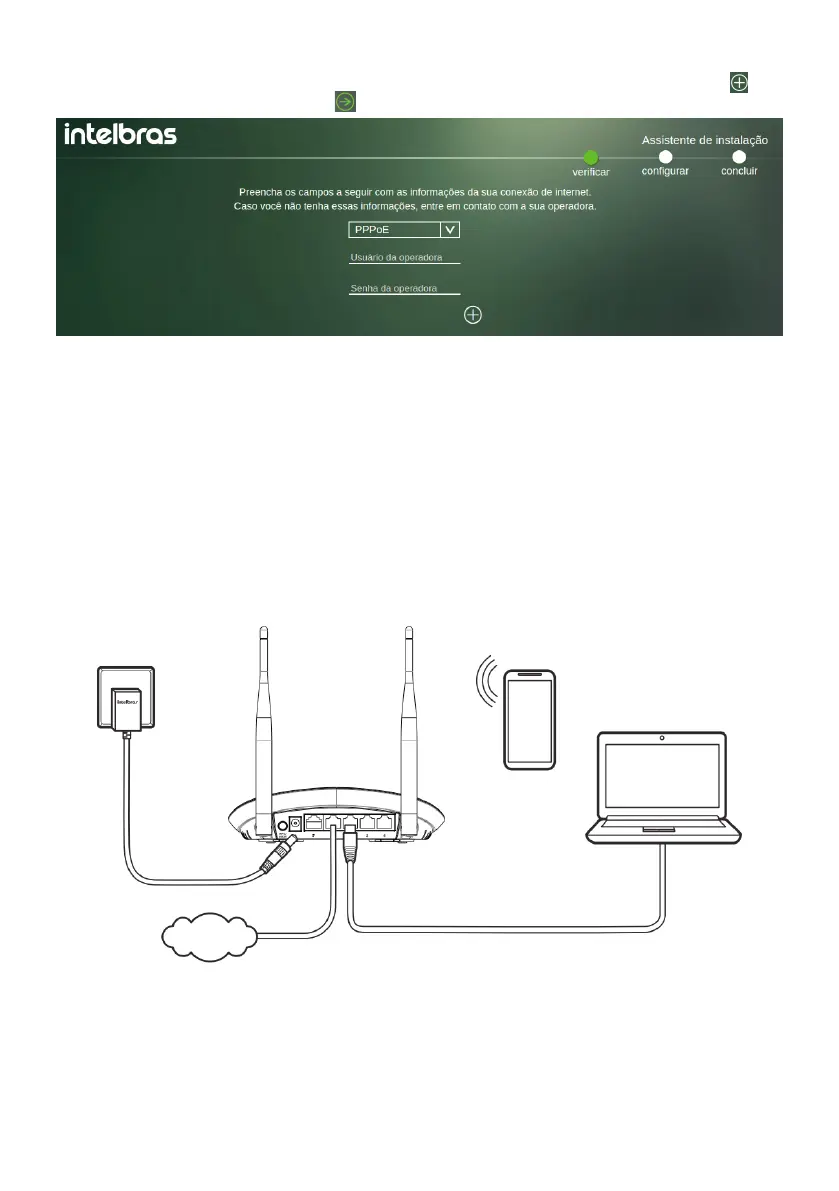9
» PPPoE: if your connection is through PPPoE, select the
PPPoE
mode and ll in the information as provided by your ISP. If
you need to provide some information other than user and password, you can expand the options through the . After
lling in the elds, simply click the button to proceed to the next settings.
Internet conguration in PPPoE Mode
When applying the settings in
PPPoE
mode, your information will be tested, and if it is not possible to make the
connection with the information provided, you can correct it and try again or skip this step.
4.2. Scenarios for product use
In addition to the
Router
mode, which is the main product operation mode described in this manual, you can also use
the IWR 3000N in the following ways:
» Signal repeater: in this mode, the product will repeat the signal from an existing Wi-Fi network, thus extending its
range. Further details on this mode conguration will be detailed below.
» Use as Access Point: with this mode, the product will not be routed, serving only to provide access via Wi-Fi and cable
to an existing network.
In this use scenario, the WAN port (blue) of the product will not be used.
Main network
Example of installation in access point mode
For that, you have to:
1. Access the product web interface (default address is
http://10.0.0.1
), switch to
Advanced
mode, navigate to the
Local
Area Network (LAN)>DHCP server menu
. Then disable the
DHCP
server and save the changes;
Note: we also recommend changing the IP of your IWR 3000N’s local network, through the
Local Area
Network (LAN)>IP Address menu,
to an address available on the network it will be part of. In this way, you will
have access to the product in case you want to perform some other settings.
