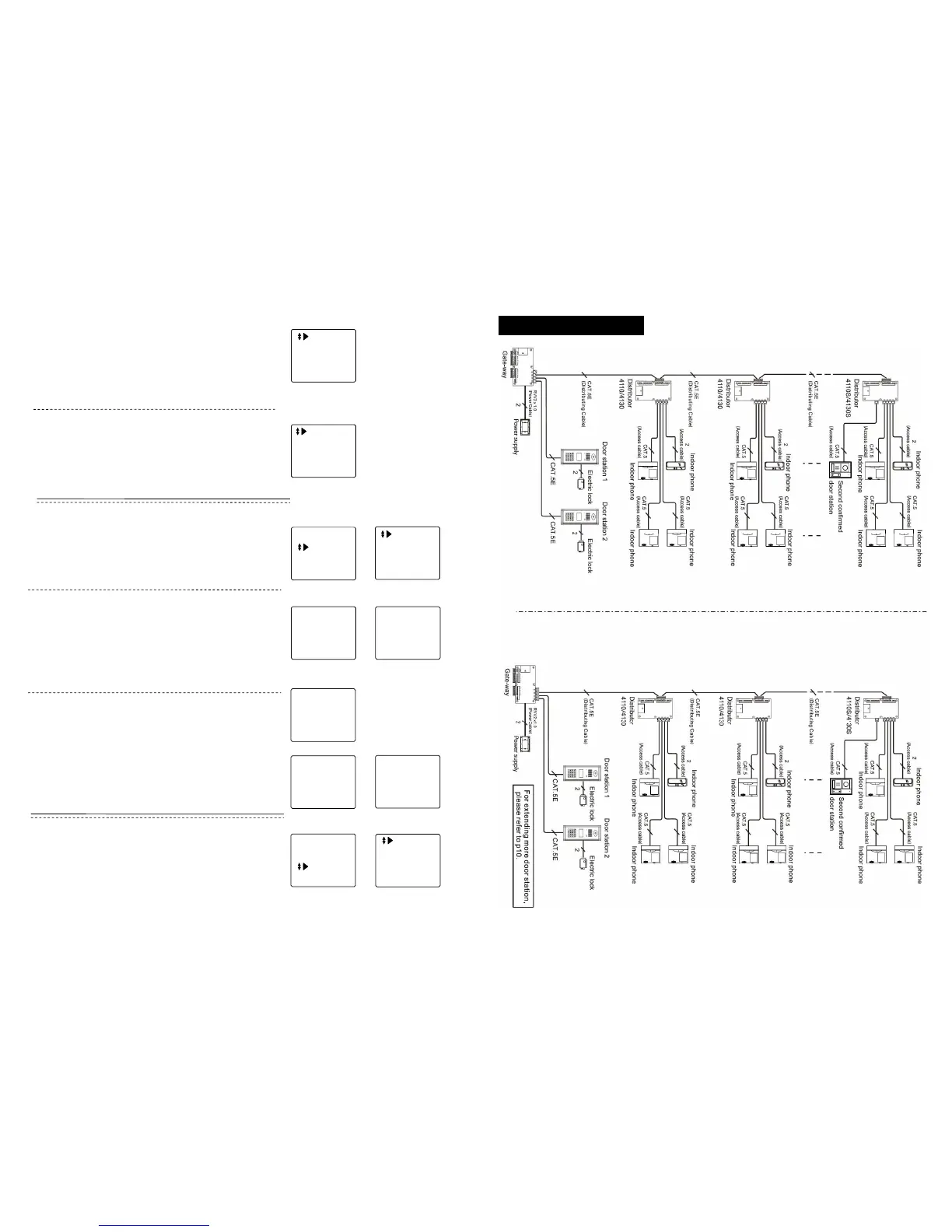51
Door Station4
Indoor Phone4
8 bits Current
■ Indoor phone digit setting
[Note] This information is used for setting the digit length of indoor
phone when perimeter gate station calls it.
In P3 choose “Bit”, press [#] to confirm, LCD shows P21. Use
number key to enter door station and indoor phone No.’s digit,
and press [#] to confirm, after setting, the system will back to P3
automatically.
(21)
Enter System
Change PW
Help
Press [*] to back to P1(function main menu), choose “Change
PW”, as P23 shows.
Press [#] to confirm, enter P24.
Change password
In P24, choose “System PW”, LCD shows P25, change system
password according to hint.
For example: After enter password, press [#], if password is
correct, LCD shows P26, press[*]to back to P24.
[Note] For first time change, the original password is 2003.
Current : _ _ _ _
New: _ _ _ _
Confirm: _ _ _ _
Press # Confirm
System PW
Public PW
Current : ****
New: ****
Confirm: ****
Successful
(23)
(24)
(25)
(26)
In P24, choose “Public PW”, press[#] to confirm, LCD shows P27,
enter system password to change the public password.
System Password :
_ _ _ _
Current : _ _ _ _
New : _ _ _ _
Confirm : _ _ _ _
Press # confirm
Enter correct system password, LCD shows P28, change public
password according to hint. After change, the screen shows P29,
press[*]to back to P24.
[Note] For first time’s change, the original password is 1234.
(27)
(28)
Current :* * * *
New : * * * *
Confirm : * * * *
Successful
(29)
Enter System
Change PW
Help
Operate Guide
Version No.
(30) (31)
Press [*] to back to P1(main function menu), choose “help”,
shows P30.
Press [#], LCD shows P31, use [F1] and [F2] to inquire operation
explanation and version, press [*] to back to P30.
User’s guide
■ Language
In P3, press [F2] to select “Language”, press [#] to confirm, LCD
shows P22, set language according to hint, press [#] to confirm.
简体中文
English
(22)
4
2. System wiring diagram