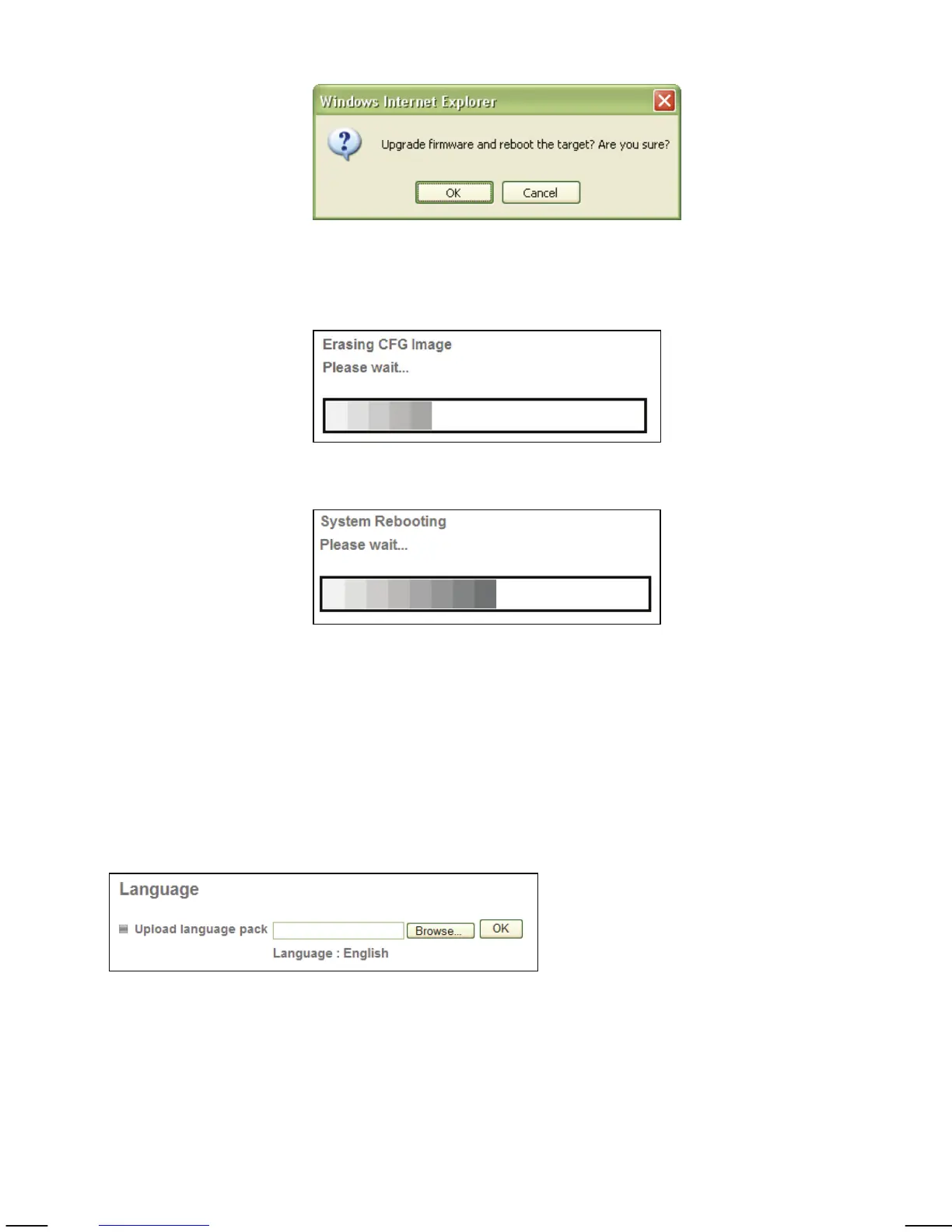- 54 -
Another message will appear:
Click on Cancel to abort the operation. Click on OK to
start the upgrade process.
You will see the following messages:
Note: You may see additional messages at this stage.
When you see this message, the upgrade has been
completed. It may take up to two minutes to re-gain
access to the camera. If the camera no longer responds,
use the Windows IP Installer utility to find the camera
and re-configure the IP Address settings.
Language: You can replace the language in the user interface of your network
camera. On the Installation CD are different language files starting with “LNG_”
and ending with “.lang.” Click on Browse, select the language you wish to install
and then click on OK to begin the process.
Note: Some cameras display the language option under the Initialize link.
This concludes the Basic -> System settings.