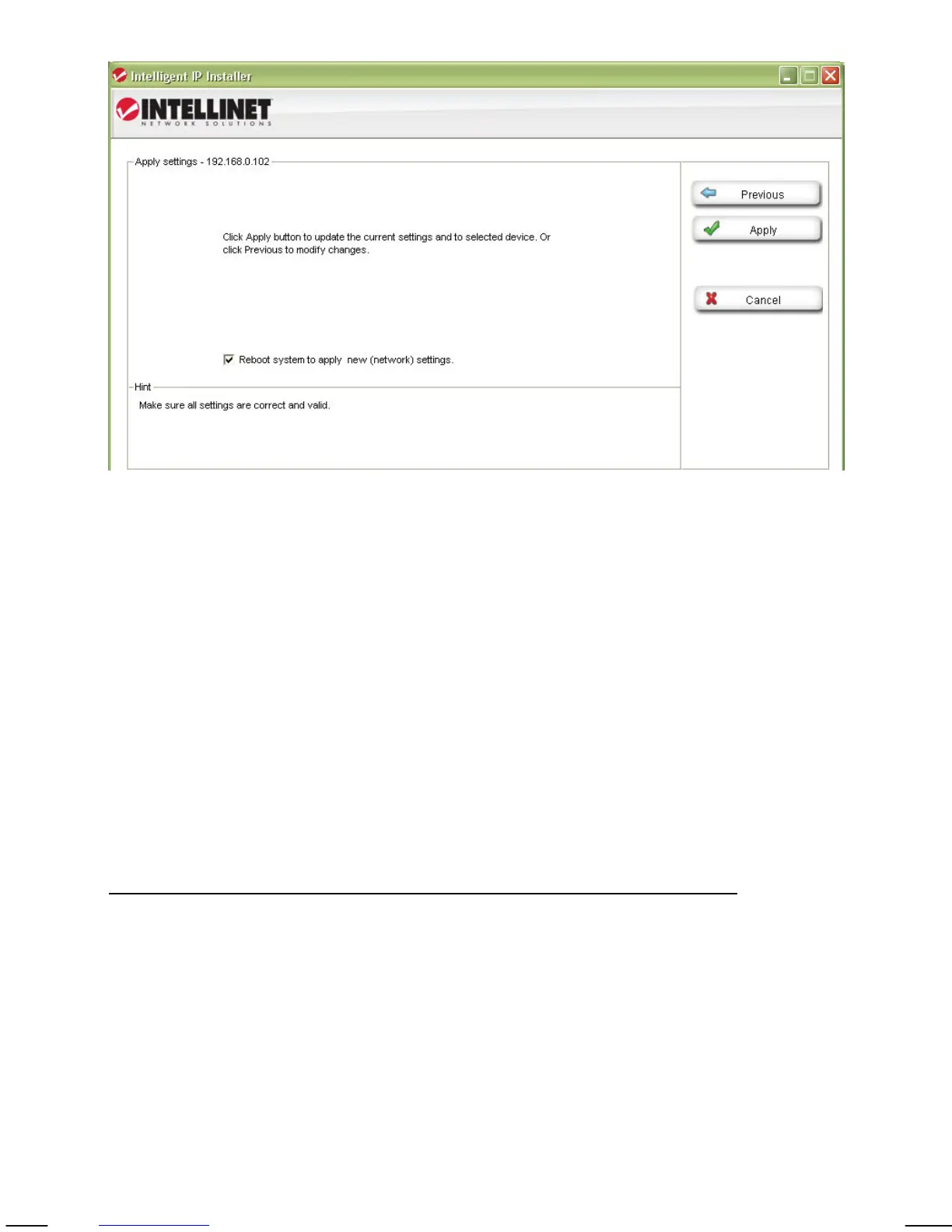- 38 -
Apply Settings Page
This is the last page of the Setup.
All configuration changes you have made on the previous screens will be saved
when you click the Apply button. If you have selected an additional language to
be installed on the previous page, clicking Apply will install that language as
well.
After you click Apply, the main screen of IP Installer shows up, and after a
period of 60 to 180 seconds, the camera will show up in the UPnP device list.
You may need to click the Search button to get the camera to show up again.
Camera tab – Upgrade function
The firmware is basically the operating system of the camera. New functions
are introduced from time to time, and compatibility patches and fixes are
released to make your INTELLINET camera an even better product. A firmware
upgrade replaces the internal camera software with a new version.
Note: A failed firmware upgrade can render your camera inoperable.
Before you start with the firmware upgrade, ask yourself a few questions:
1. Has Technical Support instructed me to upgrade, or is my camera operating
erratically or do certain functions in the camera not work as they should?
2. Am I absolutely sure that I downloaded the correct firmware file for my
camera from the INTELLINET NETWORK SOLUTIONS Web site?
3. Can I be reasonably certain that the power will not go out during the next 10
minutes?
4. Are all unnecessary programs on my computer closed?
