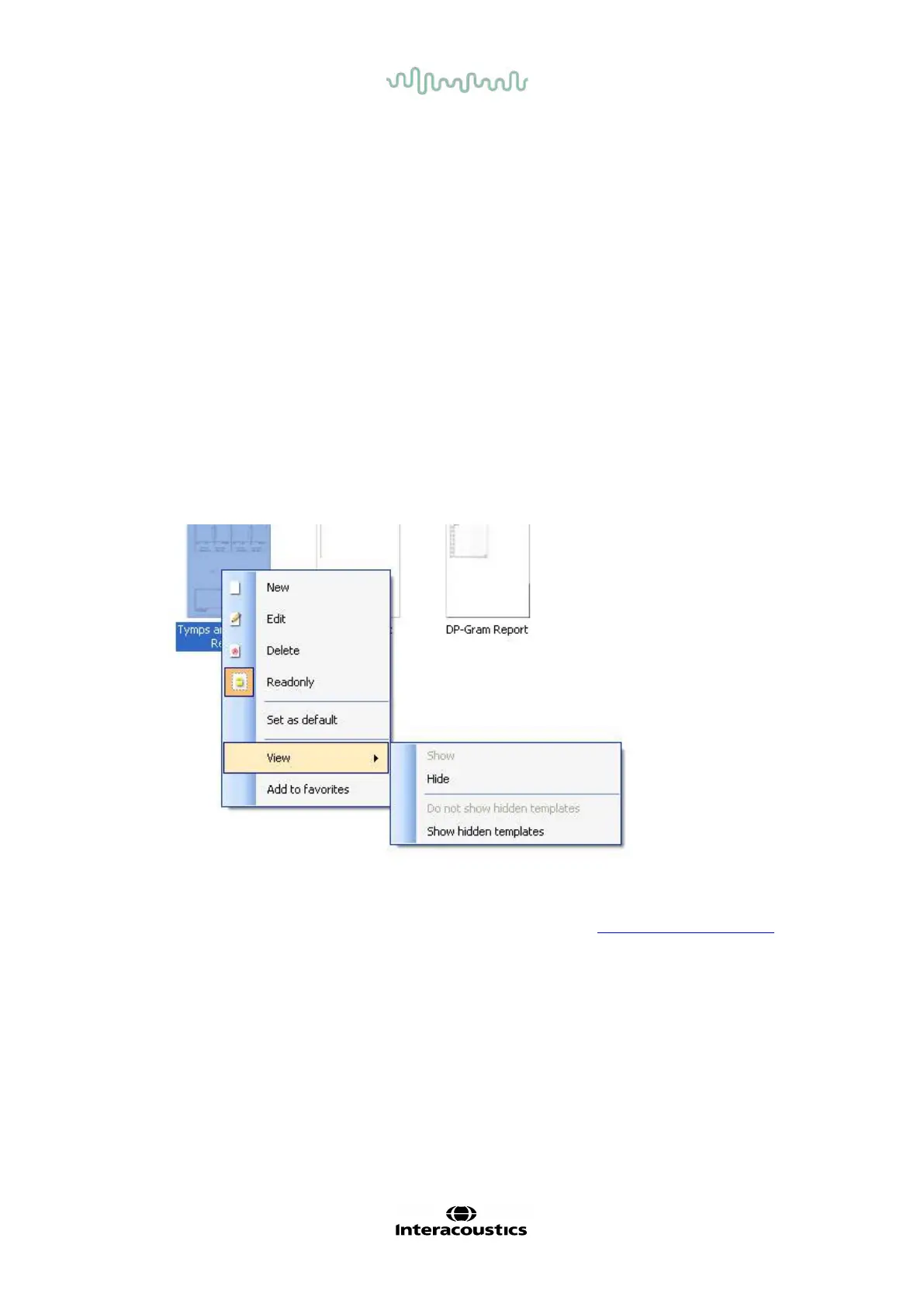D-0101246-Q – 2022/05
Callisto™ Instructions for Use - US Page 48
7. Select one of the existing templates and press the Edit Template button to modify the selected
layout.
8. Select one of the existing templates and press the Delete Template button to delete the selected
template. You will be prompted to conf irm that you want to delete the template.
9. Select one of the existing templates and press the Hide Template button to hide the selected
template. The template will now be visible only when Hidden is selected under Categories. To
unhide the template, select Hidden under Categories, right click on the desired template and select
View/Show.
10. Select one of the existing templates and press the My Favorites button to mark the template as a
favorite. The template can now be quickly found when My Favorites is selected under Categories.
To remove a template marked with a star f rom My Favorites, select the template and press the My
Favorites button.
11. Select one of the templates and press the Preview button to print preview the template on screen.
12. Depending how you reached the Print Wizard, you will have the option to press
a. Print f or using the selected template for printing or press.
b. Select f or dedicating the selected template to the protocol f rom which you got into the Print
Wizard.
13. To leave the Print Wizard without selecting or changing a template press Cancel.
Right clicking on a specific template provides a drop down menu of fering an alternative method f or
performing the options as described above:
For more information related to the Print reports and Print Wizard, please refer to the Callisto™
Additional Information document or the Print Report Quick Guide on www.interacoustics.com
