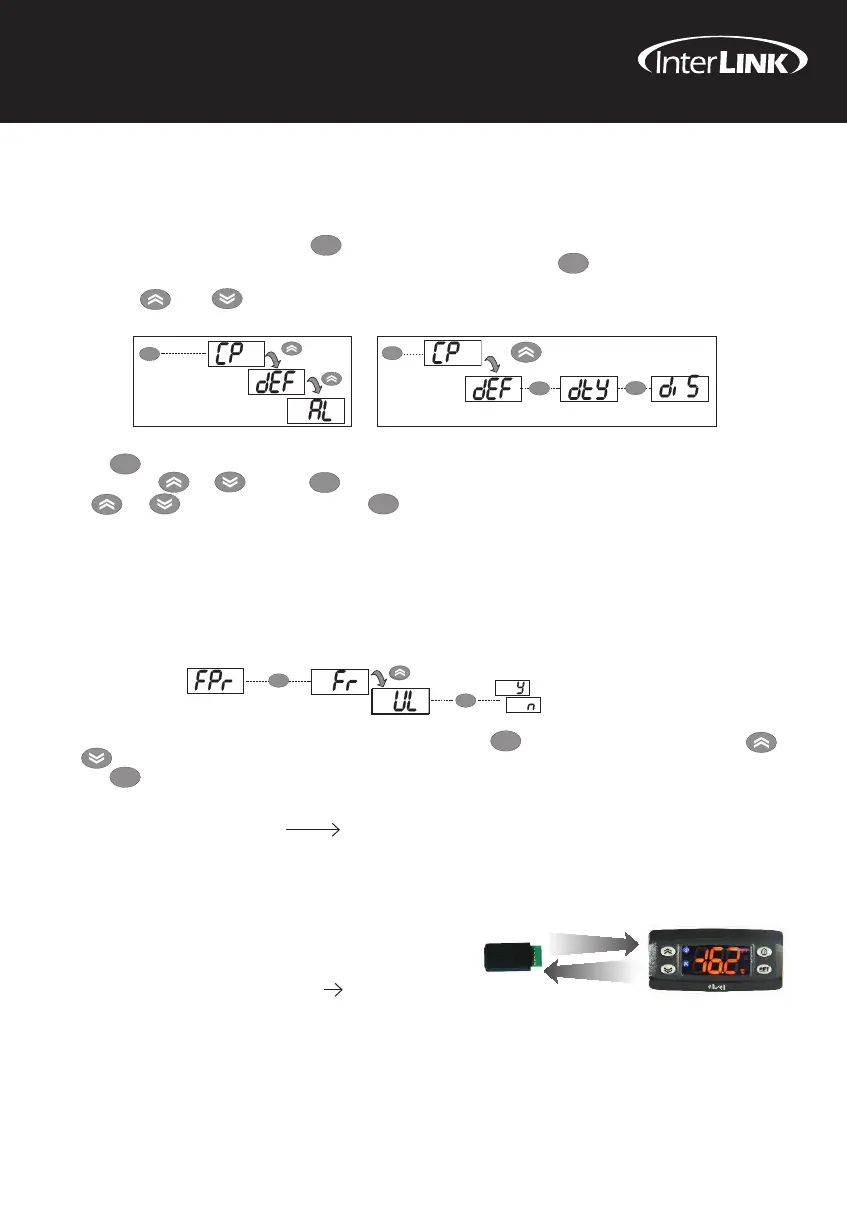Commercial Refrigeration Parts
| 5
For friendly service and advice in New Zealand visit your local Heatcraft branch or call 0800 653 330
ECM20/ECL60 Installation and Operation Manual
Programming Menu
To access the ‘Programming’ menu hold down the key for more than 5 seconds.
If specified, the ‘PA1’ access PASSWORD will be requested (see ‘PASSWORD’ paragraph). Press the key to modify the values. The display
will show the first folder in the menu (e.g.: the ‘CP’ folder).
By pressing the and keys you can scroll all folders in the Programming menu (Figure 1):
Using the Copy Card
The Copy Card is an accessory connected to the TTL serial port used for quick programming of the device parameters (upload and download a
parameter map to one or more devices of the same type). Upload (label UL) and copy card formatting (label Fr) operations should be performed as
explained below:
set
set
set
set
5 secs
5 secs
Figure 1
Figure 2
set
set
set
set
set
The ‘FPr’ folder contains the commands necessary for use of the Copy Card. Press the key to open the Functions menu. Press the
and keys to scroll through to the required function (e.g. UL).
Press the key to execute the upload. If the operation is successful, the display will show ‘y’, if not it will show ‘n’.
Upload (UL) This function uploads the programming parameters from the device.
UPLOAD: device Copy Card
Format: (Fr) This command is used to format the copy card, an operation which is necessary when using the card for the first time.
Important: when the copy card has been programmed, the parameter ‘Fr’ will delete all data that have been entered. This operation cannot be cancelled.
Press the key beside the selected folder (‘dEF’ in the example in figure 2) to view the first parameter contained. Select the desired
parameter using the and keys. Press to see the current value of the selected parameter.
Press and to change the value and then press to save it.
NOTE: It is strongly recommended that you switch the device off and on again each time the parameter configuration is changed, in order to
prevent malfunctioning of the configuration and/or ongoing timings
set
set
set
set
Download from reset:
Connect the copy card when the device is switched off. When the device is
switched on, the download from the copy card will begin automatically. At the end
of the lamp test, the display will show ‘dLy’ if the operation was successful and
‘dLn’ if not.
DOWNLOAD: Copy Card Device
NOTES:
- after the parameters have been downloaded, the device uses the downloaded parameter map settings.
- see ‘FPr’ folder in Parameter Table and Description of Parameters.
USING THE COPY CARD
The Copy Card is an accessory connected to the TTL serial port used for quick programming of the device parameters
(upload and download a parameter map to one or more devices of the same type). Upload (label UL) and copy card
formatting (label Fr) operations should be performed as explained below:
The ‘FPr’ folder contains the commands necessary for use of the Copy Card. Press the key to open the Functions
menu. Press the and keys to scroll through to the required function (e.g. UL).
Press the key to execute the upload. If the operation is successful, the display will show ‘y’, if not it will show ‘n’.
Upload (UL) This function uploads the programming parameters from the device.
UPLOAD: device Copy Card
Format: (Fr) This command is used to format the copy card, an operation which is necessary when using the card
for the first time. Important: when the copy card has been programmed, the parameter ‘Fr’ will delete
all data that have been entered. This operation cannot be cancelled.
Download from reset:
Connect the copy card when the device is switched off. When the
device is switched on, the download from the copy card will
begin automatically. At the end of the lamp test, the display will
show ‘dLy’ if the operation was successful and ‘dLn’ if not.
DOWNLOAD: Copy Card device
NOTES:
- after the parameters have been downloaded, the device uses the downloaded parameter map settings.
- see ‘FPr’ folder in Parameter Table and Description of Parameters.
8
UPLOAD
DOWNLOAD