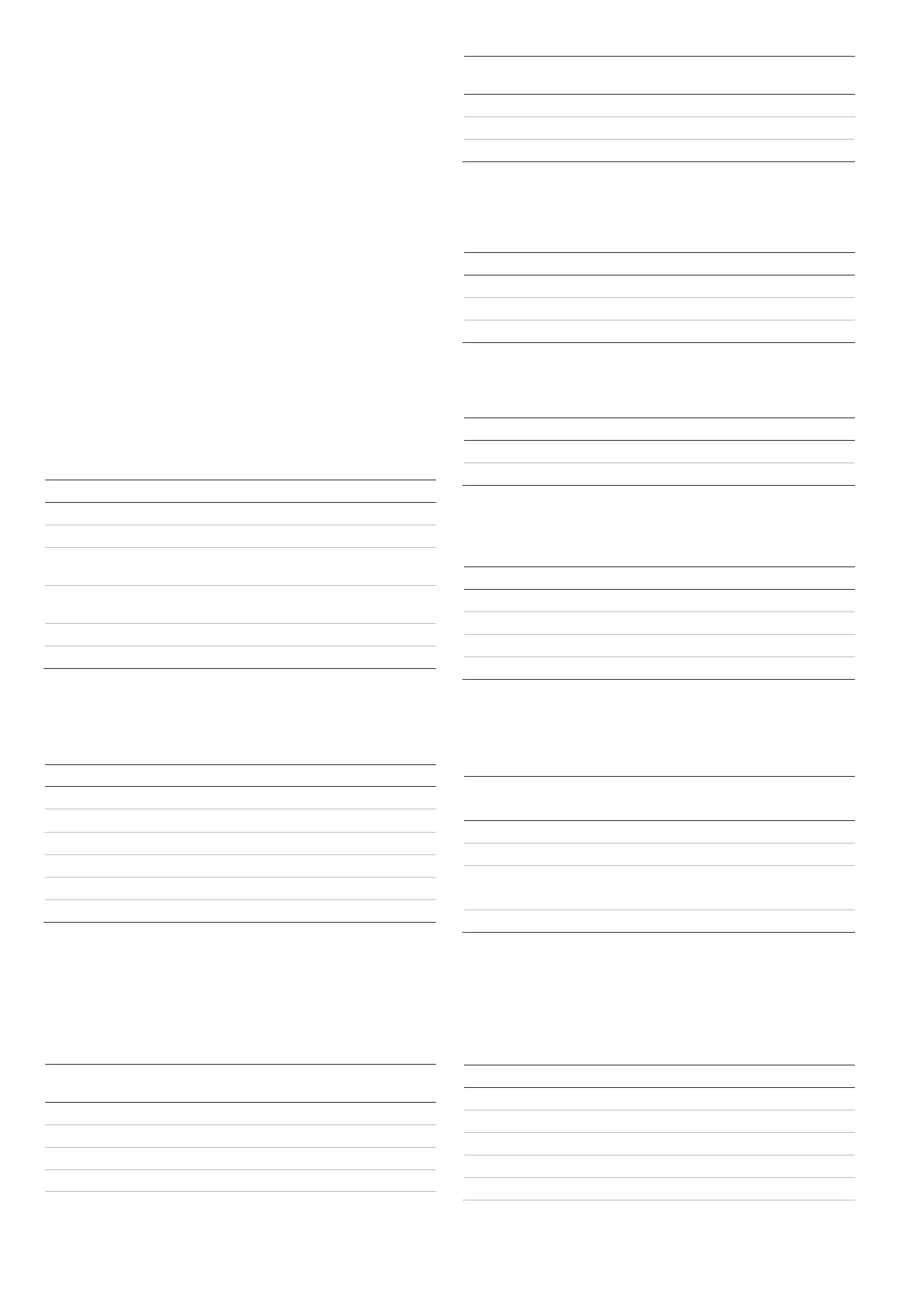2 / 12 P/N 1056702 (ML) • REV E • ISS 06MAR19
Mounting the unit
Mounting the ATS1340 door junction box on the wall or
ceiling
See figure 2.
1. Remove the ATS1340 cover.
2. Hold the base of the ATS1340 against the mounting
surface and mark the mounting holes.
3. Drill holes and insert screw anchors, if required.
4. Secure the unit to the mounting surface with screws.
5. If back tamper is required, secure the magnet close to the
reed switch.
Connecting the ATS1340
See the tables below.
Connect the incoming four BUS cable wires to the terminal
strip J1 on the ATS1340.
Table 1: J1 connections – databus in
Connection sequence and label
Databus "+" from panel or DGP
Databus "-" from panel or DGP
+12 V from aux power of panel or
nearest 230 V powered DGP
0 V from panel or nearest 230 V
powered DGP
Connect the outgoing four BUS cable wires to terminal strip
J12 on the ATS1340 for the next bus device, if necessary.
Table 2: J12 connections – databus out
Connection sequence and label
If this ATS1340 door junction box is the last device on the bus,
a terminator can be installed by placing terminator jumper J15
(OFF jumper placed on one pin).
Connect the Advisor Master reader to terminal strip J9 on the
ATS1340.
Table 3: J9 connections – smart card reader
Connection sequence
and label
Brown wire from the reader (not used)
Blue wire from the reader (not used)
Yellow wire: request to exit
Violet wire: OC output from the reader
Black wire: 0 V to the reader
Connection sequence
and label
Red wire: +12 V to the reader
Green wire: databus "−" to the reader
White wire: databus "+" to the reader
Note: Connections 1 and 2 are not functional.
Connect the door lock and optional request to exit button to J6.
Table 4: J6 connections – door lock & exit
Connection sequence and label
+12 V or 24 V output to door lock*
N/O request to exit button
* Depending on the setting of J17, the door strike will be energized
or de-energized
Table 5: J17 settings – N/O or N/C output
Jumper location and label
Connect the magnetic switch on the door and the optional
switch in the door lock to J4.
Table 6: J4 connections – door switches
Connection sequence and label
Input to magnet contact on door
Input to magnet contact on door
Input to switch in door lock
Input to switch in door lock
Set the jumpers J13 and 14 to the proper position to configure
the zone connections.
Table 7: J13 and J14 jumper configuration (1 to 2 zone
configuration)
Default 2-zone connection
Only one zone used
Connect wire between J3-1 and J3-3
Connect the Advisor Master (or DGP) inputs to the terminals of
J3. The external tamper (as used in the ATS1643) must be
connected to the terminals J3-5 and J3-6. This will bridge the
internal tamper switches SW1 and SW2. To use only 1 zone, a
link should be connected between J3-1 and J3-3.
Table 8: J3 connections – zones & ext. tamper connections
Connection sequence and label
Zone conn. if 2 zones are used
Zone conn. if 2 zones are used
