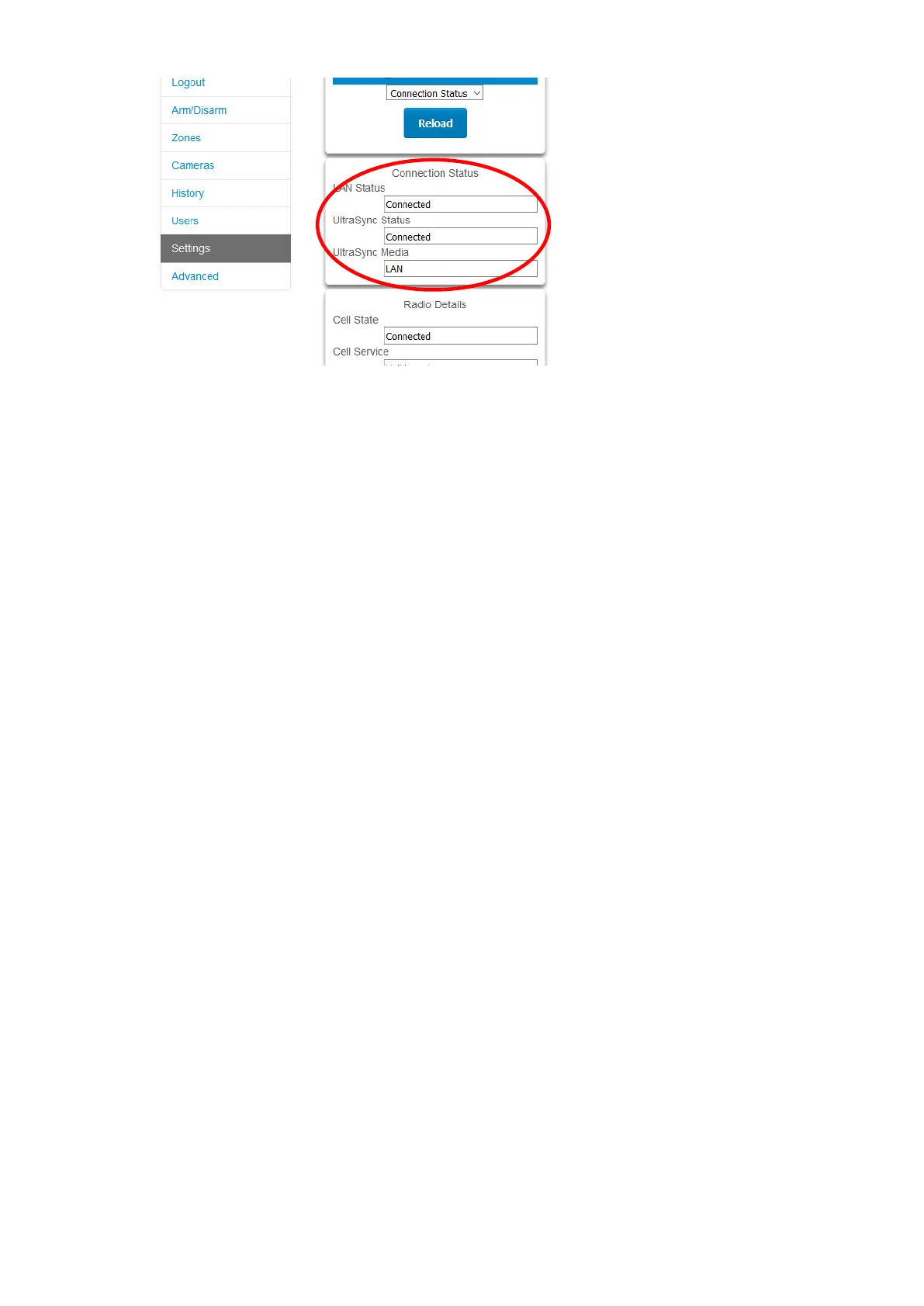xGen Lite Installation and Programming Guide 33
If it does not:
1. Check cable connection.
2. Check router settings.
3. On the NXG-1820 touchscreen keypad press Menu, PIN, ENTER, go to
Installer > Communicator > IP Configuration > IP Options. “Enable UltraSync”
should be ticked.
Connect to xGenLite via 4G Cellular and WiFi Router Module
Note: Dual path is only available if the panel Ethernet reporting and the cellular
module reporting are used.
An optional 4G Cellular and WiFi Router Module provides dual-path reporting
over WiFi/Ethernet and 4G. If the primary path (WiFi/Ethernet) is not working, the
module will switch to 4G back-up reporting path to the central monitoring station.
Multiple 4G networks are supported using dual-SIM cards for further redundancy.
Alternatively, the module can be set by the central monitoring station to use 4G
single path reporting. This is useful for sites with no broadband internet.
The module is pre-configured. Once installed on the xGenLite panel, it will
automatically register on available mobile network(s). Refer to the 4G Cellular
and WiFi Router Module manual for further details.
Check 4G connection to UltraSync
1. Log in to the Web Server as shown above.
2. Click Settings.
3. Select Connection Status in the drop-down menu.
4. Check:
- UltraSync Status should display “Connected”.
- Cell Service should display “Valid service”.
