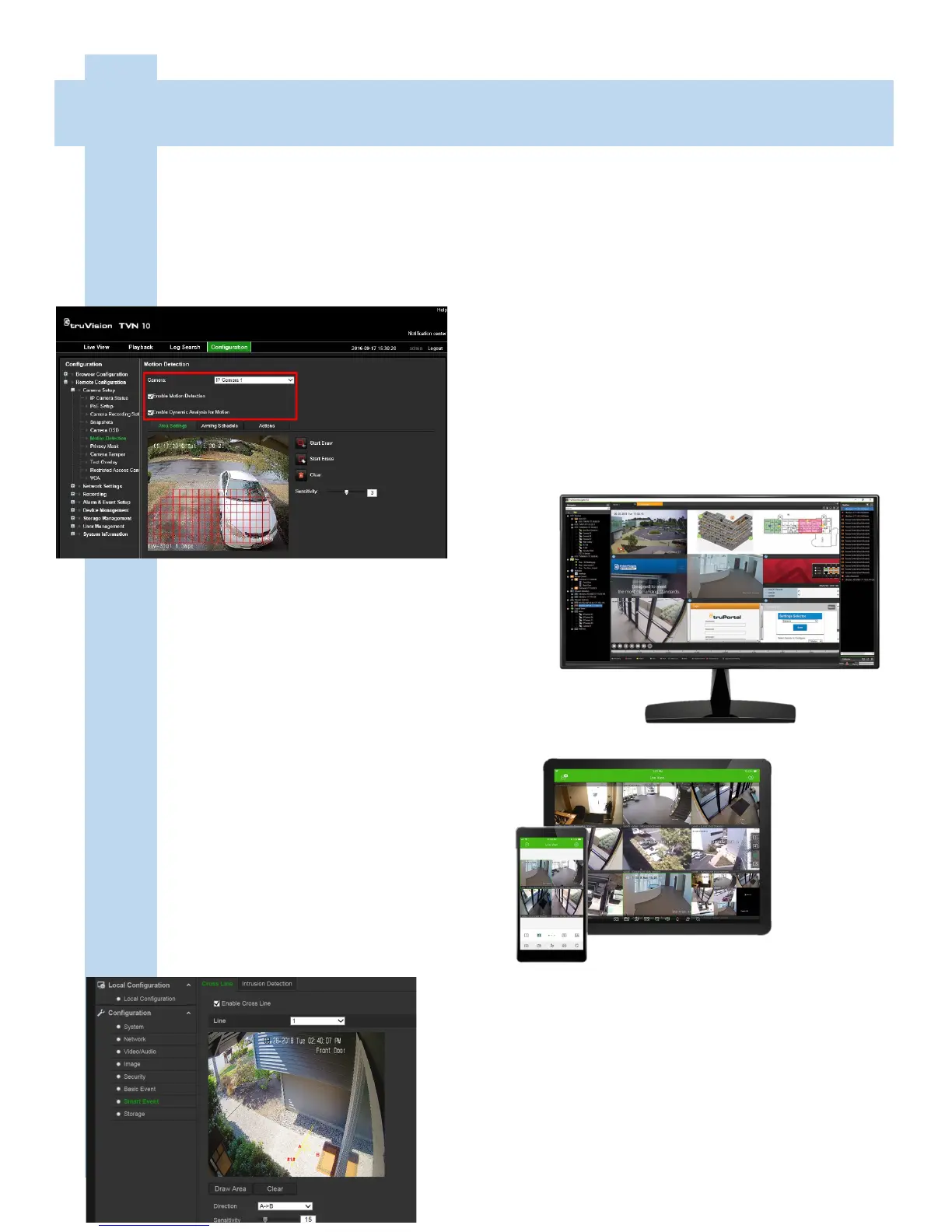STEP 11: Log into the router on site and set-
up port forwarding for ports 80,8000,554
(these are the defaults and can be changed in
the Network Settings of the recorder). For-
ward these ports to the same IPv4 address of
the recorder.
STEP 10: Enable DDNS if you don’t have a
static IP address - Network Settings/DDNS -
Click “Enable DDNS”, type in a Host Name
(start with a letter, only letters and numbers,
no capitals, no symbols), click “Save” (not get
URL). If the name is taken it will fail and you
will need to select a different host name.
• Use hostname.tvr-ddns.net to access the
recorder from offsite
STEP 9: Name the Cameras - Camera Setup/
Camera OSD - Name each camera you
choose whether or not you want to name and/
or time & date to display on the screen. Click
“Save.”
STEP 7: For every camera you want to use
Motion to activate Event mode enable motion
detection.
• Camera Setup/Motion Detection - Click
“Enable Motion Detection”, click “Start
Draw” and drag mouse to setup motion
area (red squares are where it is looking
for motion). Click “Save.”
STEP 8: For every camera you want to use
embedded analytics to activate Event mode
(Cross Line, Intrusion Detection, etc.) enable
VCA (TVN-11 Only—TVN-10 programs in the
camera).
• VCA/ Cross Line Detection - Click “Enable
Cross Line Detection”, Click “Start Draw”
and drag mouse to create Cross Line, se-
lect directionality, Click “Save.”
• In the Actions tab, click “Notify Alarm Host”
to enable push notifications for this camera
(VCA is more stable than Motion Detection
and works better for push notifications, but
walk testing line location and sensitivity is
still recommended).