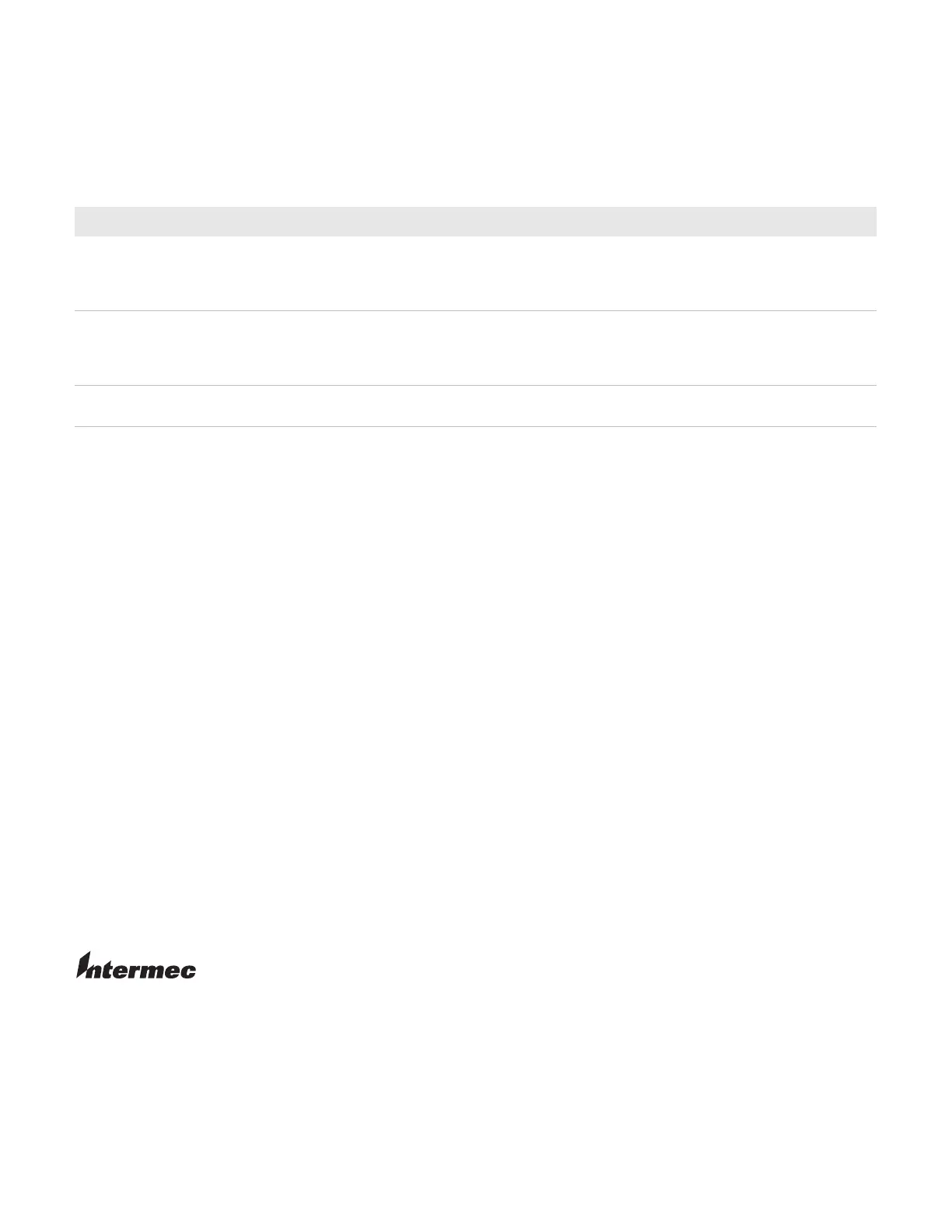Worldwide Headquarters
6001 36th Avenue West
Everett, Washington 98203
U.S.A.
tel 425.348.2600
fax 425.355.9551
www.intermec.com
©
2008 Intermec Technologies
Corporation. All rights reserved.
Printer Migration Guide
*944-632-001*
P/N 944-632-001
Troubleshooting
If the printer does not behave as expected after you have loaded and connected it, and all the settings are correct,
check the table below.
If you are still experiencing difficulties, call Intermec Technical Support at 1-800-755-5505 for expert assistance
between 5 a.m. and 5 p.m. Pacific Standard Time (PST). At the prompt, press 4 for technical support. Tell the
customer service representative that you have “printer migration questions” and provide the model numbers of
both the old and new printer. You will be routed to the appropriate Intermec printer technical expert.
Control Panel Operation
Instead of using DIP switches to change printer settings, use the control panel at the front of the printer.
• The Setup key toggles between Setup Mode, where the printer’s configuration can be modified, and Run
Mode, where the printer is ready to print. For more information on printer modes, see the printer user’s guide.
• To open a submenu, press Enter when the title of the desired menu appears.
• To back up one menu towards the root, push ESC.
• To step through all the options available in a submenu, press the left and right arrows.
• To move the cursor when manually entering data, press the left and right arrows.
• To increment/decrement a digit when you are manually entering data, press the up and down arrows.
Printer Problems and Solutions
Printer Problem Solution
PM4i; PF4i Ribbon comes out of the exit slot along
with the media. Display says “Ribbon
Fitted”. Nothing is printed on the labels.
Printer is set to direct thermal printing. Change the paper type to
thermal transfer printing. See “Switching to Thermal Transfer
Printing” on page 2. Wind up the excess ribbon manually on the
take-up roll.
PX4i Printer display says “Ribbon Fitted” and
the ribbon is taken up, but nothing
prints. The status LED is red.
Printer is set to direct thermal printing. Change the paper type to
thermal transfer printing. See “Switching to Thermal Transfer
Printing” on page 2. Wind up the excess ribbon manually on the
take-up roll.
Any Control panel buttons, when pressed, do
nothing.
Access permission may be disabled. See “Setting Control Panel
Permissions” on page 3.
