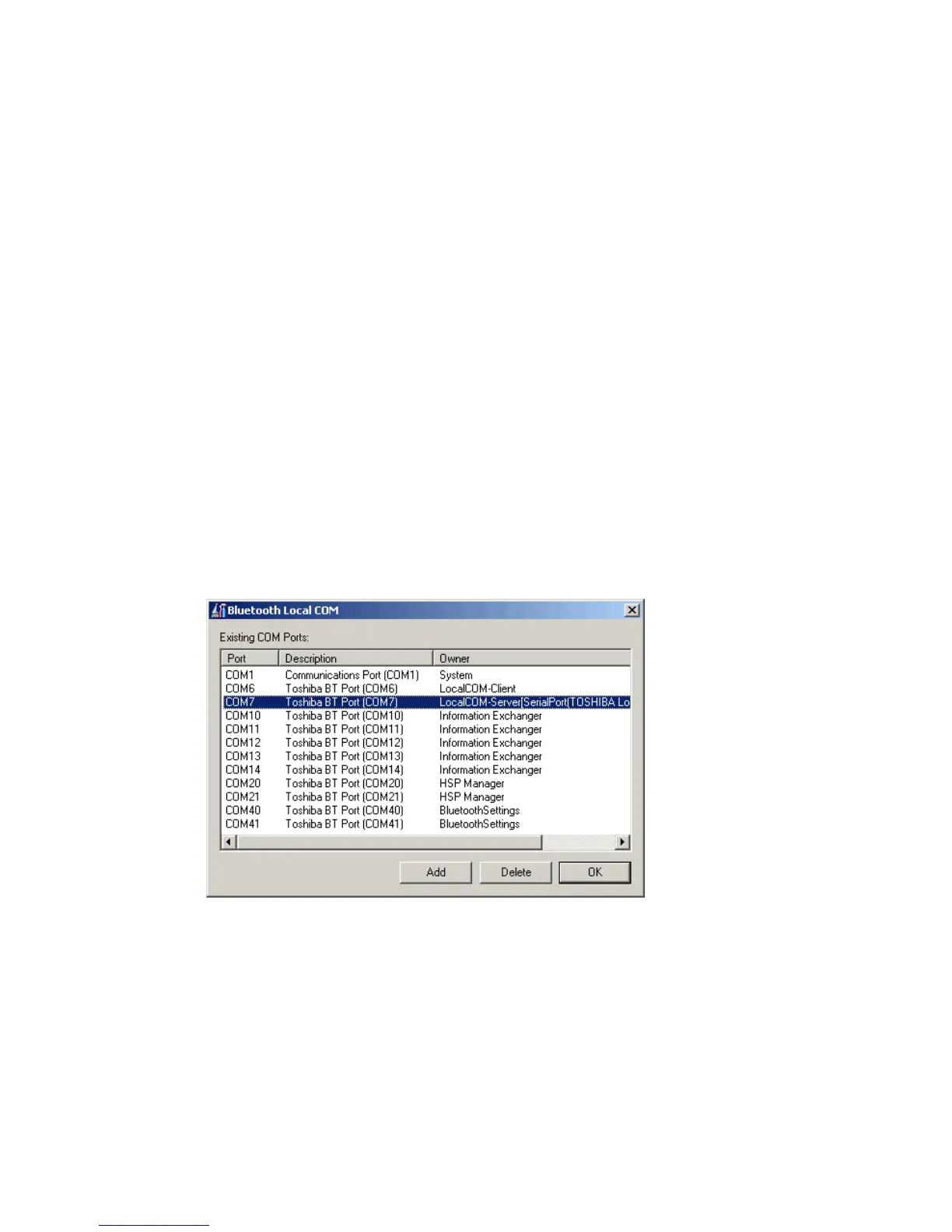8
4 Click the link to download the Windows Driver for USB
Bluetooth Adapter (P/N 203-771-xxx), and save the software
to your PC.
5 Install the Windows Driver software on your PC, and follow
the onscreen instructions.
When prompted, insert the Bluetooth adapter into a USB
port on your PC and click OK. When the installation is
complete, a message box appears telling you to restart your
system.
6 Click Yes to reboot your PC. The Windows drivers and
Bluetooth Settings application are installed.
Setting Up Your Bluetooth COM Port
1 On your PC desktop, from the Start menu, select Settings >
Control Panel.
2 Double-click Bluetooth Local COM.
3 In the Existing COM Ports list, find the COM port whose
owner is LocalCOM-Server.
4 Select the COM port, and click Delete. A message box
appears.
5 Click Yes to confirm that you want to delete the COM port.
6 Click Add. The Bluetooth Local COM Setup Wizard
appears.
7 On the first screen of the wizard, select Create a Bluetooth
virtual COM port for a server.
