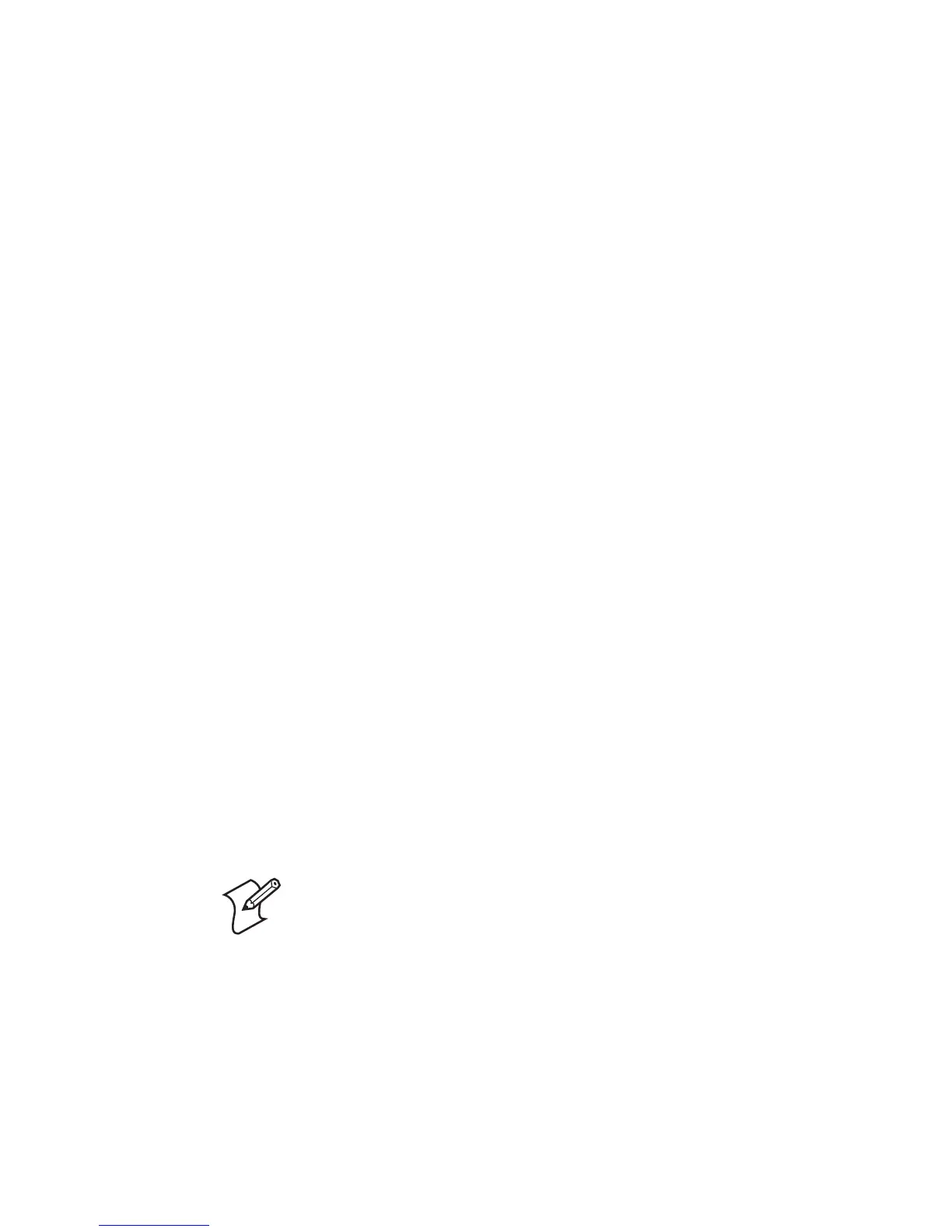7
3 Select Communication > Connect. The Online Setup dialog
box appears.
4 Select the outgoing COM port that you previously noted and
click OK.
When the scanner connects to your host PC, it emits a series
of beeps from low to high, and the blue Intermec Ready-to-
Work indicator turns on and stays on.
5 To disconnect from EasySet, select Communication >
Disconnect.
Collecting Data With Your Scanner
1 If necessary, configure your data collection application to
receive data from the incoming (connecting from your
scanner) or outgoing (connecting from host PC) COM port
that you previously noted.
2 Connect to your PC from your scanner and start your data
collection application.
Or, connect to your scanner from your host PC using your
data collection application.
3 Scan a bar code with your scanner. The data is entered into
your application.
Microsoft Windows XP with SP1 and Microsoft
Windows 2000
Follow these procedures to use your SF51 or SR61 with your host
PC running Microsoft Windows XP with SP1 or Microsoft
Windows 2000.
Installing the Bluetooth Adapter
1 Go to the Intermec web site at www.intermec.com.
2 From the Service & Support menu, select Downloads.
3 From the Select A Product drop-down list, choose the SF51
or SR61 scanner.
Note: Do not insert the adapter until you are
prompted to by the software.
