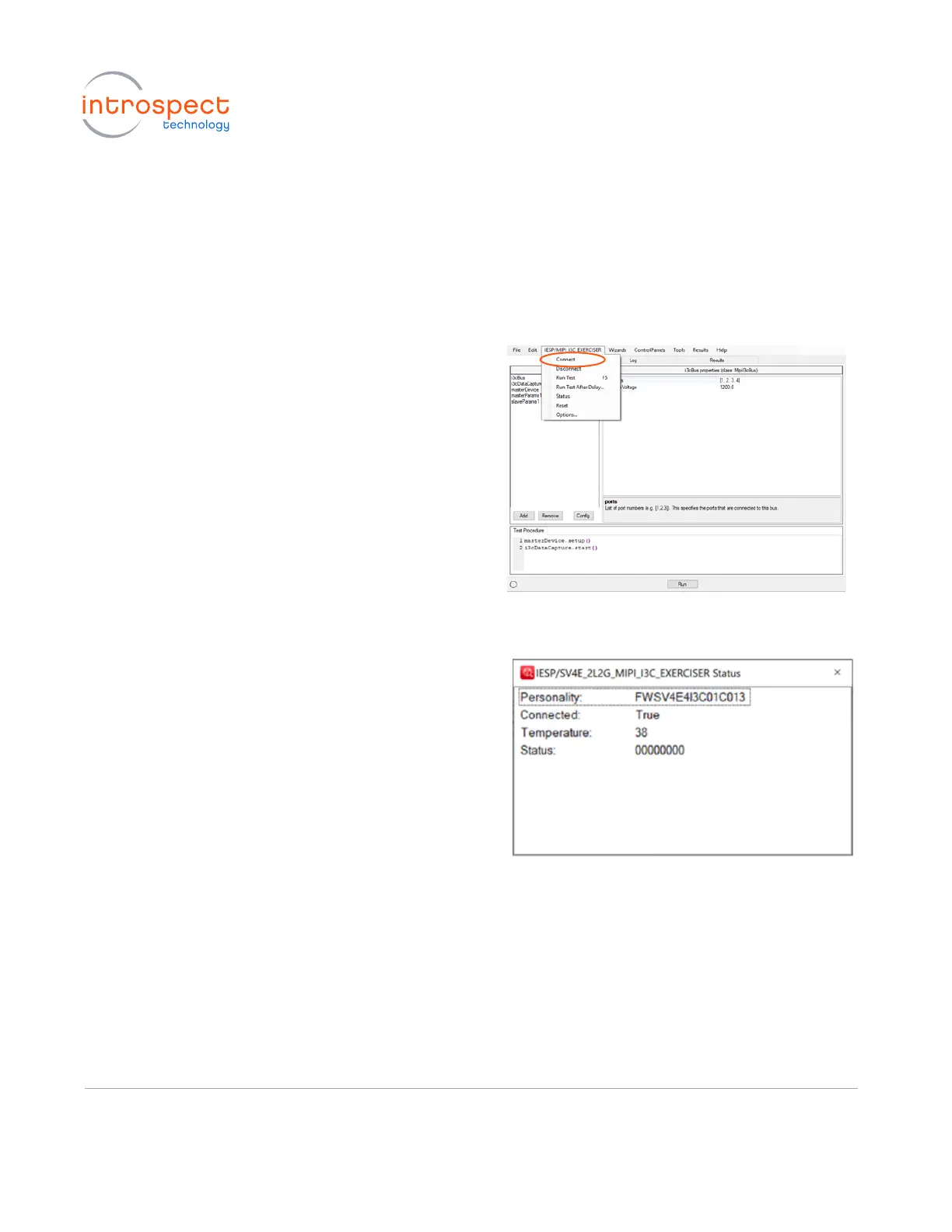2. WAIT FOR THE PC TO DETECT THE NEW HARDWARE
The PC should display the message “New drivers successfully installed” once the installation process is
complete. If this does not occur, see the troubleshooting notes at the end of this section.
3. VERIFY DRIVER INSTALLATION
a) If it is not yet open, launch the Introspect
ESP Software and select the
“SV4E_2L2G_MIPI_I3C_EXERCISER” form
factor. From the main GUI window, click
the “IESP/MIPI_I3C_EXERCISER” drop down
menu and click “Connect”, as shown here.
Establishing the connection should take a
couple of seconds.
b) To verify the connection, click the
“IESP/MIPI_I3C_EXERCISER” drop down
menu and select “Status”. A dialog window
should confirm that the SV4E-I3C module is
connected. Note that the firmware version
may differ from what is shown here.
4. TROUBLESHOOTING
If the connection cannot be established, or if the drivers cannot be found or automatically installed,
please refer to the “FTDI Driver Manual Installation” Appendix at the end of this document to install the
required drivers.