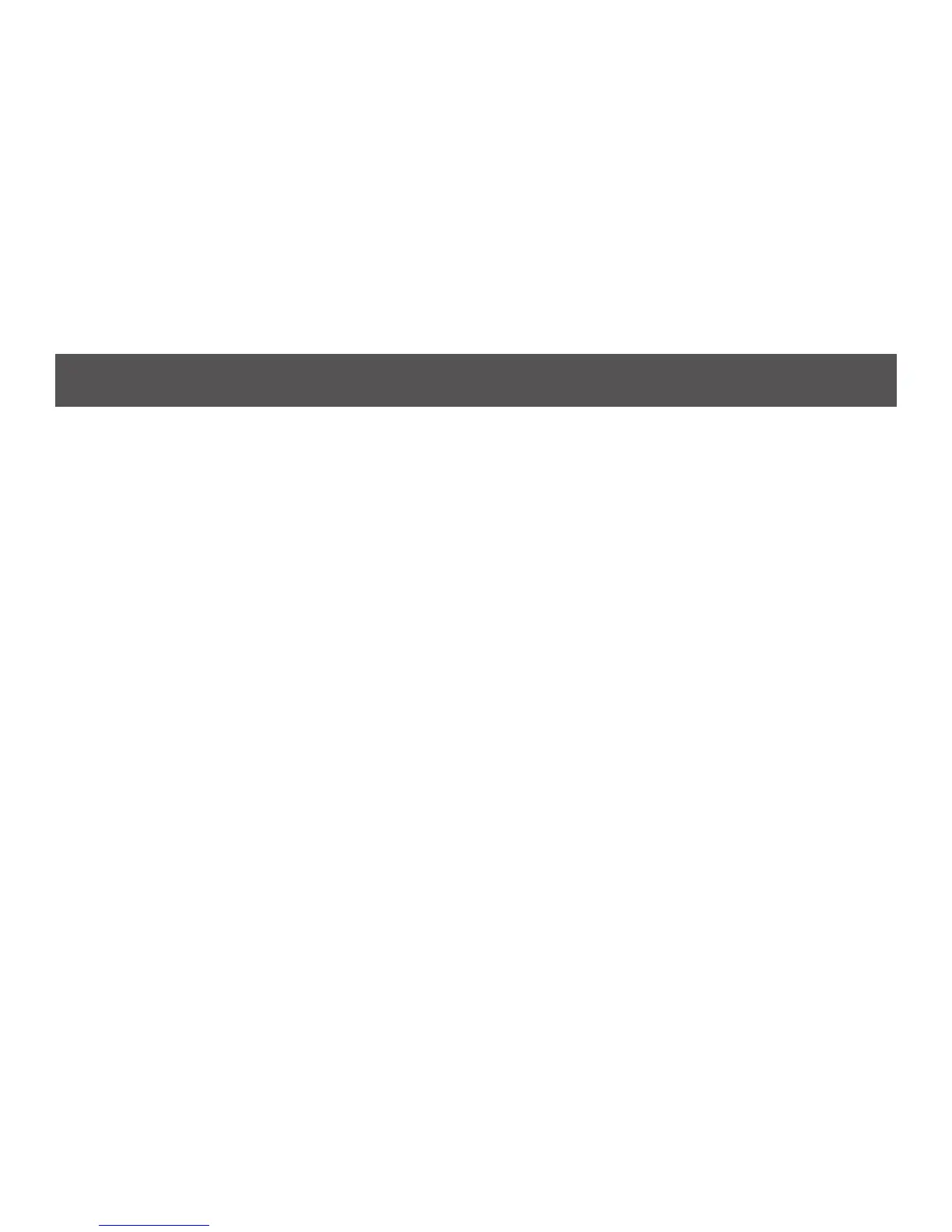- 11 -
Operation
Therearethreeconvenientmethodstoaccessthecomputers:Manual–whichinvolvespressingtheportselection
switcheslocatedontheunit’sfrontpanel;Mouse–whichinvolvesclickingthescrollwheeloftheUSBmouse;andHotkey
–whichinvolvesenteringcombinationsfromthekeyboard.Hotkeyportselectionisdiscussedinthenextchapter.
Manual Switching
For manual port selection:
• Press and release a port selection switch to bring the KVM focus to the computer attached to its corresponding port.
The Port LED lights BRIGHT ORANGE.
• Press and hold port selection switch 1 and 2 for more than 2 seconds to start Auto Scan Mode, see page 14 for
details.
• Press and release either port selection switch (1 or 2) to stop Auto Scan Mode. The KVM focus goes to the computer
attached to the corresponding port of the switch you pressed.
• Press port selection switch 3 and 4 simultaneously for 2 seconds to perform a keyboard and mouse reset (GCS1724
only).
Mouse Port-switching
TheGCS1722/GCS1724supportstheverylatestinmouseport-switching–simplydouble-clickthescrollwheelofyour
USB mouse to cycle through the ports.
1. This feature is only supported by USB 3-key scroll wheel mice.
2. The default setting is disabled.
3. This feature is only supported when Mouse Emulation is enabled. See Mouse Port-switching, page 20, for details.
