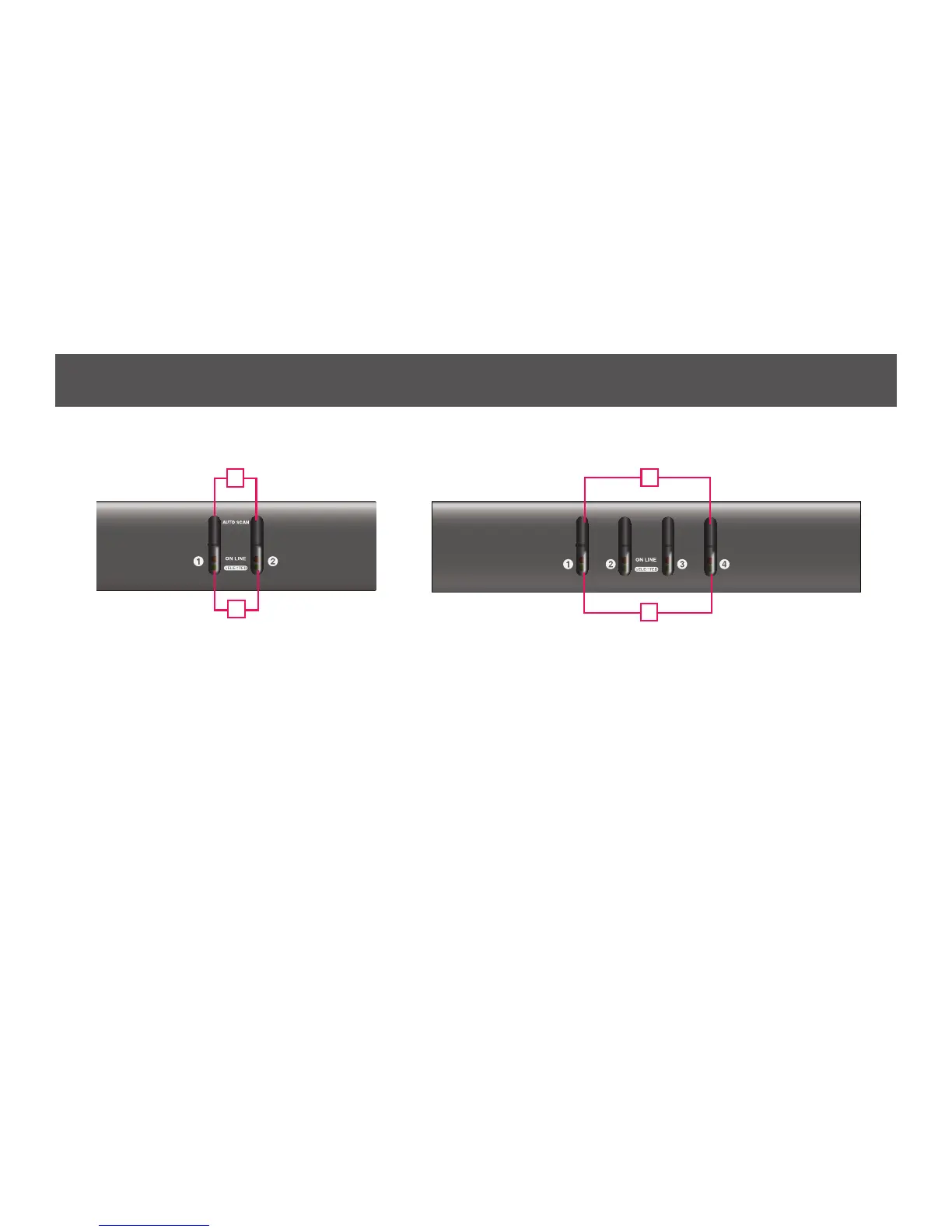2-Port VGA KVM Switch
GCS1722
4-Port VGA KVM Switch
GCS1724
K/M RESETAUTO SCAN
1
1
2
2
- 7 -
Overview
Front View
1. Port Selection Buttons
• Press and release a switch to bring the KVM focus to
the computer attached to its corresponding port. The
Port LED lights bright orange.
• Press and hold switches 1 & 2 for more than 2
seconds to start Auto Scan Mode, see page 14 for
details.
• Press and release either switch (1 or 2) to stop Auto
Scan Mode. The KVM focus will go to the computer
attached to the corresponding port.
• Press switches 3 and 4 simultaneously for 2 seconds
to perform a keyboard and mouse reset (GCS1724
only).
2. Port LEDs
The Port LEDs are built into the Port Selection Switches.
KVM Status LEDs:
• Lights DIM ORANGE indicates the computer attached
to the corresponding port is up and running (On Line).
• Flashes indicates Firmware Upgrade mode is in effect.
• Changes to BRIGHT ORANGE to indicate that the
computer attached to its corresponding port is the one
that has the KVM focus (Selected).
• Flashes indicates that the computer attached to its
corresponding port is being accessed under Auto Scan
Mode.
