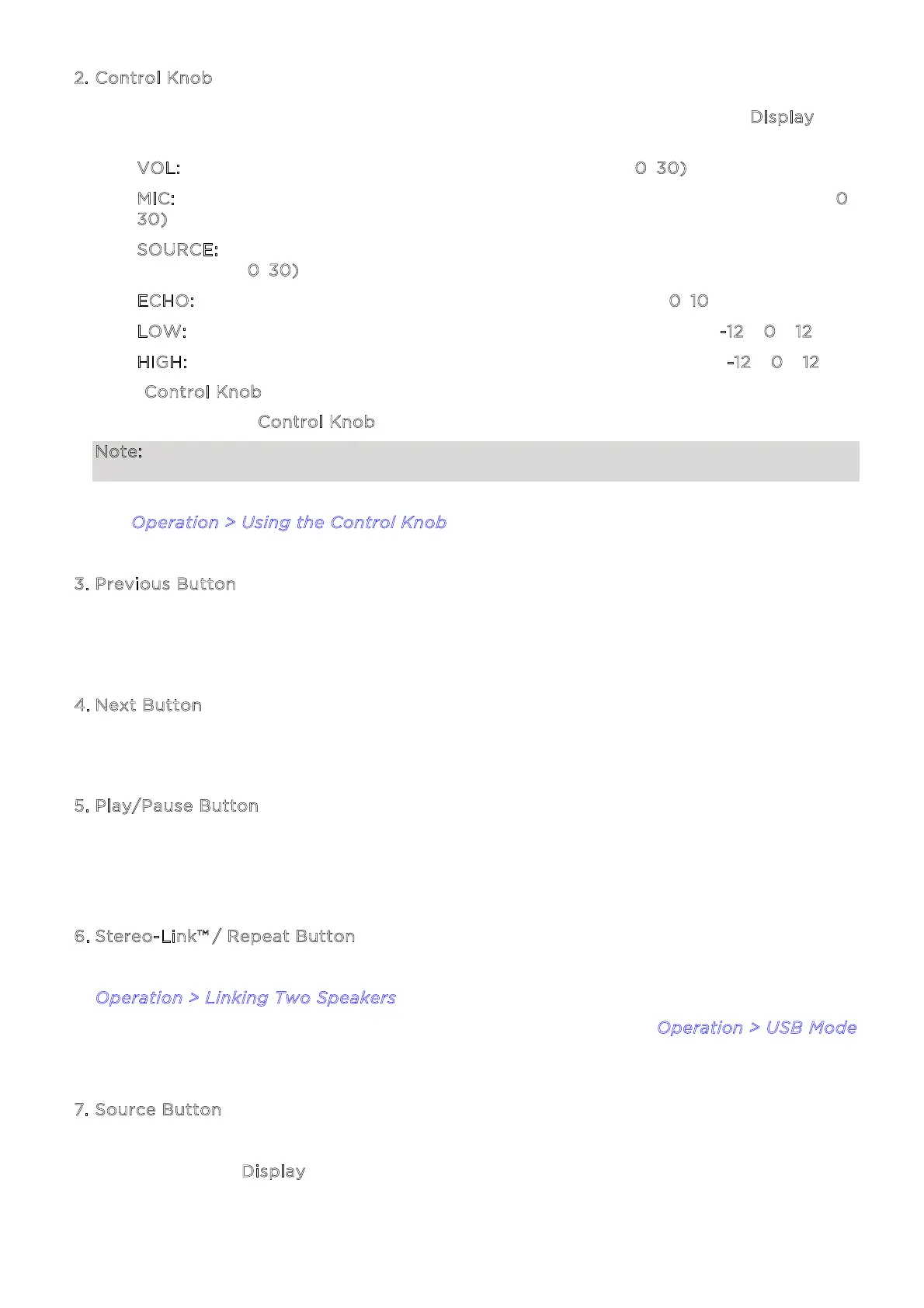ION Audio Pro Glow™ Express User Guide 7
2. Control Knob
Push this knob to cycle between the following controls, as indicated on the D
isplay, and
then turn the knob to adjust the selected control:
• V
OL: Adjusts the overall main volume of the loudspeaker (0–30).
• M
IC: Adjusts the microphone input volume, independently of the other channels (0–
3
0).
• S
OURCE: Adjusts the source volume (Bluetooth, AUX, or USB), independently of the
Mic channel (0
–30).
• E
CHO: Adjusts the amount of echo eect on the microphone (0–10).
• L
OW: Increases or decreases the low frequency EQ for all channels (-12 – 0 – 12).
• H
IGH: Increases or decreases the high frequency EQ for all channels (-12 – 0 – 12).
If the C
ontrol Knob is not moved for five seconds, the function will return to VOL.
Press and hold the C
ontrol Knob for five seconds to restore the default settings.
Note: For the best sound quality, set your input source volume to 100% and use the Source
and Main Volume control of the speaker to adjust the volume.
See O
peration > Using the Control Knob for more information.
3
. Previous Button
Press this button to return to the start of the current Bluetooth or USB track. Press the
button again within one second to skip to the previous track.
4
. Next Button
Press this button to skip to the next Bluetooth or USB track.
5
. Play/Pause Button
Press this button to start and stop Bluetooth or USB audio.
Press and hold this button to enable or disable the voice prompts.
6
. Stereo-Link™
/ Repeat Button
Press and hold this button to start stereo-linking to another Pro Glow™ Express. See
O
peration > Linking Two Speakers for more information.
In USB mode, press this button to change the playback mode. See O
peration > USB Mode
for more information.
7
. Source Button
Press this button to cycle between Bluetooth, Aux, and USB modes. The current mode will
be shown on the D
isplay.
