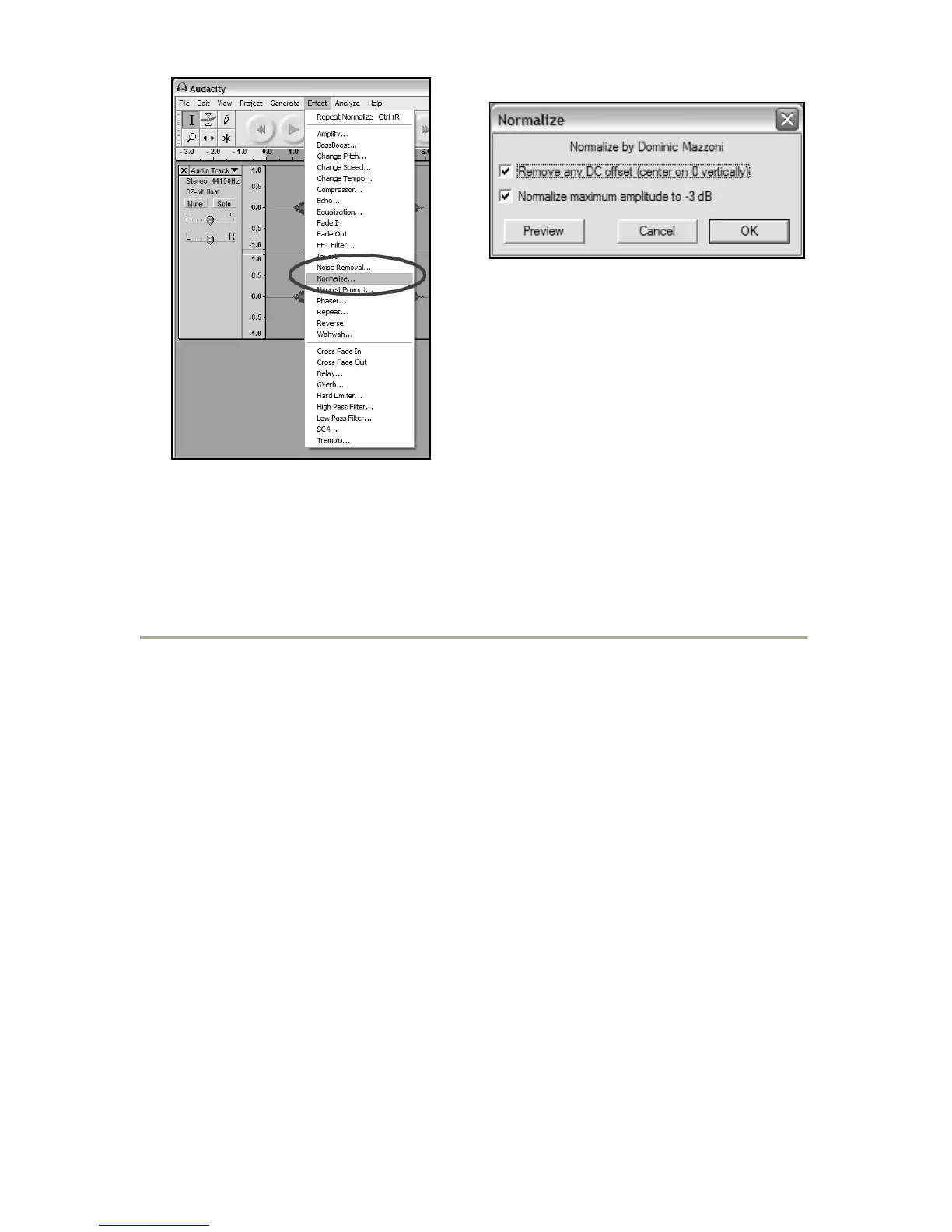12
Figure 5: Effect Drop Down
List
Figure 6: Normalize
Cleaning Your Audio (Optional)
1. Drag the cursor over a portion of the audio track which contains
noise. We recommend using the beginning or the end of a track
where there is no music and only vinyl noise. (See Figure 7)
2. Select “Noise Removal” from the “Effect” drop down menu to
bring up the “Noise Removal” window. (See Figure 8)
3. Click “Get Noise Profile”. The Noise Removal window will now
close automatically.
4. Select the entire track of audio you wish to remove noise from.
If you wish to clean up the entire recording use “Select All”
under the “Edit Menu” (See Figure 4)
5. Repeat Step 2 to bring up the “Noise Removal” Window.
6. Adjust the amount of audio that you would like to filter by
moving the slider in the “Noise Removal” window. We
recommend using the minimum noise removal for optimum
sound. Note: you can preview the audio before removing the
noise by clicking on ‘Preview’.
7. Click on ‘Remove Noise’.
