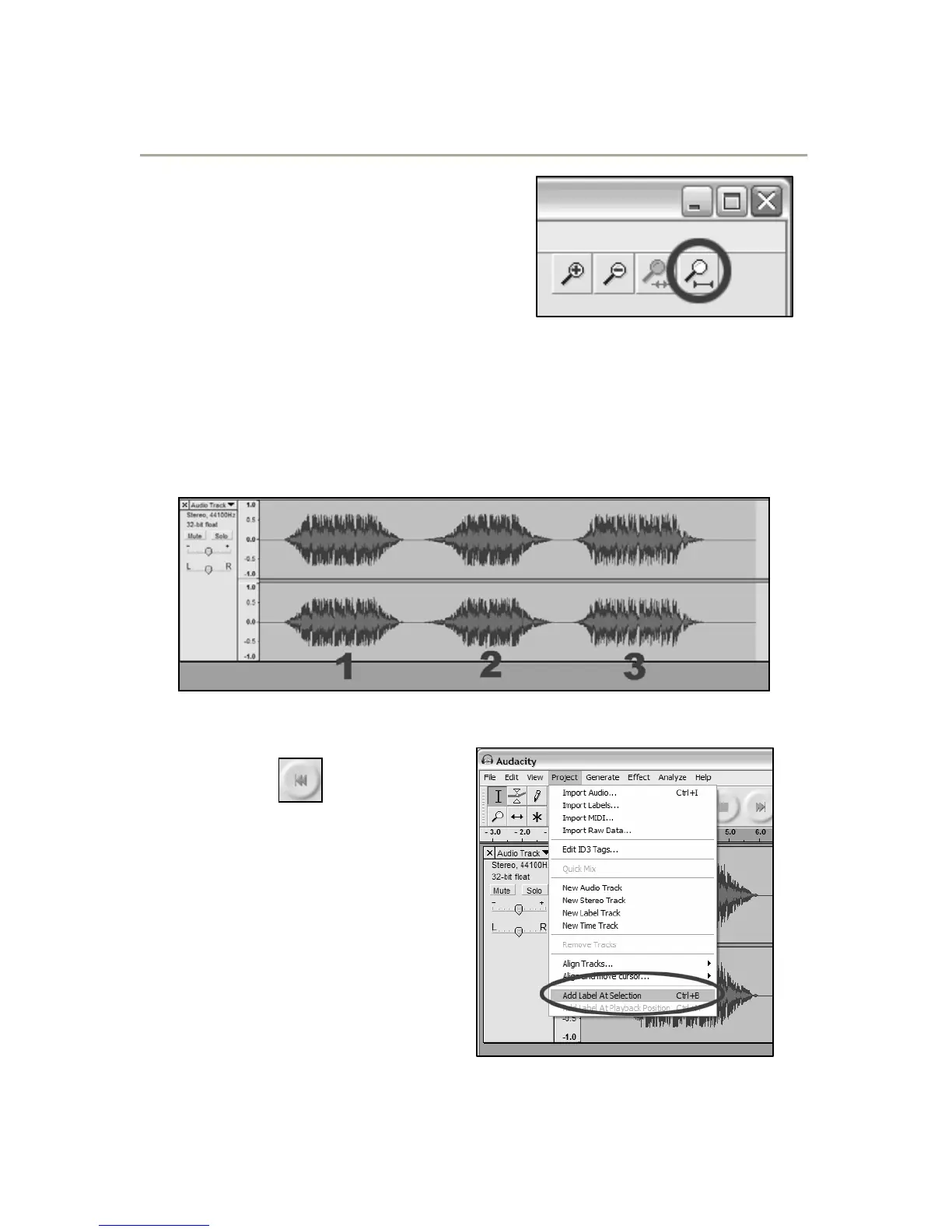16
Dividing Your Album into Tracks
Note: You must finish all cleaning and
editing, including removing unwanted
silence before/after songs, before
dividing your album into tracks.
1. Select the “Fit Project in
Window” tool as shown in Figure
10.
2. After zooming out to see all of
the tracks, you can see the separation between tracks by the
gaps as shown with 1,2,3 below (Figure 11). The next steps
show how to label these tracks and export them to WAV (CD
quality) format.
Figure 11: Identifying Separate Audio Tracks
3. Press the “Skip to Start”
button
to move to
the beginning of the
recording.
4. Select the “Project” Menu
and then select “Add Label
At Selection”. This will set
the starting point of the
first track.
5. Type in the name of the
first track, the text will
show at the label marker.
(See Figure 13)
Figure 12: Adding Track
Label
Figure 10: Fit Project in
Window
