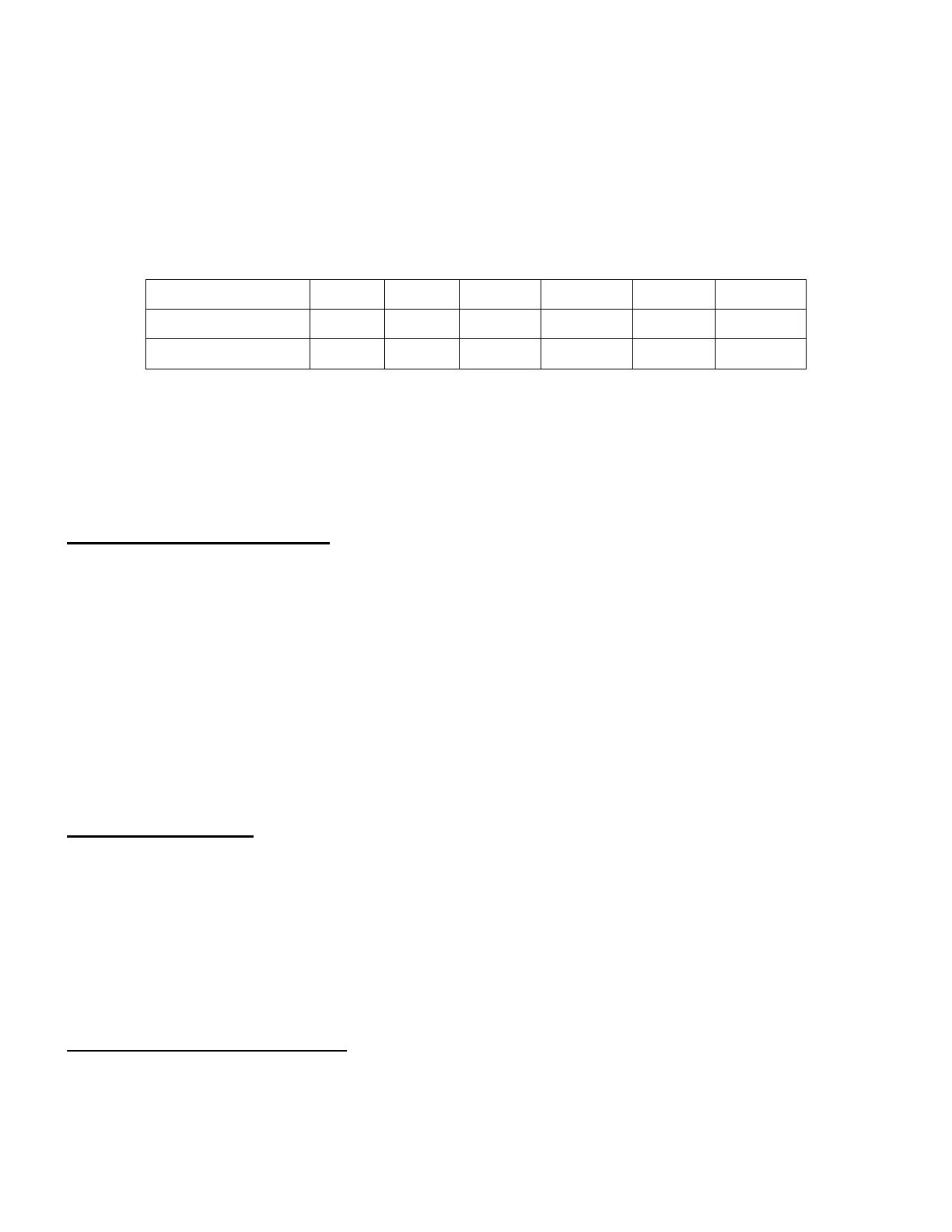Press ENTER. A time and site information screen will be displayed:
Set Local Time
The time will be updated automatically when the GPS receiver has established its link with the GPS
satellites. In the event that the GPS module is unable to establish a link to the satellites, local time can be
entered manually. Use the ◄ or ► key to move the cursor _ and use the number keys to change the
numbers. Use the ▲ or ▼ button to toggle between “Y” and “N” for Daylight Saving Time, or “+” and “-“ for
UTC (Coordinated Universal Time) setting. Hold the arrow key to fast forward or rewind the cursor.
In order to make the hand controller reflect your correct local time, time zone information has to
be entered. Press the ◄ or ► key, move the cursor to the third line “UTC -300 Minute(s)” to set the time
zone information (add or subtract 60 minutes per time zone). For example:
Boston is “UTC -300 minutes”
Los Angeles is “UTC -480 minutes”
Rome is “UTC +60 minutes”
Beijing is “UTC +480 minutes”
Sydney is “UTC +600 minutes”
All the time zones in North America are “UTC –”, as shown in the following table, so ensure the
display shows “UTC -” instead of “UTC +” if in North or South America.
To adjust minutes, move the cursor to each digit and use the number keys to input the number
directly. Use ▲ or ▼ key to toggle between “+” and “-”. When the time information entered is correct, press
ENTER and go back to the previous screen. Note that fractional time zones can be entered.
Do not manually add or subtract an hour from displayed time to reflect Daylight Saving Time (DST).
Instead please select “Y” for DST when daylight saving time begins.
For other parts of the world you can find your “time zone” information from internet.
Set Observation Site Coordinate
The third and fourth lines display the longitude and latitude coordinates, respectively. The longitude
and latitude coordinates will be automatically updated when the GPS picks up satellite signals. “W/E”
means western/eastern hemisphere; “N/S” means northern/southern hemisphere; “d” means degree; “m”
means minute; and “s” means second.
If, for any reason, your GPS can’t pick up a signal, you can manually enter the GPS coordinates.
Press ◄ or ► key to move the cursor and using ▲ or ▼ key to toggle between “W” and “E”, “N” and “S”,
2020-10-01 12:01:36
UTC -300 Minute(s)
W071d08m50s DST: N
N42d30m32s Northern
Set Time and Site
Set Beep
Set Display
Set Guiding Rate