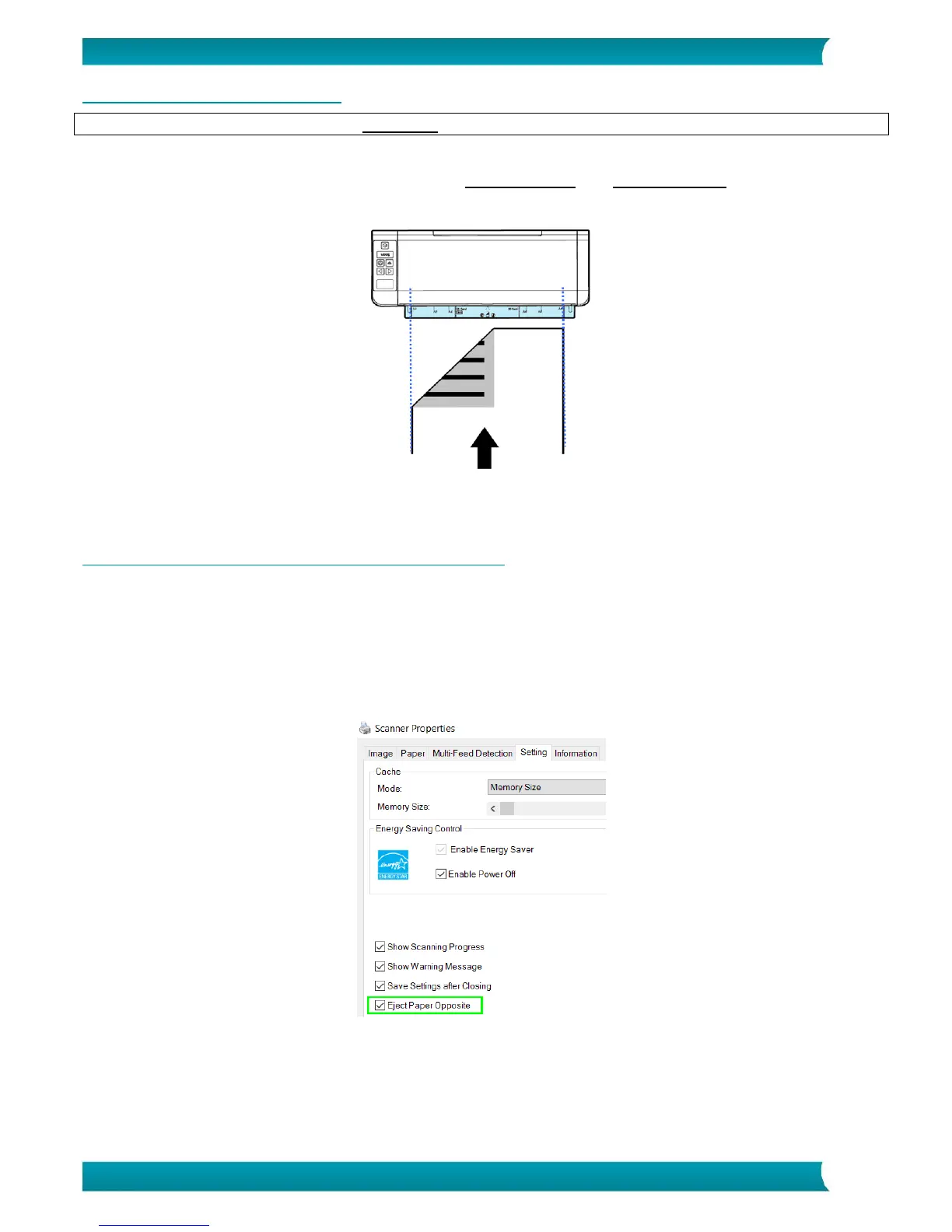7.3 Using the Rear Feed Tray
Attention: the Rear Feed Tray scans one page at a time. Do not insert multiple pages.
1. Use the paper size marks to center your single-page document.
2. Load your document into the rear feed tray, top edge first and text facing up.
3. Gently push the document into the feed tray as indicated.
The rear feed tray does not automatically grab and secure the document.
4. Press the Scan button to start scanning.
7.4 Ejecting Documents from the Opposite Tray
If you are feeding paper from the front or rear feed tray, the scanner provides two eject paths: documents
are by default ejected from the same side of the feed tray, but they can also be ejected from the opposite
side.
To eject documents from the opposite tray:
Go to the Setting tab in the Scanner Properties window.
Select Eject Paper Opposite.
