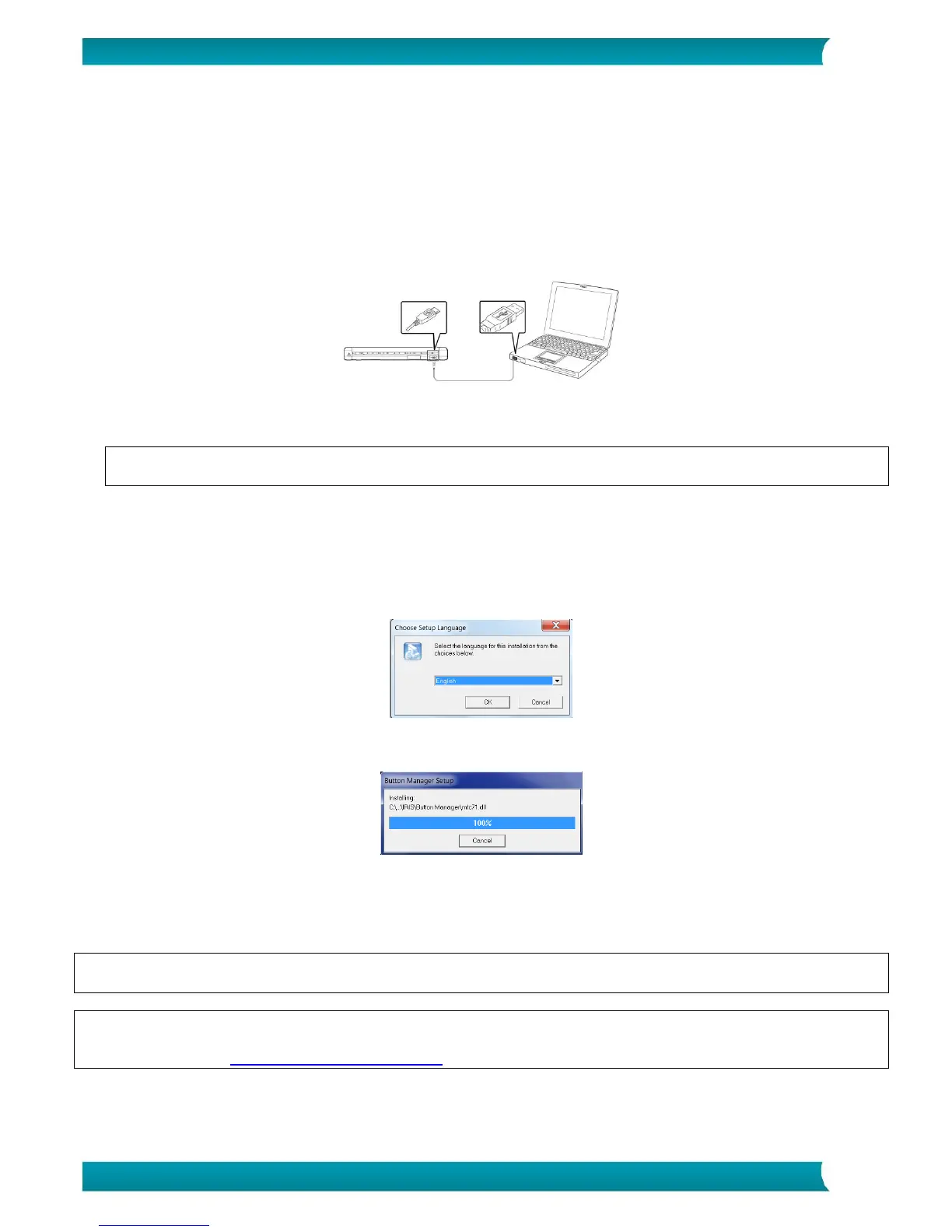11. Click Readiris Corporate 15 to install it. Follow the on-screen instructions.
Important: make sure to install this version of Readiris Corporate 15. Other versions of Readiris
are not guaranteed to work with the Button Manager software.
*IRISmart File / IRISmart Invoice is only available if you acquired that specific bundle.
12. Connect the sanner to your computer:
Connect the micro USB connector to the USB port of the scanner.
Connect the other end of the USB connector to a USB port on your computer.
Press the Power button to power on the scanner and click Next in the installation screen.
Attention: only use the USB cable delivered with your scanner. Using other USB cables may damage
the scanner and void the warranty.
13. Return to the setup screen and click IRIScan Pro Driver to install the scanner driver.
14. Click Next and follow the on-screen instructions.
15. When the installation is done, click Finish and return to the setup screen.
16. Click Button Manager to install the Button Manager. A language selection window appears.
17. Choose the language you wish to install. The InstallShield wizard guides you through the rest of the
installation.
18. Click Finish to complete the installation.
19. Now install the other applications Cardiris and IRISCompressor. Again follow the on-screen
instructions.
Note: all license numbers required to activate the software can be found on the license sheet included in
the box.
Important: the duplex function of IRIScan Pro 5 is not natively supported by Cardiris Mac, nor by the
Button Manager when scanning to Cardiris PC. To learn how to scan in duplex to Cardiris, consult our
Knowledge base on www.support.irislink.com.