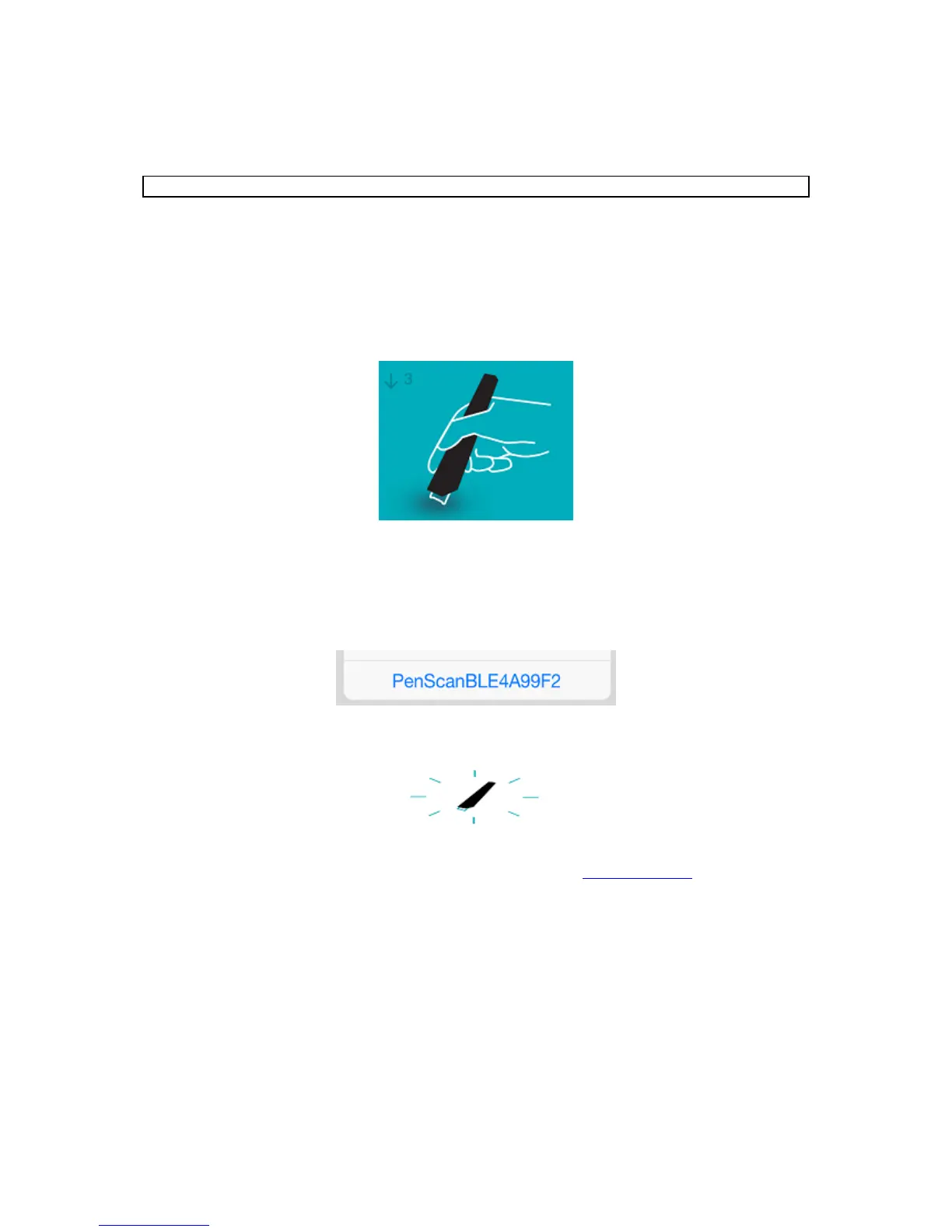2. Installation of the IRISPen
TM
app
Important: to install the IRISPen
TM
app you need a wireless Internet connection.
Open the App Store on your iOS device.
Search for the IRISPen
TM
Air 7 app and install it.
To do so follow the on-screen instructions.
Once the app has been installed, open it and tap Start.
Press the scanning tip for 3 seconds to power on the pen, as shown on the screen.
The blue Bluetooth led on the pen starts to blink slowly.
Tap Connect.
Important: if Bluetooth is not enabled on your device, a message is displayed
prompting you to turn on Bluetooth. Tap Settings and enable Bluetooth.
Return to the IRISPen
TM
app.
When the scanner is detected its name is displayed on-screen.
Tap Select scanner to pair it to your device.
When the pairing was successful, a message is displayed.
Note that connection may take some time.
Should you have trouble connecting the pen, see the Troubleshooting section.
Tap Next in the bottom right corner to continue with the Quick Setup.
Note: next time you just need to open the app and power on the IRISPen
TM
.
