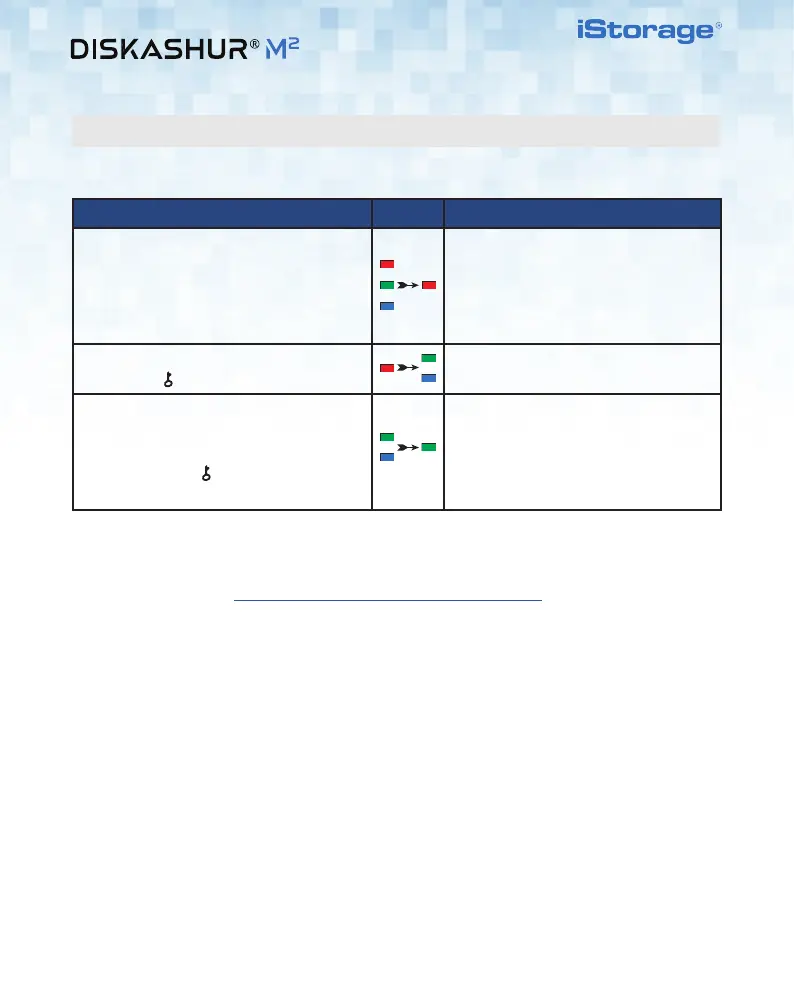4 4
iStorage diskAshur M
2
QSG v1.1
How to unlock with the Admin PIN LED LED State
1. Connect the diskAshur M
2
to a powered
USB port on your computer
RED, GREEN and BLUE LEDs blink once
in sequence then the GREEN LED blinks
twice and finally switches to a solid RED
LED indicating the drive is in Standby
State
2. In Standby State (solid RED LED) press
the KEY (
) button once
GREEN and BLUE LEDs blink together
3. With the GREEN and BLUE LEDs blinking
together, enter your Admin PIN and
press the KEY (
) button again
GREEN and BLUE LEDs will alternately
blink several times and then to a solid
BLUE LED and changing to a solid
GREEN LED indicating the drive has been
successfully unlocked as Admin
To unlock the diskAshur M
2
with the Admin PIN, please follow the simple steps in the table below.
Unlocking diskAshur M
2
with the Admin PIN
Your diskAshur M
2
can be easily configured with a host of security features. For detailed instructions
please refer to the user manual. The user manual can be found pre-loaded on your diskAshur M
2
and
published on our website https://istorage-uk.com/product-documentation/.