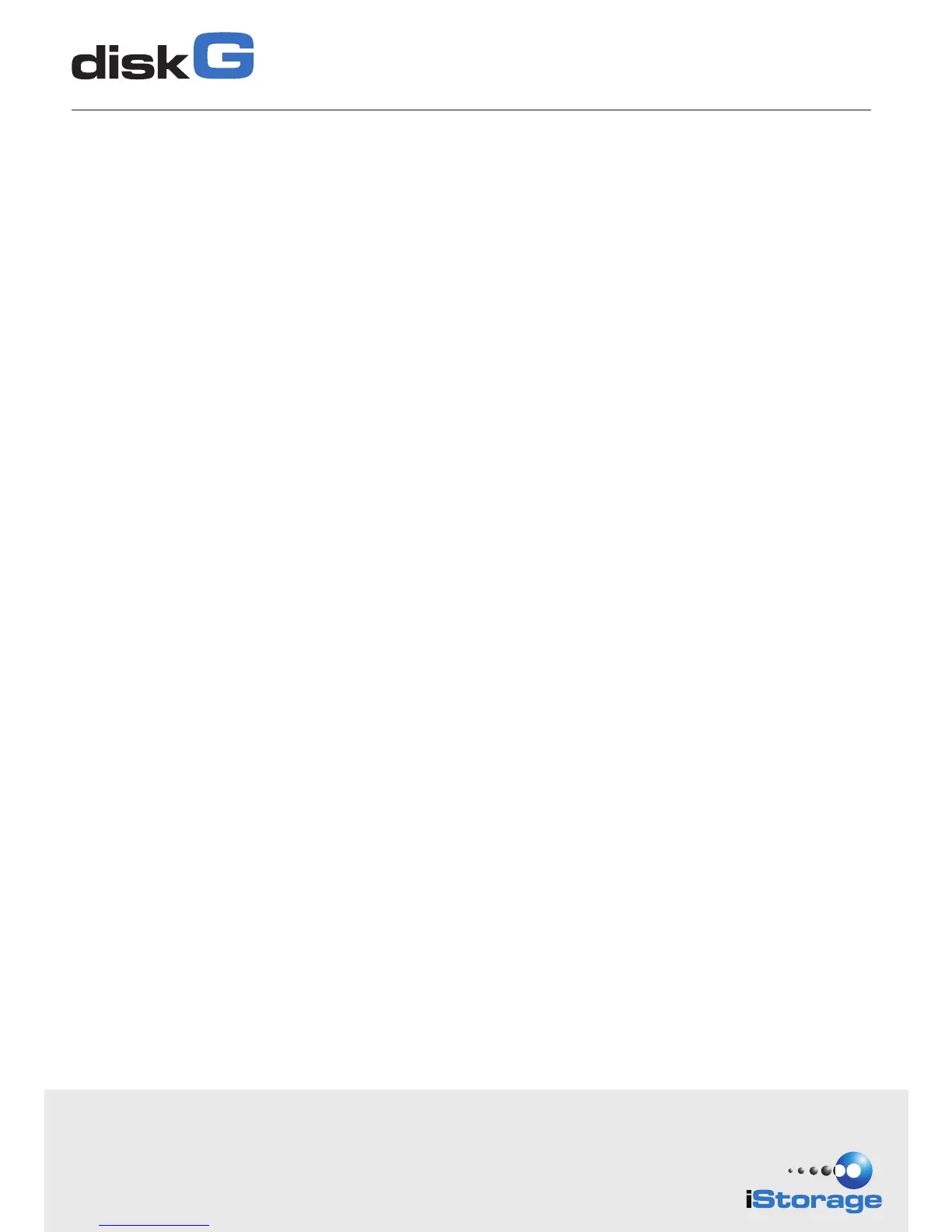iStorage provides the following helpful resources:
• iStorage Website (https://www.istorage-uk.com). Check for up-to-date information.
• E-mail us at support@istorage-uk.com
• Call the Technical Support Department at +44 (0) 20 8991 6260
• iStorage’s Technical Support Specialists are available from 9:00 a.m to 5:30 p.m GMT, Mon- Fri.
Performing a Complete Re-Set
To perform a complete reset of the drive which will delete the encryption key and all data,
do the following:
1. Press and hold the LOCK button while you attach the diskG to an available USB port
on your computer.
The LED will flash RED and BLUE alternately.
2. Press and hold LOCK + UNLOCK + 2 for 10 seconds until the LED turns solid GREEN for
two seconds, followed by solid BLUE and solid GREEN.
You have successfully reset the diskG. Enter the default PIN number of 123456 and press UNLOCK key.
3. Now you will have to format the drive.
To lock the drive, press the CANCEL button.
If data is still being written to the drive, diskG will wait until all data has been written to the drive and then
it will lock automatically.
Note: The diskG will not be recognised by the operating system in the standby state.
Locking the drive
To unlock the drive, enter either a User PIN or Admin PIN and press the UNLOCK button.
Unlocking the drive
1. Enter the Admin Mode (UNLOCK + 0 for five seconds. Enter Admin PIN and press UNLOCK)
2. While in Admin Mode, press and hold 1 + UNLOCK key until the LED light flashes BLUE.
3. Enter the new User PIN number (minimum 7 digits) and press UNLOCK key. The LED light will flash
GREEN 3 times if successful.
4. Within 10 seconds, re-enter the new User PIN number and press UNLOCK key. The LED light will stay solid
GREEN for two seconds then solid BLUE indicating you have successfully added the User PIN.
5. To exit Admin Mode and begin using your iStorage diskG drive, press the CANCEL button until the
LED turns RED. Now enter your new User PIN number and press UNLOCK key.
Adding a new User PIN in addition to the Admin PIN
