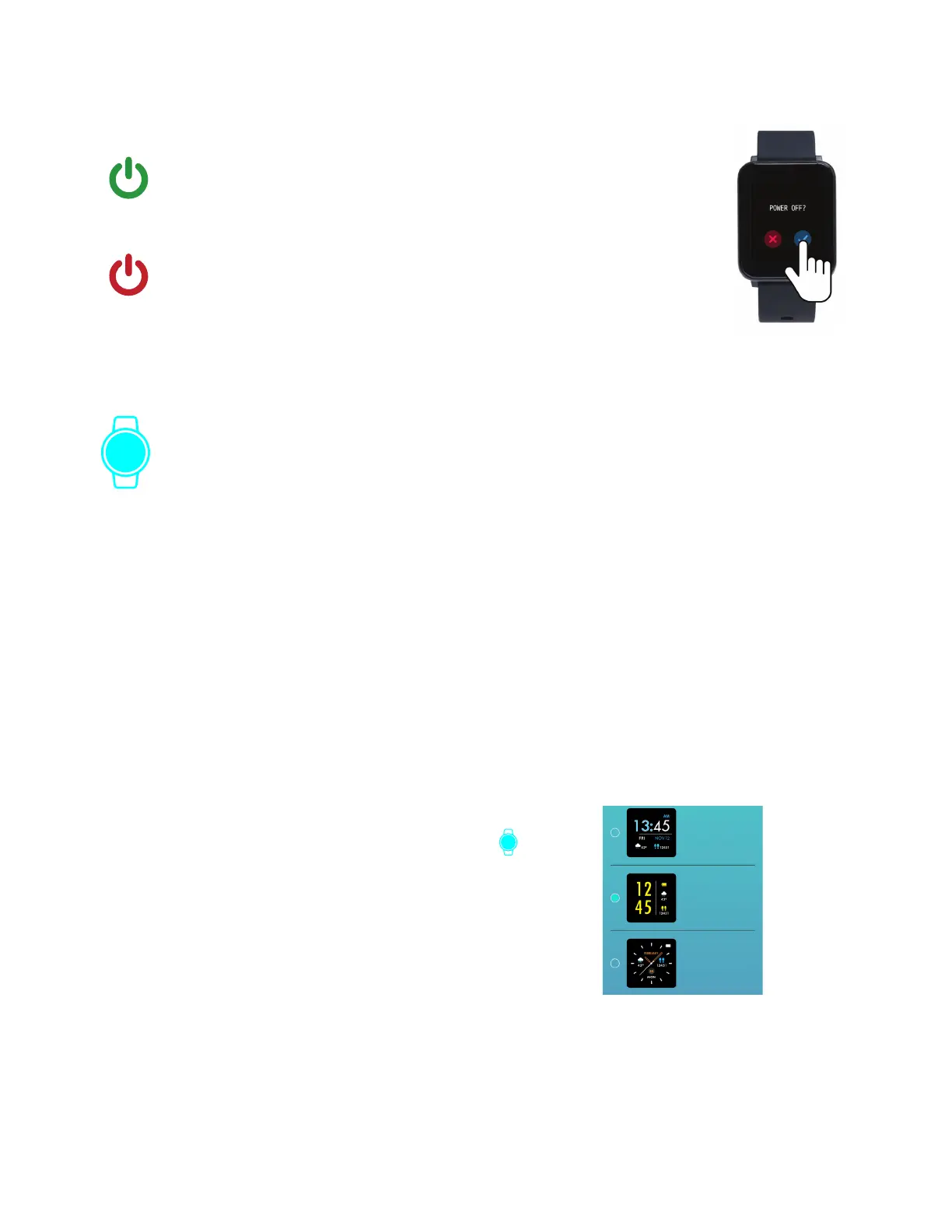BASICS
Learn how to best navigate your iTech Fusion Smartwatch.
Power On & Off
Tap and hold the screen of your smartwatch for 5 seconds until you see
the iTech Fusion logo appear on the watch screen, indicating that your
watch has powered on.
On the main clock face, swipe down from the top of the screen to reveal
the notification panel. Tap the ‘Settings’ icon here and you will be taken
to the settings screen. Scroll down to ‘Power off’. After tapping on this
selection, the device will ask if you’re sure you would like to turn off the
device. Once you tap on the blue check mark, the device will power off immediately.
Motion Gesture
Allows you to rotate your wrist to turn on your watch screen. Tap the “Device” icon and go
to Additional Features to enable the Activate Display After Wrist Rotation function. By
clicking on Active Time, you can control the time in which this feature is active throughout
the day. If you want this feature to always be on, set the time constraints to be 12:00AM to
12:00AM. Using this feature will consume more battery.
Changing Watch Faces
Personalize your watch with our built-in watch faces, or explore other watch face designs to show-
case your favorite iTech Fusion time-keeping features. The iTech Fusion app comes with three inter-
changeable watch faces: Modern, Digital, and Custom.
Change your watch face from the iTech Fusion Smartwatch:
The iTech Fusion comes with three interchangeable watch faces built into it. From the main clock face
screen on your Smartwatch, hold the center of the screen for 3 seconds to switch the clock face. Swipe
from left to right to see the selections. Tap on the clock face you want. Your smartwatch will vibrate once
the clock face has changed.
Change your watch face from the iTech Fusion app:
1. With your Smartwatch nearby, tap the device icon from
the navigation bar in the app.
2. Tap Watch Faces to navigate to a selection of watch faces
and select your preferred watch face. Once selected, your
Smartwatch will automatically update the clock face.
In total, your watch can hold 3 clock faces.
Digital
Modern
Analog
