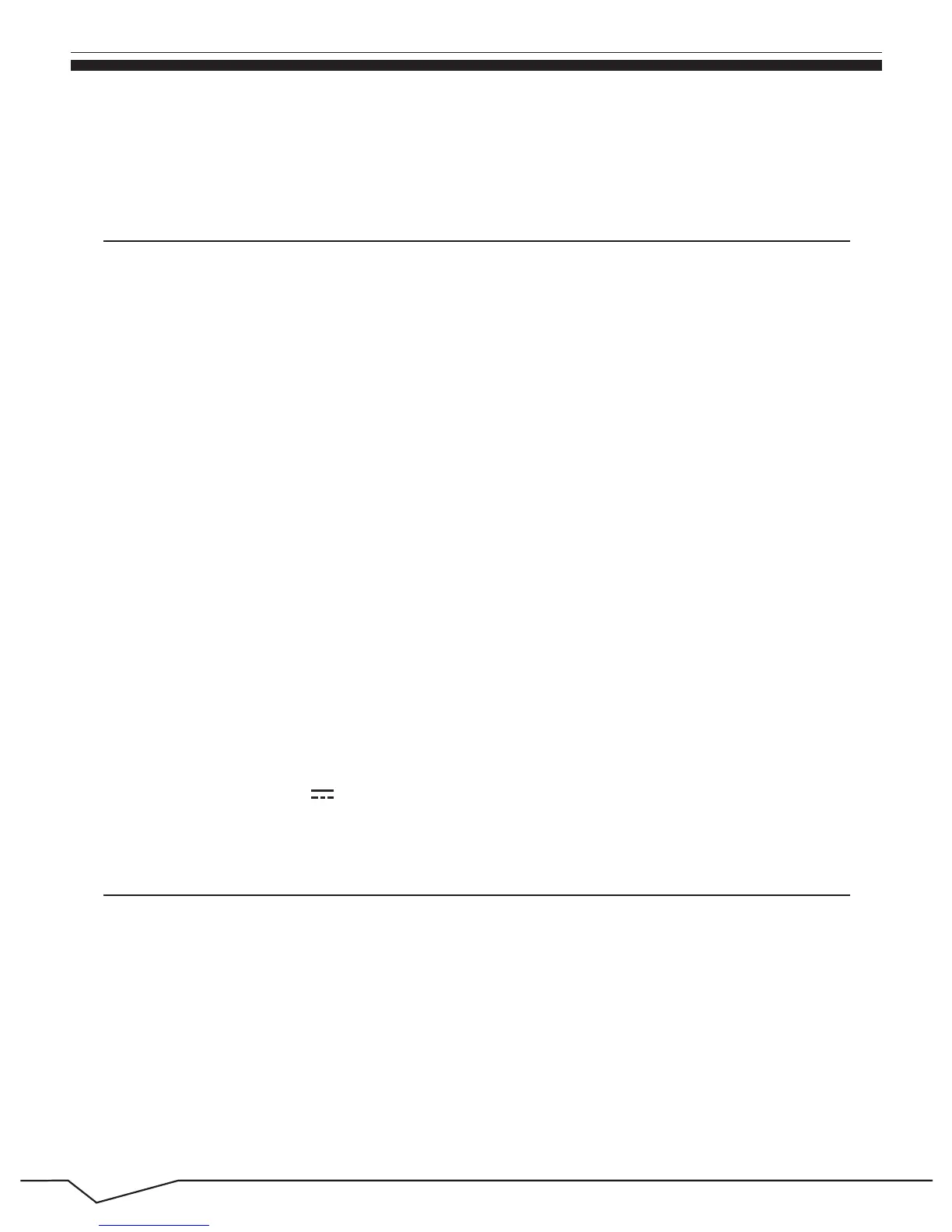11
5. Features
6. Accessories
* Screen: 10.1" CapacitiveTouch Screen, 1280 x 800 IPS High Resolution
* Processor: Intel Atom Processor Z3735F-CR, Quad Core, 1.33GHz
* OS: Windows 8.1
* RAM: 2GB
* Memory: 32GB (Support up to 64GB)
* Wireless Connection: WIFI 802.11 b/g/n
* Build in Bluetooth 4.0
* Support Dual Camera: Front 2.0MP, Rear 5.0MP
* Support Skype Video Call
* Support 1080P Full HD Video
* I/O Port : Micro USB
* Card Slot: Micro SD Card (Max: 32GB)
* Audio Output: Stereo Speaker (8Ω 1.0w)/3.5MM Stereo Headphone Jack
* Windows Store, Internet Browser, Office 365, Calendar, Calculator, E-mail
* Picture Viewing, Music / Video Playback, Games
* Supports Multi Languages
* Battery: Built in 6000 mAh / 3.7V Li-ion, Rechargeable
* Power Source: 5V 2A
Below items are included in your tablet package:
* SupraPad Complete Device
* Power Adapter
* OTG Cable
* Earphone
* User Manual
* Leather Case with Bluetooth Keyboard
®
TM
right side. After inputting the password of Complete Windows Live Id Account,
input username, password, confirm password and password prompt.
