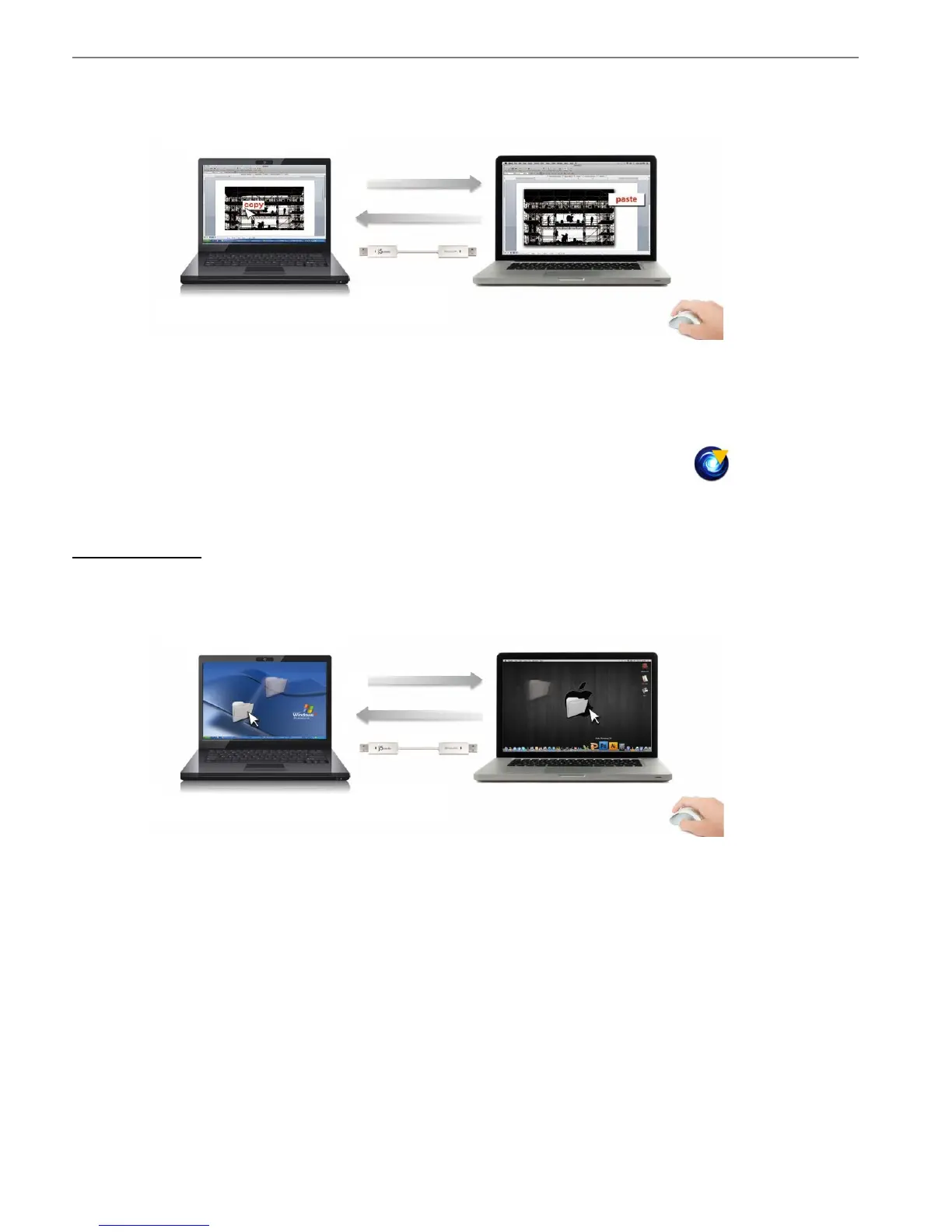WORMHOLE SWITCH USER MANUAL
6
With the clipboard sharing feature you can easily edit, copy or paste clipboard content
bi-directionally between two computers.
.
1. Open a file and select the content (text/ pictures) you want from the first computer, right
click and select “Copy”.
2. Move the cursor to the location of the 2
nd
computer to place the
Content (text/ pictures), and right click and select “Paste”
* When receiving clipboard data from another computer, the ( ) icon appears at
the bottom right hand side of the screen.
File Transferring
o Drag & Drop
It is an easy and fast way to transfer files between two computers. Just “drag and
drop” the file or folder to the other computer.
You can also do the following to transfer files between the two computers.
o Copy & Paste:
1. Right-click on the files that you want to copy and select Copy
2. Move the cursor to the other computer
3. Move the cursor to the location that you would like to place the file and
Right click, then select Paste
o Hotkeys (Shortcut on Keyboard) :
1. Click on the files that you would like to copy, and press the (Ctrl+C) Keys
from Windows OS computer
2. Move the cursor to the other computer
3. Move the cursor to the location that you would like to place the files, and
