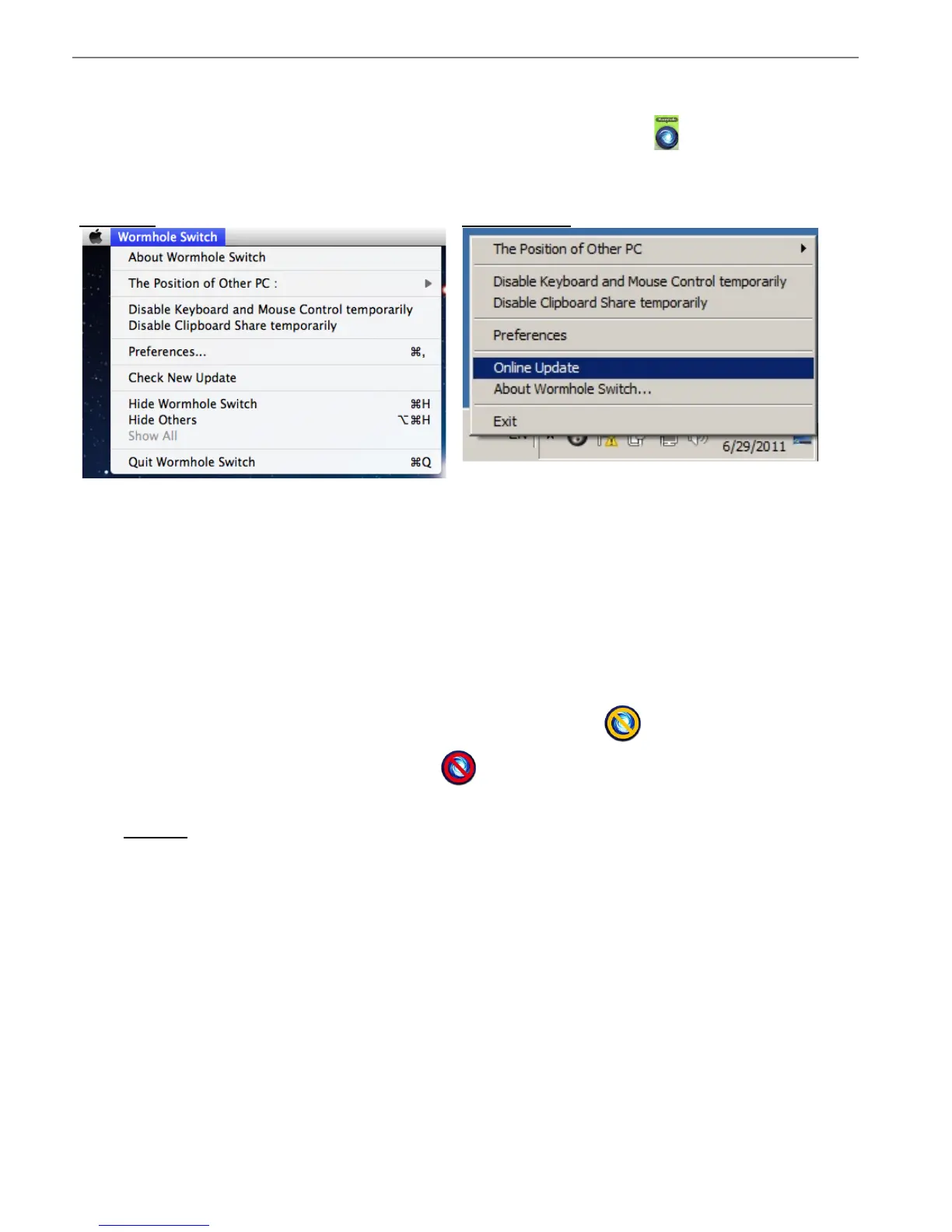WORMHOLE SWITCH USER MANUAL
8
SOFTWARE INSTRUCTIONS
To begin set up, please click Wormhole Switch Utility Icon Function ( ), found in both
Mac OS & Windows System
o About the Wormhole Switch:
Information about the j5 create Wormhole Switch can be found here.
o The Position of Other PC:
You can quickly set up the position of the other computer by using one of the 4 options
(Right/Left/Up/Down)
o Disable (Enable) the Keyboard and Mouse Control Temporarily&
Disable (Enable) Clipboard Share Temporarily:
You can quickly Disable or Enable sharing option.
If Disabling one of those functions temporarily, the icon ( ) will be shown.If Disabling
both functions temporarily, the icon ( ) will be shown.
o Preference Setup
Others
-Show Connection Information
Un-checking this setting means the launch page will not be shown when you start up the
device.
*This option is only available in Mac OS Computers
-Resident This Application
When you choose this setting the Wormhole Switch program automatically sets up every
time you plug in the Wormhole device.
-Enable Access for System Hotkey
Choose this setting to activate the Hotkey function.
*This option is only available in Mac OS Computers
-Double Click the System Tray Icon to Turn Sharing On/Off Temporarily
