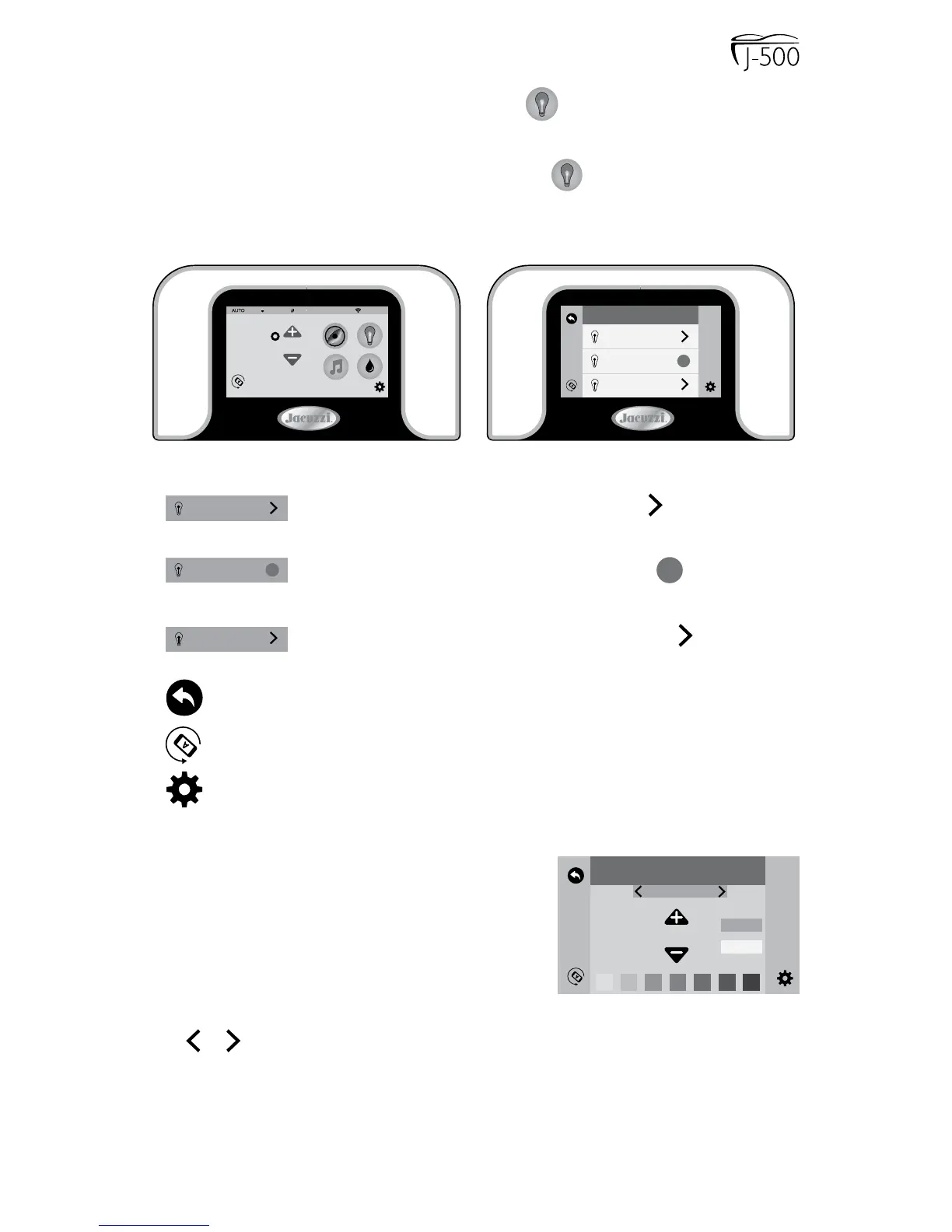Page 33
11.3 Lights Menu
From the Home Menu, (Figure 11.3a), tap to enter the Light
submenus. The LCD screen will display the Light Submenu (Figure
11.3b). From this menu you can control the interior lighting, exterior
lighting and experience effect. When you tap to enter the submenus,
the lights will turn on, if not on already.
Note: The lights automatically turn off after 2 hours. They can be
reactivated if needed.
Interior
>
= Interior Lights Selection: Tap > to enter the
Interior Lights Menu.
Exterior
= Exterior Lights Selection: Tap to change
the intensity of the Exterior Lights.
Experience
>
= Experience Mode Selection: Tap > to enter the
Experience Mode Menu.
= Back Button: Tap to go back to the previous menu.
= Invert Button: Tap to invert the display image.
= Setting Button: Tap to access the programming and setting
menus, page 40.
11.4 Interior Lights
The interior lights consist of the waterfall
lighting, above (perimeter lighting) and
under (footwell lighting), Figure 11.4a.
Each can be independently controlled or
they can be controlled in unison. You can
control 3 aspects of the interior lights.
Tap
>
or
>
to scroll through the selections for “Waterfall,”
“Above,” “Under” and “All.” If you choose the “All” option, then the lights
will work in unison and display the same features and colors.
LIGHTS
Interior
Exterior
Experience
>
>
96
6:45 PMON UV
Figure 11.3a
Figure 11.3b
B
Interior
5
waterfall
>
>
bright
speed
Figure 11.4a