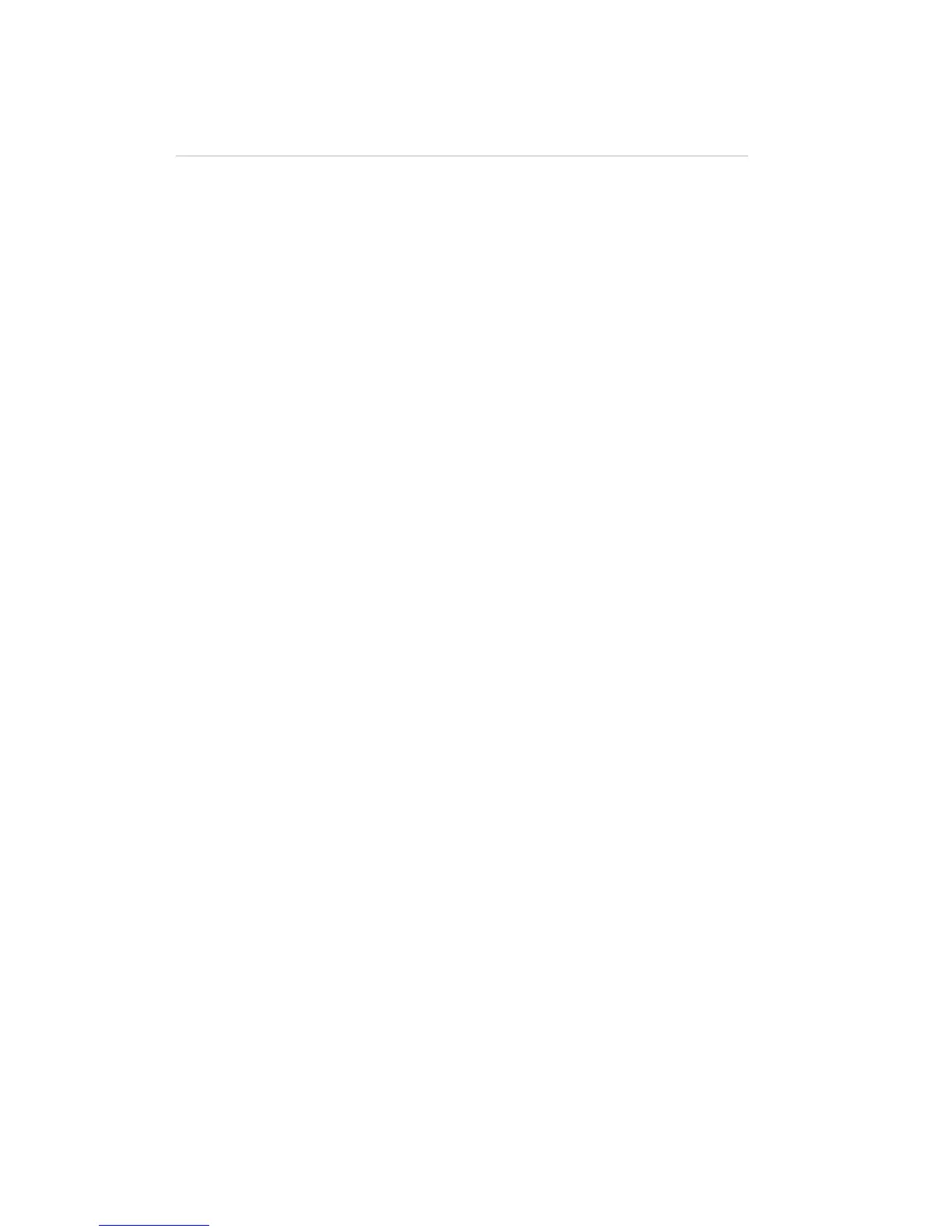12
5. Recording
Recording data for playback generally involves the following steps:
1. Set up a look on your lights.
2. Press the Record button. The LEDs associated with the empty record
locations will start flashing red.
3. If necessary change the fixtures that will be recorded by pressing the
channel select buttons on each fixture page.
4. Select a location to record to. Suitable locations include the Scene
buttons 1 to 4, Chase buttons 1 to 4, the Cuelist Play button, and the 12
Channel flash buttons. Refer to the section below when recording
Chases.
Note that if a Chase is playing and a Scene is recorded, the Chase data will be
included in that Scene.
Recording Chases
When a Chase button is the record destination, the Stage CL can automatically
create a chase with the number steps equal to the number of fixtures selected. For
example:
1. Select 6 channels, make them all blue, and at full intensity.
2. Select one of the fixtures and set it to white.
3. Press the Record button. Any fixture select LEDs that come on indicate
the fixtures that will be recorded in the Chase. Check that all/only the
6 fixtures selected in step 1 have their select LEDs illuminated. If not,
change the selections so that they are.
4. Any empty locations will flash red. Briefly press an empty Chase
button 1 to 4,
5. Press “Auto” on the touchscreen.
This will create a 6 step chase with one fixture white and the rest blue.