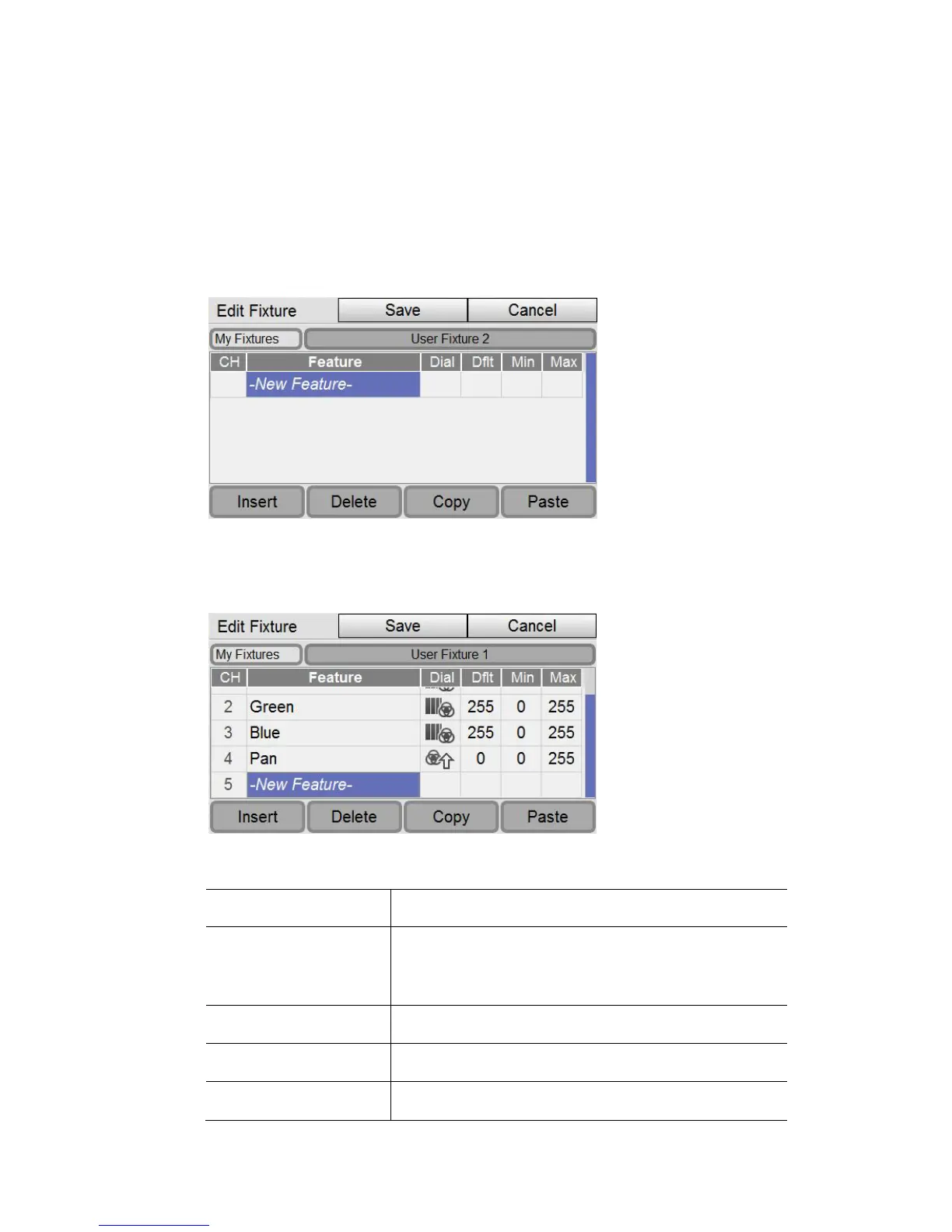5
Adding to the Fixture Library
If you can’t find the fixture you want to use in the Stage CL patch window you
can create your own. To do this:
1. Select the Library tab in the Patch window. Stage CL opens the Fixture
Library window.
2. Press the ‘New’ button at the bottom of the window to start creating a fixture
from scratch. Stage CL opens the Edit Fixture window.
3. Press and release, then turn the touch screen encoder to enter details for the
first channel of the fixture. Stage CL recognises many common fixture
features.
4. Touch in the other fields or scroll across to enter values for this channel.
This field… is used to…
Dial set how the feature is accessed, either directly on a
Hue or Saturation control, or indirectly by pressing
Shift+Hue or Shift+Saturation controls.
Dflt (Default) set the value when the fixture is cleared (0 – 255)
Min (Minimum) set the minimum value for the channel (0 – 255)
Max (Maximum) set the maximum value for the channel (0 – 255)