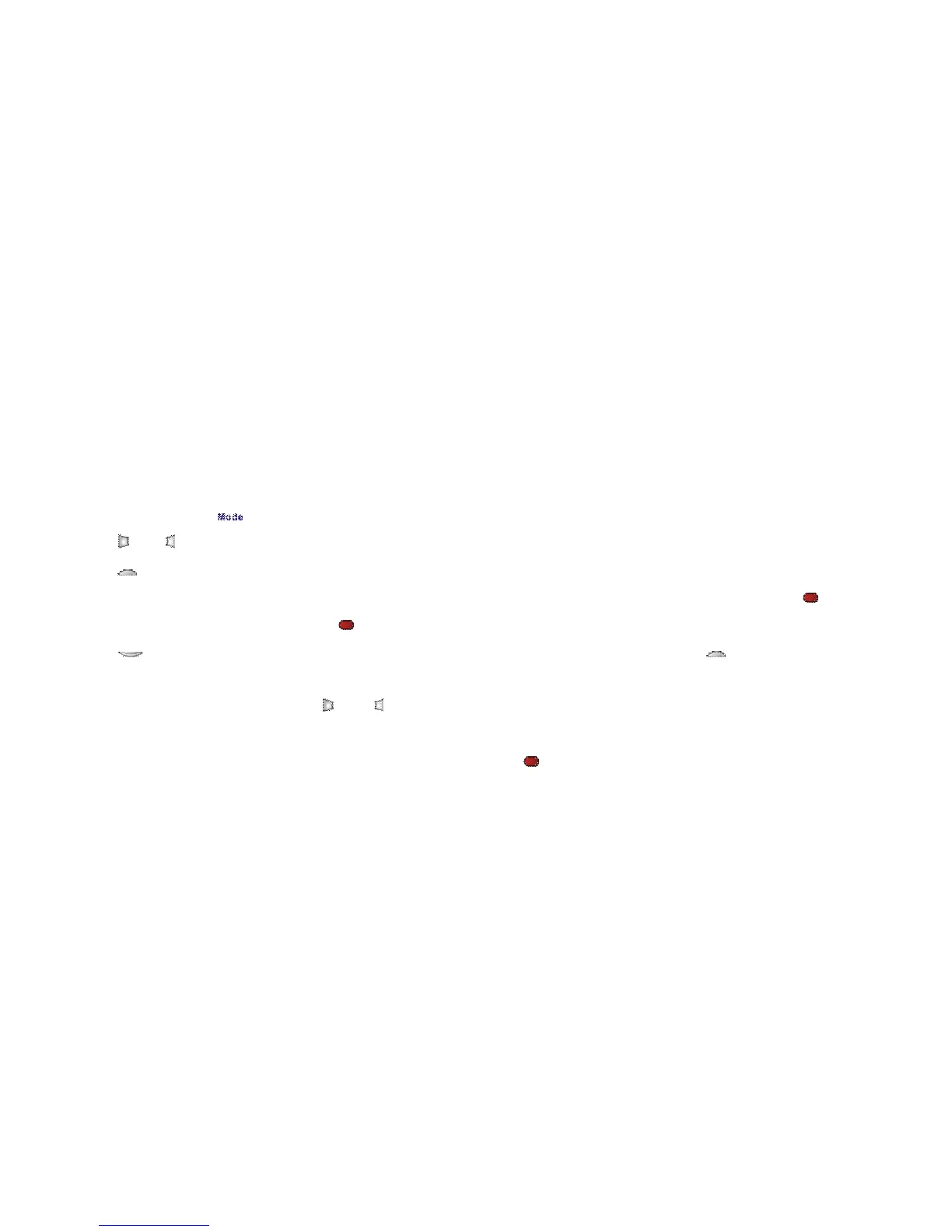5
actual recorded scene.
• The LCD screen acts as a viewfinder to help you more accurately point at and center the main subject or person
while recording.
g) Playback
Press Mode Button " " to scroll and enter the Playback mode.
Press " " or " " (Left or Right Button) to select desired Video or Still Picture file.
Press " " (Down Button) to enter “THUMBNAIL MODE” to view multiple files.
Use Up / Down / Left / Right Button to scroll and select desired file; press Record/Start/Stop/OK Button " " to confirm.
Press Record/Start/Stop/OK Button " " to start playing video; press this button again if you wish to stop.
Press " " (Up Button) to zoom in and view enlarged Still image in full resolution. Press " "down button to return to
normal screen size and press same button again to return to “thumbnail” format.
When you have zoomed in, press " " or " " (Left or Right Button) to enter “PAN MODE”. Then pressing direction
buttons will move the enlarged image in any direction so you may view selected picture segment.
To exit from “PAN MODE”, press Record/Start/Stop/OK Button " ".
NOTE: Please note that recorded video and images appear narrower on recorder LCD screen (approx 10% less) than
actual recorded scene. All recorded images and video will be displayed full frame and reflect real image size when
played back on computer monitor and TV screen.
