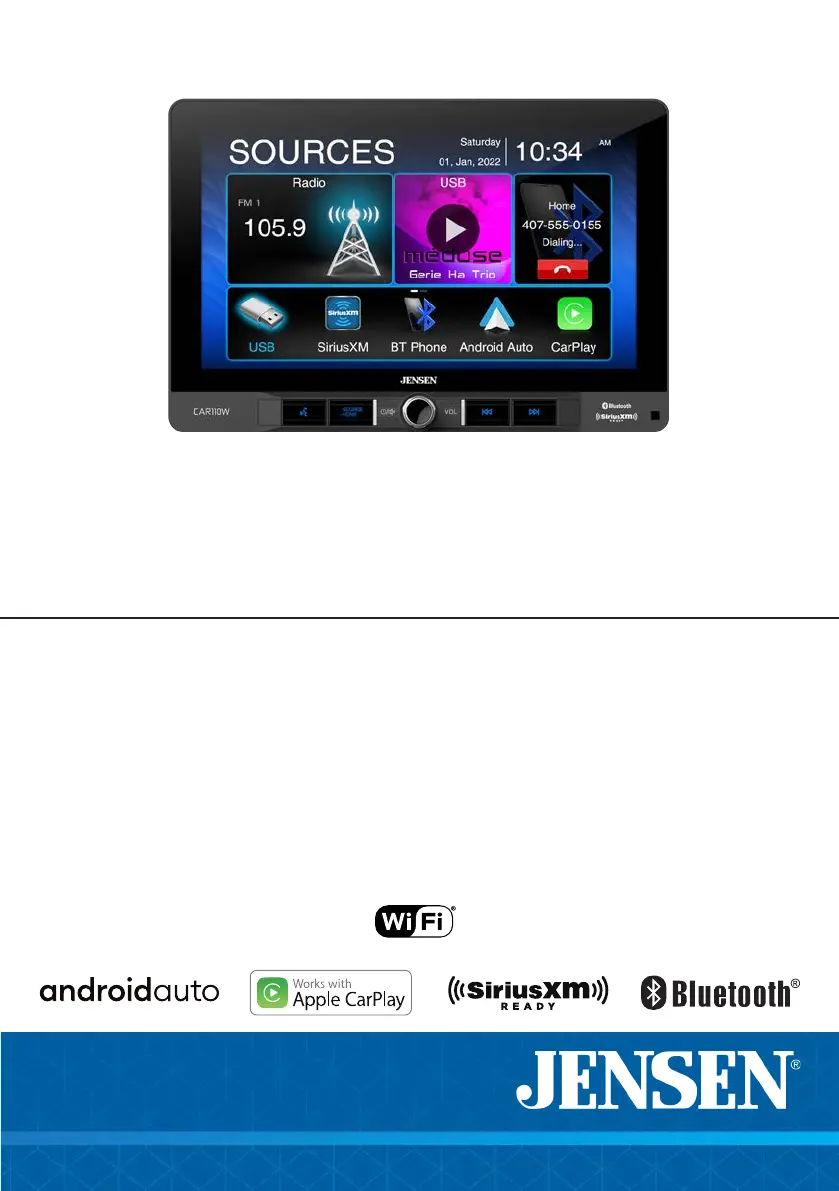What to do if my Jensen Car Video System unit will not turn on (no power)?
- CclaytonvalerieAug 6, 2025
If your Jensen Car Video System unit isn't turning on, there are several potential causes. First, check the yellow and red wire connections to ensure they are properly connected and receiving the correct voltage (11~16VDC). Also, verify that the black wire is properly connected to ground. Finally, inspect the fuse(s) and replace them if they are blown.